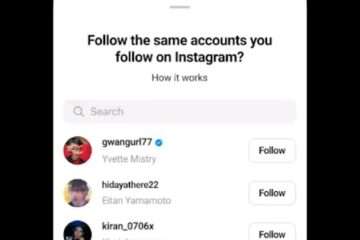Whenever your iPhone’s battery starts draining, a pop-up asks you to turn on Low Power Mode. On activating this feature, Low Power Mode shuts down all background activities to extend your iPhone’s battery life.
Low Power Mode remains active until your iPhone is sufficiently charged. Moreover, you can also find the option to turn on Low Power Mode from the iPhone’s Settings whenever you want. But would you like to automate this process?
What Does Low Power Mode Do?
When you turn on Low Power Mode on your iPhone, it reduces or affects the following features:
- 5G on iPhone 12 and iPhone 13 models (except video streaming)
- Auto-lock (default 30 seconds)
- Display brightness
- Display refresh rate (limited to 60 Hz on iPhone and iPad models that have ProMotion displays)
- Some visual effects
- iCloud Photos (temporarily suspended)
- Automatic downloads
- Email fetch
- Background app refresh
How to automatically enable Low Power Mode on iPhone
You can use the Shortcuts app to activate Low Power Mode when the battery reaches a certain percentage.
This way, you don’t have to tap the pop-up again. Low Power Mode will be activated automatically whenever your iPhone’s battery reaches a certain percentage.
Follow the steps below:
1. Open the Shortcuts app on your iPhone.
2. When the app opens, go to the Automation tab.
3. On the Automation screen, tap “Create Personal Automation“.
4. On the New Automation screen, scroll down to the Battery section and tap “Battery Level”.
5. Select the battery percentage at which you want Low Power Mode to automatically activate by dragging the slider left or right. Next, tap the “Next” button at the top right.
6. On the Actions screen, tap “Add Action“.
7. Type “Low Power Mode” in the search field and select the “Set low power mode” option.
8. Once selected, tap the “Next” button at the top right.
9. On the New Automation screen, tap “Done“.
Your iPhone’s automation is now set. Low Power Mode will automatically activate whenever your battery reaches the percentage you’ve selected.
How to remove Low Power Mode automation on iPhone?
Once the automation is set up, Low Power Mode will automatically activate at that set percentage. If you want to stop this, you need to remove the Low Power Mode automation.
To do this:
1. Open the Shortcuts app on your iPhone.
2. When the app opens, go to the Automations tab at the bottom of the screen.
3. Then, tap on a previously enabled automation.
4. On the next screen, tap on the drop-down next to the automation and select “Don’t Run”.
5. To remove the automation, swipe it from right to left and tap “Delete”.
This article explains the process of automatically enabling Low Power Mode on your iPhone. If you need more help automating Low Power Mode, let us know in the comments. And if you found this guide useful, don’t forget to share it with your friends!