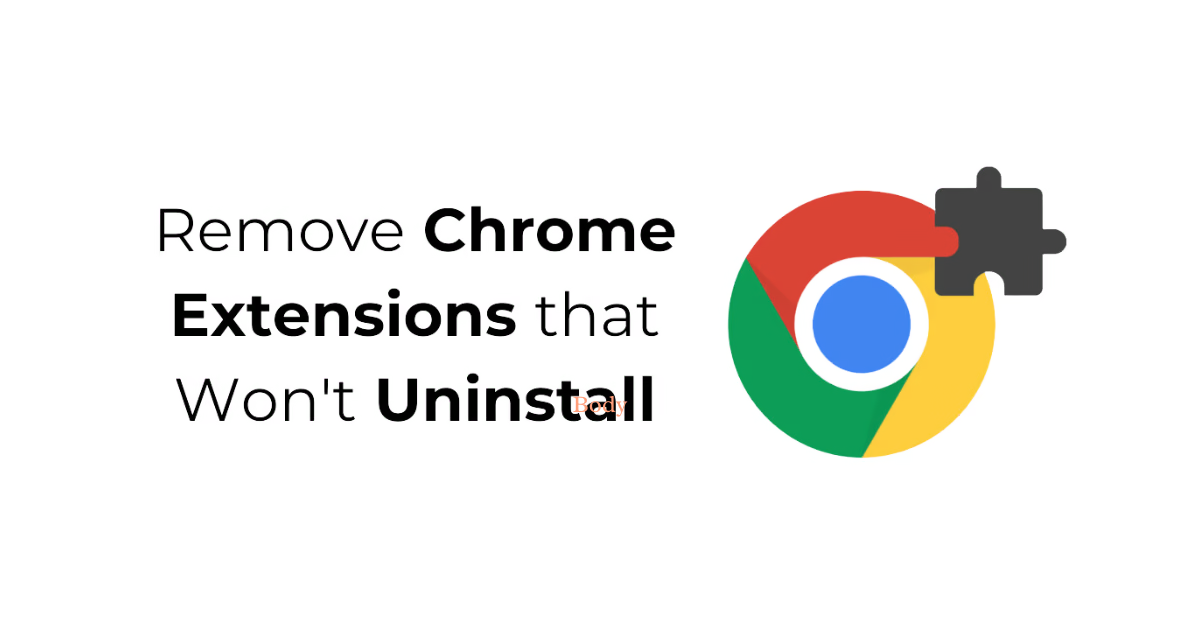remove Chrome extensions that won’t uninstall
We can make a variety of tasks easier by using extensions in the Chrome browser. But, sometimes some extensions cannot be removed or remain even after uninstalling. In this blog, we will learn how to remove extensions that are not getting uninstalled in the usual way.
- Try removing the extension in the usual way
The usual way to remove Chrome extensions is:
Open the Chrome browser and click on the three dots menu.
Go to More Tools > Extensions.
Find the extension you want to remove and click on the Remove button.
If the extension doesn’t get removed, you can try the options below.
- Remove the extension using Developer mode
You can also remove extensions that don’t get uninstalled using Developer mode:
Go to the three dots menu in the Chrome browser > More Tools > Extensions.
Turn on Developer mode at the top.
Now, the Remove option will appear next to the extension. Click it and confirm.
- Close the Chrome process using Task Manager
Sometimes extensions are associated with Chrome browser processes, so removing them might require closing all Chrome processes first:
Open Task Manager in Windows by pressing Ctrl + Shift + Esc.
Find all Google Chrome processes and click End Task.
Next, open Chrome again and try removing the extension.
- Remove the extension by running Chrome in Safe Mode
By running Chrome in Safe Mode, you can remove extensions that are not getting uninstalled normally:
Right-click on the Chrome shortcut and go to Properties.
Add –safe-mode at the end of the Target field and apply.
Now, open Chrome and try removing the extension.
- Reset Chrome profile
If all the above methods don’t work, you can reset the Chrome profile:
Go to the three dots menu > Settings > Reset and clean up.
Click Restore settings to their original defaults and confirm.
- Remove extensions manually using Registry Editor (Windows)
This process requires a little technical know-how:
Press Windows + R type Regedit and press Enter.
Go to HKEY_LOCAL_MACHINE > Software > Google > Chrome > Extensions.
Find the ID of the extension you want to remove and click Delete.
Conclusion
Removing some Chrome extensions can be tricky, but by following the steps mentioned above you can remove extensions that are not getting uninstalled normally. If you are still facing the issue, a last resort can be to completely uninstall Chrome and reinstall it.