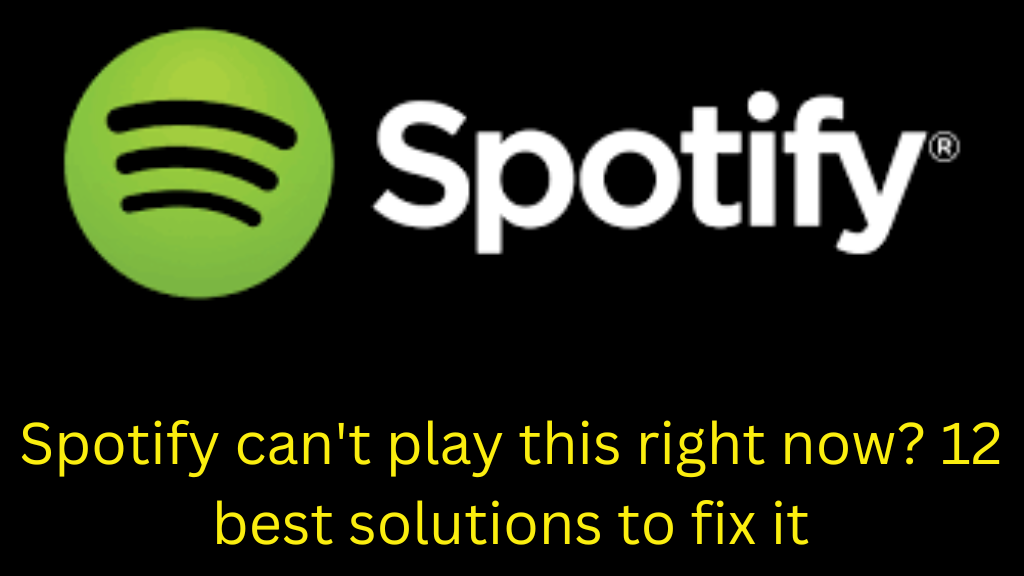Spotify is known for improving user experience, but sometimes users face the “Spotify can’t play this right now” error. To solve this problem, we have prepared 12 best solutions. All these solutions provide detailed and step-by-step guidance.
1. Check your internet connection
This problem may occur if your internet connection is slow or unstable.
Wi-Fi or mobile data: Make sure your Wi-Fi or data connection is working properly.
Speed test: Use an online tool to check internet speed.
2. Restart the Spotify application
Sometimes restarting the application can solve the problem.
Close the app.
Wait 10-15 seconds.
Reopen the app and check if the problem is solved.
3. Update the app
An outdated version can cause this error.
Android: Visit Google Play Store.
iOS: Visit the App Store and check for updates.
If a newer version is available, install it.
4. Clear cache data
Cache data can sometimes affect the app’s performance.
Steps to clear cache
Android:
Settings > Apps > Spotify > Storage > Clear cache.
iOS: The option to clear the cache is found in Spotify settings.
5. Disable offline mode
If you have accidentally turned on offline mode, Spotify will not be able to play songs.
Go to Settings.
Turn off the “Offline mode” option.
6. Check audio device settings
Sometimes the problem is not being selected correctly.
Make sure the audio device is connected correctly.
Reconnect to the Bluetooth device.
7. Check the song format
Spotify cannot play songs in certain formats.
Make sure the song is in the correct format (MP3, AAC).
If the song is unauthorized, replace it.
8. Check app permissions
Spotify needs the necessary permissions to work properly.
Android:
Settings > Apps > Spotify > Permissions > Enable all permissions.
iOS: Check permissions for the app by going to Settings.
9. Free up device space
If your device is low on space, the app will not work smoothly.
Delete old files and unnecessary apps.
Check storage and free it up.
10. Check the Spotify server status
Sometimes the problem is with Spotify’s servers.
Check the server status on a website like DownDetector.
If the server is down, try after some time.
11. Logout from the account and then log in again
Logging out and logging in again also resolves the issue at times.
Process:
Go to Profile Settings.
Logout.
Login again by entering the credentials.
12. Reinstall Spotify
If all the above measures fail, delete the app and then reinstall it.
Steps to reinstall
Uninstall the app.
Restart the device.
Download the app again from the Google Play Store or App Store.
Conclusion
By following the above 12 measures, you can easily resolve the “Spotify can’t play this right now” error. If the issue persists, contact Spotify customer support.
Spotify Can’t Play This Right Now? Frequently Asked Questions (FAQ)
1. Why does the “Can’t Play This Right Now” error appear on Spotify?
This error is usually related to the internet connection, app problems, cached data, or song formats.
2. Can clearing cache data solve this issue?
Yes, clearing cache data improves app performance and can solve many errors.
3. Can the song format cause this error?
Yes, Spotify only supports certain formats like MP3 and AAC. Unauthorized or unsupported formats can cause this issue.
4. Is it necessary to reinstall Spotify to solve this issue?
If all other solutions fail, reinstalling Spotify can be a final and effective solution.
5. Can the Spotify server down cause this error?
Yes, if the Spotify server is down, you may face errors like “Can’t Play This Right Now”.
6. Does offline mode turn on cause songs to not play?
Yes, if offline mode is on and the songs are not downloaded, they will not play.
7. Does internet speed affect this issue?
Yes, a slow or unstable internet connection can be the main cause of this error.
8. Is it necessary to ensure a proper connection with the Bluetooth device?
Yes, if the audio output device is not connected correctly, the songs will not play.
9. Does this issue occur in all versions of Spotify?
This issue is mainly seen in older versions. Updating the application can be the solution.
10. What to do if all the above solutions do not work?
If all the solutions fail, contact Spotify customer support and inform them about the problem.
11. Is there a permanent solution to the “Can’t Play This Right Now” error?
If you keep the application updated regularly, clear the cache, and use the right internet connection, the problem will be solved., then this error will not occur permanently.
12. Can a Spotify premium account solve this issue?
This error can occur in both premium and free accounts, but premium users get a better streaming experience.
13. Does this issue occur only on mobile?
No, this issue can also occur on desktops, laptops, and other devices.
14. Will reinstalling Spotify delete the data?
Reinstalling only deletes the application data, but your account data and playlists are safe.
15. Can changing DNS settings solve this issue?
Sometimes changing DNS settings can solve connectivity issues, but do it carefully.
16. How to check Spotify server status?
You can check Spotify server status using websites like “DownDetector”.
17. Can a VPN also cause this issue?
Yes, in some cases VPN may disrupt the connection to Spotify servers. Try disabling VPN to resolve the issue.
18. Does this error occur more often on new accounts?
No, this error does not depend on whether the account is new or old, but on the state of the app or device.
19. Does Spotify customer support resolve the issue promptly?
Spotify customer support helps resolve users’ issues, but it may take time depending on the complexity of the problem.
20. Can I resolve my issue myself?
Yes, you can resolve most of the issues yourself by trying the above 12 solutions.