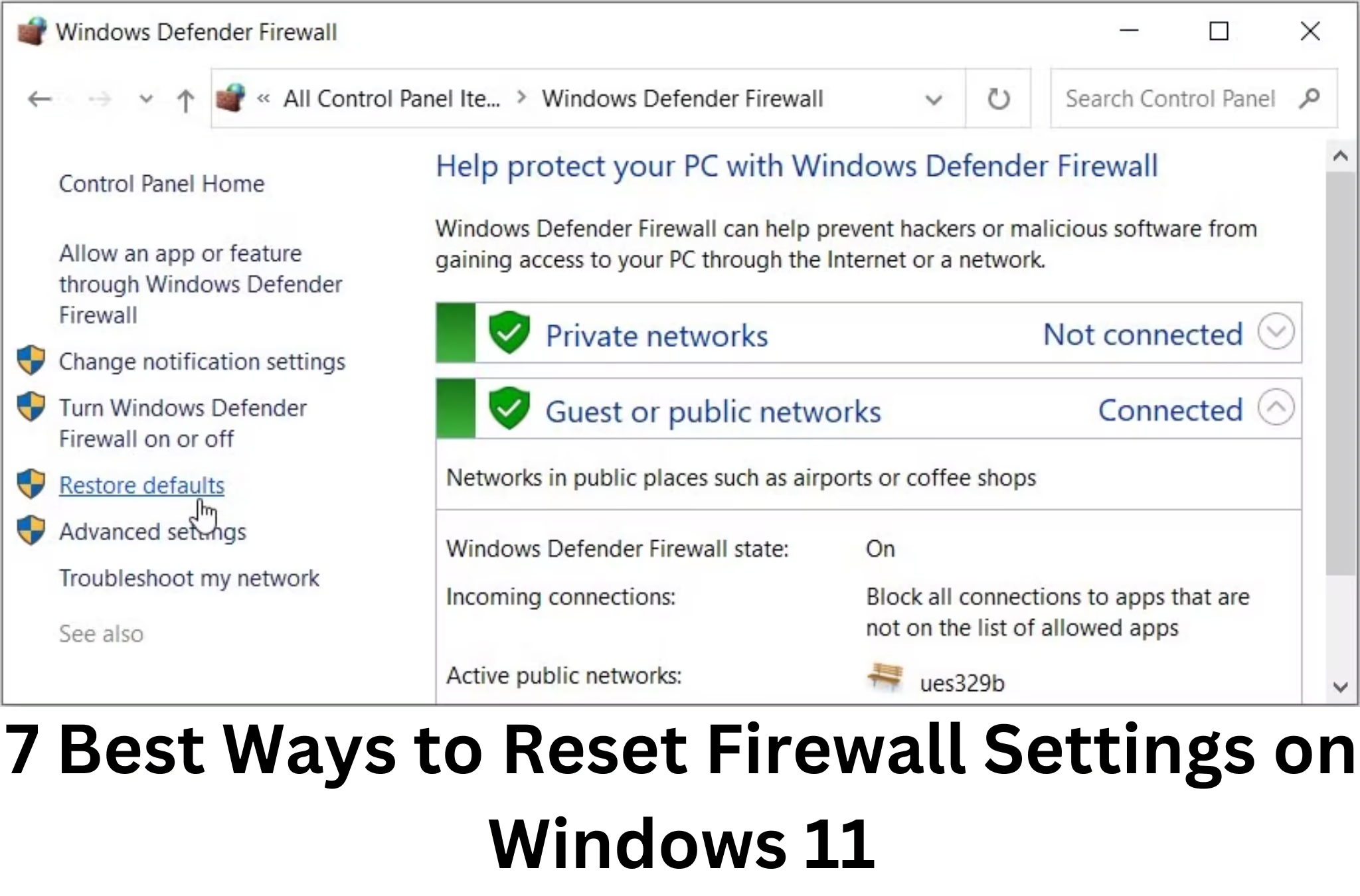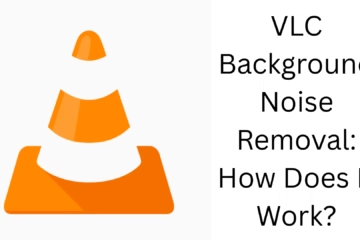Resetting firewall settings on Windows 11 correctly can be a crucial step to restore your system security and resolve network-related issues. Here we will tell you 7 effective ways that will help you reset your firewall settings.
1. Reset Firewall Using Windows Security Settings
The easiest way to reset the firewall in Windows 11 is through the Windows Security application.
Step 1: To open Windows Security, type “Windows Security” in the Start Menu and open it.
Step 2: Click on the Firewall & Network Protection option.
Step 3: Find and click on the Restore Firewall to Default option.
Step 4: Click “Yes” to confirm.
This process will delete all your custom settings and the firewall will return to the default settings.
2. Reset Firewall Settings from Control Panel
Using a Control Panel is also an effective method.
Step 1: Type “Control Panel” in the Start Menu to open Control Panel.
Step 2: Go to System and Security and then click on Windows Defender Firewall.
Step 3: Select the Restore Defaults option.
Step 4: Press the “Restore Defaults” button and confirm.
3. Use Command Prompt
If you are tech-savvy, Command Prompt offers a quick solution.
Step 1: Type “cmd” in the Start Menu and open Command Prompt in Run as Administrator.
Step 2: Type the below command and press Enter:
“`bash
netsh advfirewall reset
“`
Step 3: The system will reset your firewall settings.
4. Use Windows PowerShell
Like Command Prompt, PowerShell is also another way to reset firewall settings.
Step 1: Type “PowerShell” in the Start Menu and open it in Run as Administrator.
Step 2: Type the following command and press Enter:
“`powershell
New-NetFirewallRule -Enabled True
“`
Step 3: This will reset your settings to default.
5. Reset via Group Policy Editor
This option is for Windows 11 Pro and Enterprise users.
Step 1: Press Win + R to open the Run box and type “gpedit.msc”.
Step 2: Go to Computer Configuration > Administrative Templates > Network > Network Connections > Windows Firewall.
Step 3: Select the Restore Defaults option and apply.
6. Use System Restore
If the above methods don’t work, System Restore can be a safe option.
Step 1: Go to Control Panel and select Recovery options.
Step 2: Click on Open System Restore and select a Restore Point.
Step 3: Let the process complete and restart the system.
7. Use third-party software
If you are having difficulty with the manual procedures, you can use third-party tools like Advanced SystemCare or Firewall App Blocker.
These tools will help you reset your firewall settings automatically.
Download the software for use, install it, and follow the instructions given.
Conclusion
By trying all the above methods, you can easily reset your firewall settings on Windows 11. This will not only make your system secure but will also help solve any network-related issues.
Frequently Asked Questions (FAQs)
1. What will resetting firewall settings do?
Resetting firewall settings will delete all your custom settings and apply default settings. This may be necessary to keep your system secure.
2. Will resetting the firewall affect my data?
No, resetting the firewall will not affect your data or files. It only affects network and security settings.
3. What is the easiest way to reset the firewall in Windows 11?
The easiest way is to reset the firewall through the Windows Security application.
4. Can I reset firewall settings using Command Prompt?
Yes, you can reset firewall settings using the netsh advfirewall reset command in Command Prompt.
5. Who can use Group Policy Editor?
Group Policy Editor can only be used by Windows 11 Pro and Enterprise users.
6. What to do if the problem persists after resetting the firewall?
If the problem persists, use System Restore or contact a technical expert.
7. Is third-party software safe?
Most third-party software is safe, but use only trusted software.
8. I want to know how to check if my firewall is working properly.
You can check this by going to the Firewall & Network Protection option in the Windows Security application.
9. Is administrator access required to reset the firewall?
Yes, you will need administrator access to reset the firewall.
10. Do I have to reconfigure the firewall after resetting it?
If you create any custom settings, you will need to set them again. Otherwise, the default settings are sufficient.