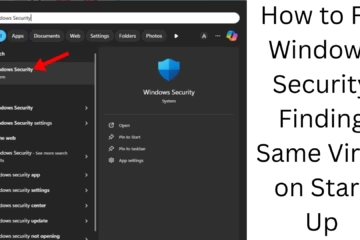If you are trying to run Google Play Games Beta on your PC and it is not opening, then this problem can be very frustrating. Here we have given 7 easy and effective solutions to solve this problem. With these methods, you can solve your problem as soon as possible.
1. Check the system requirements
Your PC must meet the minimum hardware requirements to run Google Play Games Beta. Ensure the following requirements:
Windows 10 (v2004) or above.
At least 8 GB of RAM.
Up to 20 GB of free storage.
Intel UHD Graphics 630 or better graphics card.
If your system does not meet these criteria, it will be necessary to upgrade it.
2. Update your graphics driver
Old or outdated graphics drivers can be a big cause of this problem. To update your driver, follow these steps:
Go to your GPU manufacturer’s website (e.g. NVIDIA or AMD).
Download the latest graphics driver for your model.
Install it and restart your PC.
3. Install Windows Updates
Outdated versions of Windows may be incapable of running many software and games. Make sure you have done the following:
Go to Settings > Update & Security > Windows Update.
Click “Check for Updates”.
Download and install all available updates.
After the updates, try opening Google Play Games Beta again.
4. Enable Virtualization
Google Play Games Beta requires Virtualization technology to run properly. To enable it:
Enter BIOS Settings (for this you can press Delete or F2 when the computer starts up).
Go to Advanced Settings > Virtualization.
Enable it and exit by saving the settings.
After this, restart the PC.
5. Reinstall Google Play Games Beta
Sometimes the files get corrupted during software installation. To fix it:
1. Uninstall Google Play Games Beta.
2. Download the latest version from their official website.
3. Reinstall it and check if the problem is resolved.
6. Check the Internet Connection
A stable and fast internet connection is required to run Google Play Games Beta properly. Perform the following checks:
Restart your Wi-Fi router.
If possible, use an Ethernet cable.
Test the internet speed and make sure the connection is not slow.
7. Temporarily turn off Windows Defender and Firewall
Firewalls and antivirus can sometimes block the software. To temporarily turn it off:
1. Go to Control Panel > System and Security > Windows Defender Firewall.
2. Click on “Turn Windows Defender Firewall On or Off”.
3. Turn it off temporarily.
Note: While doing this, avoid visiting any unknown or unsafe website.
Additional Tips
If the problem persists after all the above methods, then:
Contact the Google Play Games Beta Support Team.
Seek help from an experienced technical expert.
Conclusion:
By following these 7 effective solutions, you can easily solve your Google Play Games Beta not running issue on PC. The main solution is to ensure the correct hardware setup and updated software.
FAQs: Google Play Games Beta Not Opening on PC
1. What is Google Play Games Beta?
It is a platform that lets you run Android Games on a Windows PC.
2. Does Google Play Games Beta work on every computer?
No, it only works on PCs that meet the minimum hardware and software requirements, such as Windows 10, 8 GB RAM, and a good graphics card.
3. How do I enable virtualization on my computer?
To enable virtualization, you need to go to your BIOS Settings. Enable it from there, save the settings, and restart the computer.
4. Can a slow internet connection cause this problem?
Yes, a slow or unstable internet connection can cause problems in loading games. Ensure a fast and stable connection.
5. How do I update graphics drivers?
Go to the website of your graphics card manufacturer (NVIDIA, AMD, or Intel).
Download the latest driver for your model.
After installing it, restart the computer.
6. What to do if this issue still persists?
If the issue persists despite all the above efforts, then:
Contact Google Play Games Beta Support.
Seek help from a technical expert.
7. Is it safe to turn off Windows Firewall?
It is okay to turn off Windows Firewall temporarily, but keeping it off for a long time can be dangerous. Turn it on as soon as possible to ensure safety.
8. Is Google Play Games Beta free?
Yes, it is completely free and you can download it from the official website.
9. Where do I download the latest version of Google Play Games Beta?
You can download it from the official website of Google Play Games Beta.
10. Is it only for playing games?
Yes, this platform is mainly designed for playing Android Games on PC.