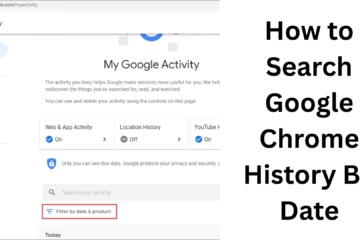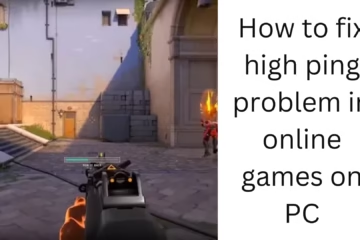Google Chrome is a popular browser that offers users a fast and secure browsing experience. But sometimes its Prefetch or Network Prediction feature can consume your internet data faster or pose a risk to privacy. In this article, we will tell you how you can disable Prefetch or Network Prediction in Google Chrome.
What is Prefetch or Network Prediction?
Prefetch or Network Prediction is a feature designed to load websites in advance to make your browsing experience faster. This feature loads data in advance through DNS prefetching and page prefetching. However, keeping it active can increase data consumption and affect privacy.
Reasons to disable Prefetch in Google Chrome
- Privacy Protection: The Prefetch feature can send data to websites you have not even opened, which can be a threat to your privacy.
- Reduce data consumption: If you are using a limited data plan, the Prefetch feature can increase your data consumption.
- Increasing browser speed: Sometimes the Prefetch feature can slow down the browser’s performance.
How to disable Prefetch or Network Prediction in Google Chrome
1. Open Google Chrome Settings
To turn off the Prefetch feature in Google Chrome, first open the browser and click on the three dots given at the top right. After this select the Settings option.
2. Go to the Privacy and Security section
On the Settings page, scroll down and find the Privacy and Security section. Here you will find options related to Prefetch or Network Prediction.
3. Click on Cookies and Other Site Data
In the Privacy and Security section, you will see the option of Cookies and Other Site Data. Click on it.
4. Disable Preload Pages Setting
Go to Cookies and Other Site Data and find the “Preload pages for faster browsing and searching” option. Turn off the toggle button given in front of this option. This will turn off the Prefetch feature.
Turn off Prefetch using Chrome Flags
If the above method does not turn off the Prefetch feature, then you can use Chrome Flags.
1. Open Chrome Flags
Type chrome://flags in the browser’s address bar and press Enter.
2. Search for Flags related to Prefetch
Type “Prefetch” in the search box. Here you will find many options related to Prefetch or Network Prediction.
3. Select the Disable option
Set all the flags related to Prefetch to “Disabled”. After this, relaunch the browser.
Turn off Prefetch via Group Policy Editor (Windows)
For Windows users, another option is to turn off the Prefetch feature using the Group Policy Editor.
1. Open Run Command
Press Windows + R and type gpedit.msc. Press Enter.
2. Go to Administrative Templates
In the Local Group Policy Editor, go to Computer Configuration > Administrative Templates > Google > Google Chrome.
3. Disable the Prefetch option
Find the policy related to Prefetch and set it to “Disabled”.
Turn off Prefetch via Registry Editor (Windows)
If you can’t use the Group Policy Editor on Windows, you can use the Registry Editor.
1. Open the Registry Editor
Press Windows + R and type regedit. Press Enter.
2. Search for Prefetch
Go to HKEY_LOCAL_MACHINE > Software > Policies > Google > Chrome.
3. Add New DWORD Entry
To turn off Prefetch, add a new DWORD entry “NetworkPredictionOptions” and set its value to 2.
Turning off Prefetch on Android and iOS
Turning off Prefetch on Android
- Open Google Chrome and go to Settings > Privacy and Security > Preload Pages.
- Turn off the Prefetch feature.
Turning off Prefetch on iOS
On iPhone or iPad, go to Chrome browser and find the option Settings > Privacy > Preload Pages and turn it off.
Benefits of turning off Prefetch
- Data Saving
- Better Privacy Protection
- Faster Browser Speed
If you want to turn off the Prefetch or Network Prediction feature in your browser, follow the steps above. This will not only save your data but will also protect your privacy.
FAQ: Frequently asked questions about disabling Prefetch or Network Prediction in Google Chrome
1. What is Prefetch or Network Prediction?
Answer: Prefetch or Network Prediction is a feature that preloads the page you open. It is designed to make your browsing experience faster but can lead to more data consumption and privacy risks.
2. Why should you turn off Prefetch?
Answer: Turning off Prefetch saves data, speeds up the browser and protects your privacy. This is especially useful if you are on a limited data plan.
3. Will turning off Prefetch affect browsing speed?
Answer: Yes, turning off Prefetch can slow down browsing speed to some extent, as page loading does not happen in advance. But the impact is very minor.
4. How to use Chrome Flags?
Answer:
- Type chrome://flags in the browser.
- Search for Prefetch-related options.
- Set all Prefetch options to Disabled.
- Relaunch the browser.
5. Can Prefetch be turned off from Group Policy Editor?
Answer: Yes, Windows users can turn off the Prefetch feature using the Group Policy Editor. For this, open gpedit.msc and set the Prefetch-related policy to Disabled.
6. Can this feature be turned off on Android and iOS as well?
Answer: Yes, the Prefetch feature can be turned off by going to Settings > Privacy > Preload Pages of Google Chrome on both Android and iOS.
7. How to use Registry Editor?
Answer:
- Open regedit.
- Go to HKEY_LOCAL_MACHINE > Software > Policies > Google > Chrome.
- Add a new DWORD entry “NetworkPredictionOptions” and set its value to 2.
8. Does turning off Prefetch save data?
Answer: Yes, turning off Prefetch saves your internet data, as now only the pages you open will load.
9. Can Prefetch be re-enabled?
Answer: Yes, the Prefetch feature can be re-enabled by going to Settings or Chrome Flags.
10. Does turning off Prefetch increase privacy?
Answer: Yes, turning off Prefetch increases privacy because now your browser will not preload any website’s data without your permission.