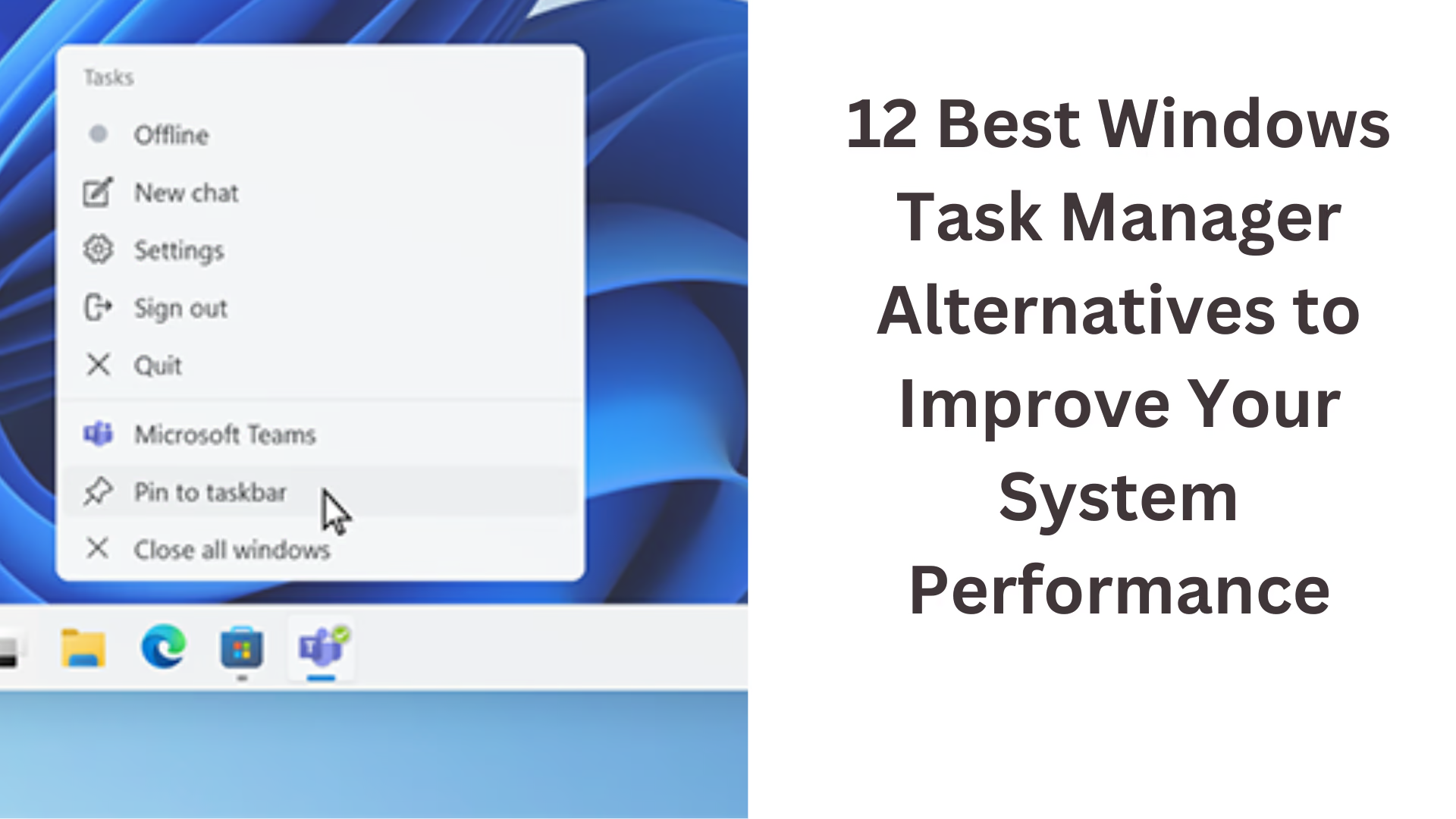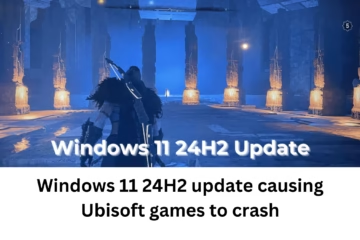Windows Task Manager is an important tool that helps you monitor programs and processes running on your computer. However, its limited functionality at times leads users to look for better and more comprehensive tools. Here we are providing you with the 12 best Windows Task Manager alternatives that not only offer more features but also boost your productivity.
1. Process Explorer
Process Explorer is a highly popular tool developed by Microsoft. It is a great alternative to Task Manager as it shows system performance in detail.
Key Features:
Detailed process information
DLL and handles monitoring
Process tracing and diagnosis
2. System Explorer
System Explorer is a great alternative that improves the security and functionality of your system. This tool provides high-level details and in-depth information.
Key Features:
Process Monitoring and Analysis
File and Registry Checking
Detailed Reporting
3. Process Hacker
Process Hacker is an open-source task manager that helps track and control processes.
Key Features:
Rootkits Detection
Live Debugging
Network Monitoring
4. AnVir Task Manager
AnVir Task Manager allows users to control every aspect of their system.
Key Features:
Auto-start programs monitoring
Hard drive and CPU load monitoring
Malware Detection
5. WinUtilities Process Security
This tool makes your system more secure and organized. It helps to track processes and detect their risk level.
Key Features:
Process Analysis
System Optimization
Risk Detection
6. Security Task Manager
Security Task Manager helps you find out which program can pose a threat to your system.
Key Features:
Risk level determination
Detailed process information
Keylogger detection
7. TaskExplorer
TaskExplorer comes with an intuitive interface and provides advanced tools to monitor processes.
Key Features:
Graphical process tracing
File locking monitoring
Partial process termination
8. Daphne
Daphne gives users an easy way to control processes. It is a lightweight but powerful tool.
Key Features:
Process killing
Process grouping
Timer-based process termination
9. Moo0 System Monitor
This tool tracks important information in your system in real time.
Key Features:
CPU, RAM, and network traffic monitoring
Lightweight and easy to use
Visual graph support
10. Glarysoft Utilities
Glarysoft Utilities is a complete solution for system performance optimization.
Key Features:
Junk file cleaning
Privacy protection
Automatic malware scanning
11. Comodo KillSwitch
This tool is capable of preventing viruses and malware by tracking the processes running on your system.
Key Features:
Process tracing and killing
Malware detection
Detailed logging system
12. Wise System Monitor
Wise System Monitor presents real-time information about your system in an intuitive interface.
Key Features:
Easy to use
Real-time system details
Lightweight and effective
Conclusion
These alternatives to Windows Task Manager can help you better monitor and perform better on your system. All these tools are designed to make your computer safer, faster, and more reliable. If you want to increase the security and performance of your system, you can use any of these tools.
FAQs – 12 Best Windows Task Manager Alternatives
1. What is Process Explorer and how is it different from Windows Task Manager?
Process Explorer is an advanced tool developed by Microsoft that provides more in-depth information about processes. It can monitor DLL files and handles, which is limited in Task Manager.
2. Is Process Hacker safe to use?
Yes, Process Hacker is an open-source tool and is safe to use. However, download it only from the official website to avoid malware.
3. Can the Security Task Manager detect malware?
Yes, a Security Task Manager can monitor the activities of processes and detect dangerous processes like malware and keyloggers.
4. Why use AnVir Task Manager?
AnVir Task Manager not only monitors processes but also lets you control auto-start programs on your system. It helps monitor CPU and hard drive usage.
5. Does Wise System Monitor show data in real time?
Yes, Wise System Monitor monitors CPU, RAM, and network traffic in real time and presents the data in graphical form.
6. Is System Explorer free?
Yes, System Explorer is completely free and is a great alternative to Windows Task Manager.
7. Can these tools slow down the system?
No, all these tools are lightweight and do not slow down your system. Rather, they improve your system performance.
8. Does Comodo KillSwitch remove viruses?
Comodo KillSwitch identifies viruses and suspicious processes and allows them to be terminated immediately.
9. What is the main advantage of Daphne’s task manager?
The Daphne tool features timer-based process killing, allowing users to automatically close unwanted programs.
10. Are these tools suitable for gaming PCs?
Yes, all these tools are suitable for gaming PCs and help free up CPU and RAM by killing background processes.
11. Are these tools easy to use?
Yes, all these tools come with a user-friendly interface, making them easy to use even for new users.
12. What is the difference between Process Explorer and TaskExplorer?
Process Explorer is an official tool from Microsoft while TaskExplorer is a third-party tool that provides more in-depth information about processes and a better visual interface.