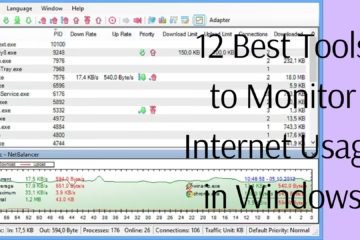Why might it be necessary to turn off Location Services on iPhone?
With the help of Location Services on iPhone, many apps and features track your location. This feature can sometimes affect your privacy and battery. If you want to keep your location private or want to reduce battery consumption, then it might be necessary for you to turn off Location Services.
Easy ways to turn off Location Services on iPhone
1. Use iPhone Settings
The easiest way to turn off Location Services on iPhone is to use Settings. Step 1: Open the Settings app on iPhone.
Step 2: Scroll down and tap Privacy & Security.
Step 3: Tap the Location Services option.
Step 4: Move the switch above to the Off position.
Step 5: Your location services will now be completely turned off.
2. Turn off Location Services for a Specific App
If you don’t want to turn off location services for all apps, you can turn it off for a specific app.
Step 1: Open the Settings app.
Step 2: Go to Privacy & Security and select Location Services.
Step 3: Select the app for which you want to turn off location services.
Step 4: Set location access for the app to Never.
3. Turn off Location Tracking from System Services
Some of Apple’s system features like Find My iPhone, Location-Based Suggestions, etc. use location services.
Step 1: Go to Settings > Privacy & Security > Location Services.
Step 2: Scroll down and tap System Services.
Step 3: Disable features you don’t want to use.
4. Turn off Location History
Apple also saves the history of the places you visit. Turning it off is also important for privacy.
Step 1: Go to Settings > Privacy & Security > Location Services.
Step 2: Tap System Services.
Step 3: Open Significant Locations.
Step 4: Enter your Face ID/Passcode and set the switch to Off.
5. Use Airplane Mode
If you want to temporarily turn off location tracking, use Airplane Mode.
Step 1: Swipe down from the top of the iPhone screen.
Step 2: Tap the Airplane Mode icon.
Step 3: Location services will be turned off when Airplane Mode is activated.
Benefits of turning off location service
Privacy protection: Your location data can be saved by apps and third-party services.
Battery saving: Turning off location service reduces battery consumption.
Reduce data consumption: Features related to location service use data, turning it off saves data.
Things to note after turning off location service
If you are using Find My iPhone, turning it off may stop tracking the device.
Some apps like Maps and Ride-sharing services will not work properly without location service.
Services like weather and time on iPhone may also be affected.
Frequently Asked Questions (FAQs) about turning off Location Services on iPhone
Question 1: What is Location Services on iPhone?
Answer
Location Services is a feature of iPhone that tracks your location using GPS, Wi-Fi, and mobile networks. This feature gives information about your location to apps and system services.
Question 2: Is it safe to turn off Location Services?
Answer
Yes, it is completely safe to turn off Location Services. It helps to increase your privacy and reduce battery consumption. However, some apps and features like Maps and Find My iPhone will not work properly without this feature.
Question 3: Can I keep Location Services on for a specific app?
Answer
Yes, you can turn Location Services on or off for a specific app by going to iPhone Settings. You can set it to either Never While Using the App, or Always.
Question 4: Does Airplane Mode turn off Location Services?
Answer
Yes, activating Airplane Mode turns off services like GPS and location tracking. This is a temporary solution, but some services may re-enable when you turn on Wi-Fi or mobile data.
Question 5: Does turning off Location Services reduce battery consumption?
Answer:
Yes, turning off Location Services reduces battery consumption because GPS and other location-based services consume more battery.
Question 6: What are Significant Locations on iPhone?
Answer:
Significant Locations is an iPhone feature that saves the places you visit. This feature is privacy-sensitive and can be turned off in Settings.
Question 7: Can my iPhone still be tracked even if I turn off Location Services?
Answer:
If you keep the Find My iPhone feature on, your iPhone can still be tracked. To turn it off, Find My iPhone must also be disabled.
Question 8: Can I delete Location History?
Answer:
Yes, you can delete your Location History by going to Settings > Privacy & Security > Location Services > System Services > Significant Locations.
Question 9: How long does it take to turn Location Services on or off on iPhone?
Answer:
Turning Location Services on or off is a very easy and fast process. It can be done in a few seconds by going to Settings.
Question 10: Will turning off Location Services affect the apps on my iPhone?
Answer:
Yes, some apps like Maps, Uber, and Weather won’t work properly without Location Services. But you can keep location access on specifically for these apps.