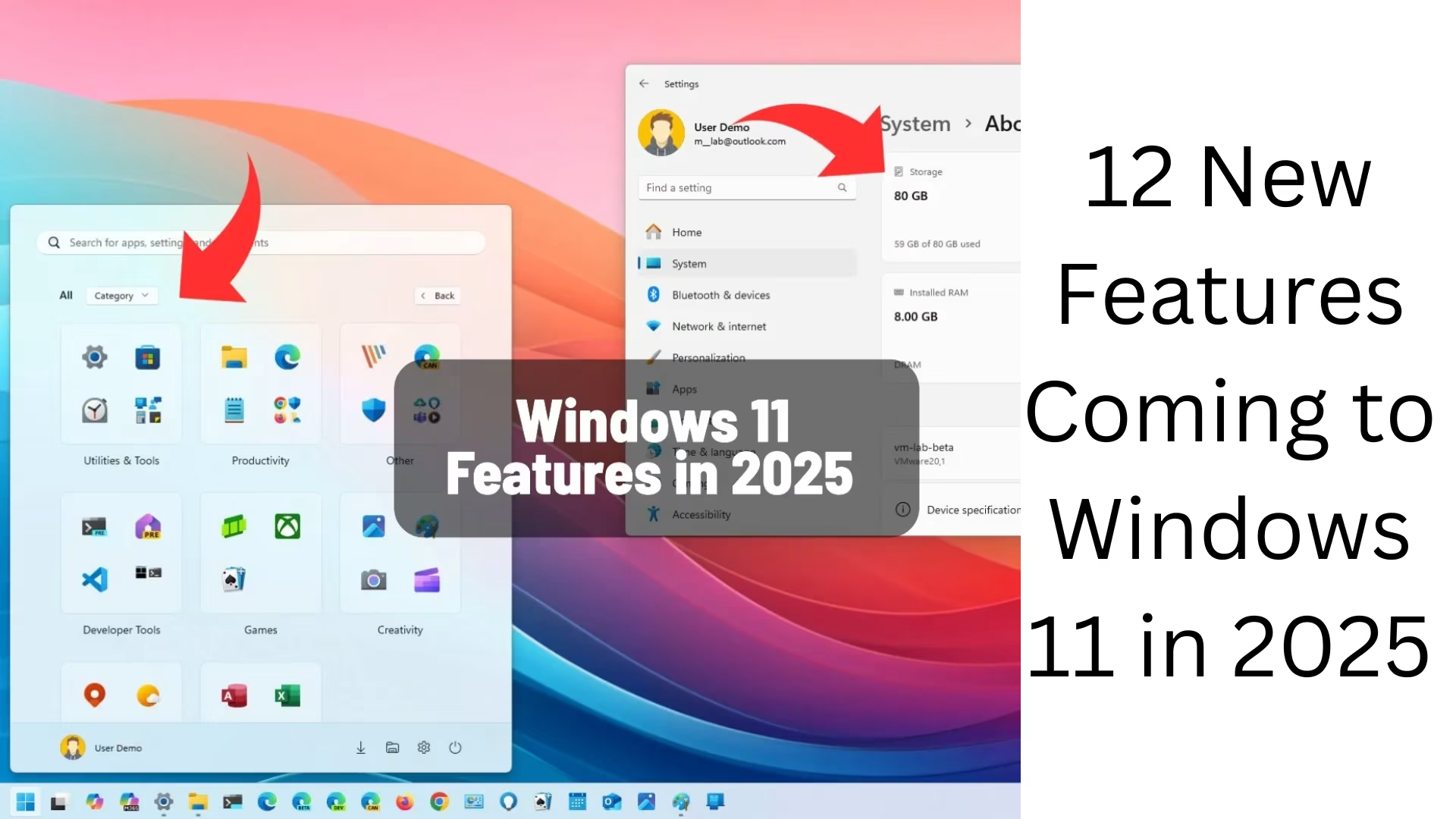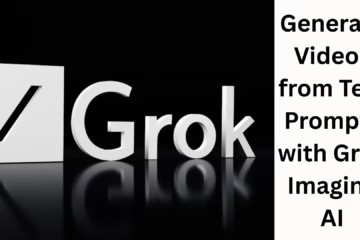Microsoft is gearing up to introduce a suite of new features and enhancements to Windows 11 in 2025. While the major update, Windows 11 25H2, is still months away from release, it’s notable that Microsoft often rolls out improvements through cumulative updates outside the primary feature update release schedule.
In this guide, I’ll show you an overview of the most interesting new features and changes that are known to arrive soon in Windows 11.
Windows 11 New Features Coming in 2025
These are the top features expected to gradually roll out to everyone in future updates of Windows 11. (It’s important to note that at the time of this writing, it’s unclear when these changes will be available to everyone.)
Lock Screen widget customization
The lock screen is set to become more customizable. A new “Your widgets” setting will allow you to enable or disable widgets displayed on the Lock Screen. This new setting replaces the previous “Lock screen status” option.
Additionally, you can add, remove, and rearrange widgets, offering a customized experience. Notably, the Lock Screen will support a wider range of widgets beyond Microsoft’s weather, watchlist, traffic, and sports.
For administrators, a new “Disable widgets on lock screen” policy in the Group Policy Editor will provide control over this feature. The policy is available from Computer Configurations > Administrative Templates > Windows Elements > Widgets.
Taskbar with smaller icons
To optimize space, the Taskbar will introduce an option to display small app icons.
You can adjust this setting by navigating to Settings > Personalization > Taskbar > Taskbar behaviors and choosing one of the available options:
Always: Displays smaller icons immediately
When the Taskbar is full: Switch to smaller icons only when space is limited.
It’s important to note that while this option reduces icon size, it doesn’t alter the Taskbar’s overall dimensions.
Taskbar Emoji Panel
Accessing the emoji panel will become more straightforward with a dedicated icon in the system tray. Currently, users can open the Emoji panel using keyboard shortcuts like “Windows key + ;” or “Windows key + V.”
The new icon aims to increase discoverability. You can manage this feature by navigating to Settings > Personalization > Taskbar and selecting from the “Emoji and more” settings:
Never: The panel remains accessible only through keyboard shortcuts.
While typing: The Emoji panel button appears in the Taskbar during typing sessions.
Always: The emoji button is consistently visible in the system tray.
Taskbar with battery percentage
An upcoming feature will display the battery percent directly in the Taskbar. Historically, Windows showed an icon signaling battery status without specifying the percentage. This native functionality removes the need for third-party solutions.
You can enable this by going to Settings > System > Power & battery and toggling the “Battery Percentage” switch.
5. Gamepad keyboard
A new Gamepad layout for the on-screen keyboard will make it simpler to type and navigate using an Xbox game controller. This layout resembles the default keyboard but includes design modifications for keys like “Esc,” “Tab,” “Shift,” “Backspace,” and “Enter.”
Perhaps more noteworthy, some of the keys include extra labels that make it easier to type with the game controller.
For instance, the “Backspace” key maps to the “X” button, the “Enter” key to the “Menu” button, and the “Space” key to the “Y” button.
To access this layout, navigate to Settings > Personalization > Text input and select the “Open keyboard” button under the “Touch keyboard” setting. To switch layouts, click the “Settings” button on the top-left, open the “Keyboard layout” menu, and choose the “Gamepad” option.
6. Start Menu New Layout
The Start menu will offer updated views, allowing you to organize your apps more effectively. The “Category” option groups apps by type, similar to the folders feature, providing a logical arrangement. Clicking an icon launches the application whereas clicking the label or surrounding area opens the group.
You can switch views using choices on the top-left:
Name list: Restores the traditional view
Name grid: Arrange apps alphabetically from left to right.
Category: Groups apps into folders logically.
7. Hotspot with 6 GHz
When setting up a hotspot to share your Internet connection, you can now use the 6GHz band. However, this requires a wireless adapter that supports 6 GHz for mobile hotspots, which may not be standard in all devices.
8. Settings ‘About’ page with tech specifications cards
The “About” page in the Settings app will feature a new view highlighting key hardware specs, including storage, graphics card, installed memory, and processor details. The inclusion of graphics card information is particularly remarkable, as it was previously absent from device specifications in the Settings app.
9. File Explorer’s new features
Microsoft is working on several changes for File Explorer, but the ones that stand out are the upcoming improvements for the context menu and tabbing system.
For example, when right-clicking the item from the navigation pane, the context menu will now include a “New” entry to create a new folder from this location.
Additionally, when right-clicking a file, the context menu will now include a new “Share with” submenu that allows you to share content directly with supported applications.
Additionally, the company is updating the logic of the “Restore previous windows at logon” option to restore open tabs in addition to previous windows.
Also, when turning on the “Automatically save my restartable apps and restart them when I sign back in” feature, this system will also turn on the “Restore previous windows at logon” option if it’s not already enabled.
10. New drag tray for Windows share
In an effort to make sharing simpler, Windows 11 introduces the “Drag Tray,” a flyout menu that appears at the top edge of the screen, which provides options to share a file with supported applications.
However, this feature is limited to individual files and doesn’t support sharing multiple files, folders, or containers like “.zip” files.
Windows Search with AI
The Windows Search feature will continue to offer the same experience as before, but the operating system is also adding the new Semantic Indexing feature to improve the search capabilities beyond traditional keywords throughout File Explorer, Taskbar, and Start menu.
Semantic Indexing is a feature that uses AI, specifically Natural Language Processing (NLP), which allows the system to understand and interpret the meaning behind your search queries. This lets you find files, settings, and other contents using natural, conversational language.
For example, using this feature, you can create a search query on File Explorer that describes the file rather than providing keywords that are part of the tile, metadata, or content of the file.
Also, in the Settings app, you can describe the settings you want to change rather than having to know the name of the setting.
The feature supports some file formats, including .txt, .pdf, .docx, .doc, .rtf, .pptx, .ppt, .xls, and .xlsx for documents and .JPG/.jpeg, .png, .gif, .bmp, and .ico for images.
Additionally, the new search with AI works with images in OneDrive.
Semantic indexing processes information using the on-device Phi Silica AI model, which means that the device requires a Neural Processing Unit (NPU) to process the data.
Camera multi-stream support
If you’re a content creator or streamer, Microsoft’s “Camera” settings page offers new advanced configuration settings for webcams.
This setting introduces two new features, including “Multi-app Camera” and “Camera Basic Mode.”
Multi-app Camera: This lets you stream the same camera across multiple apps.
Camera Basic Mode: This enables the camera to be used in debugging mode to troubleshoot issues.
These new features and improvements are expected to become available via cumulative updates and other releases. However, it’s important to note that new changes always roll out slowly, and it can take a long time to reach every device. Additionally, Microsoft can always change plans to delay or discard one or more features.
What are the features you’re looking forward to arriving in the operating system? Let us know in the comments.
Post Credit: pureinfotech