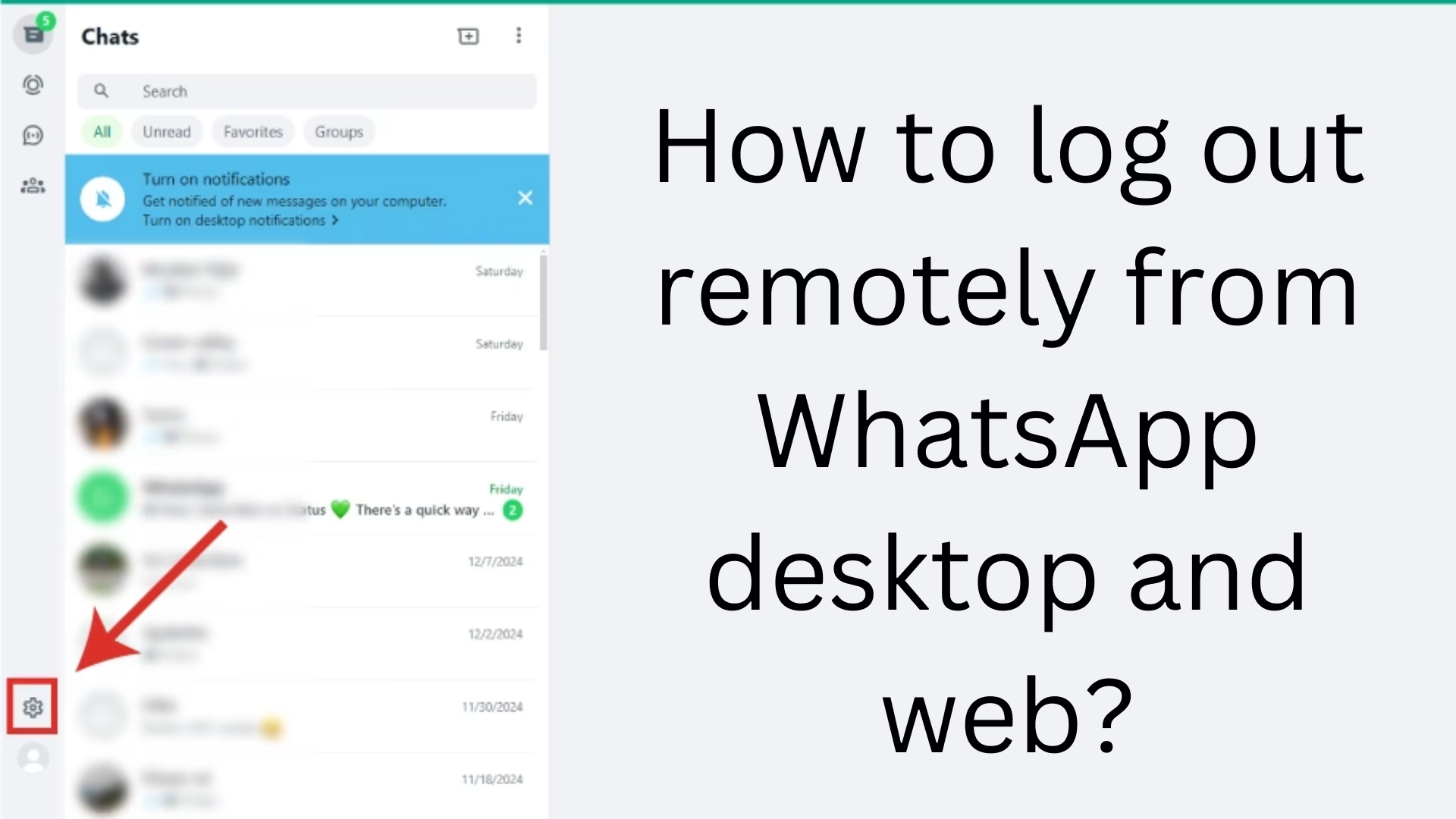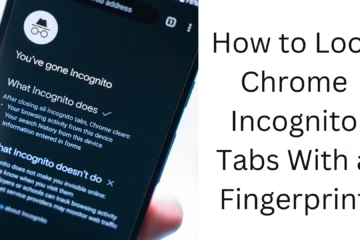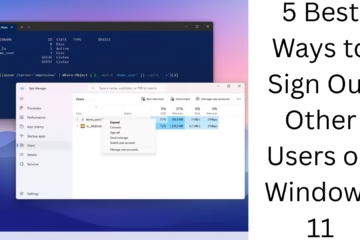WhatsApp is one of the most used messaging apps in today’s time. It can be used in mobile, desktop, and web versions. But many times it happens that after logging in to WhatsApp Web or WhatsApp Desktop, we forget to logout. This can become a threat to your privacy. Therefore, it is very important to know how you can remotely logout from WhatsApp. In this article, we will tell you easy and effective ways to logout from WhatsApp Web and Desktop.
Why should you log out of WhatsApp Web and Desktop?
If you leave your WhatsApp account logged in on someone else’s device, anyone can access your messages, photos, videos, and other confidential information. To avoid this, it is important to log out of WhatsApp Web and Desktop from time to time, especially if you have logged in to a public or another person’s device.
Ways to remotely log out of WhatsApp Web and Desktop
Remotely log out of WhatsApp Web and Desktop from mobile
If you want to log out of WhatsApp Web and Desktop from your mobile, follow the following steps:
1. Open the WhatsApp app.
2. Tap the three dots (⋮) or Settings icon.
3. Click on the Linked Devices option.
4. You will see a list of all the devices where your WhatsApp is logged in.
5. Select the device from which you want to logout and tap on Log out.
6. Your account will be logged out from that device immediately.
This method is the most simple and secure because with this you can logout from your WhatsApp Web and Desktop even while sitting remotely.
Logout directly from WhatsApp Web
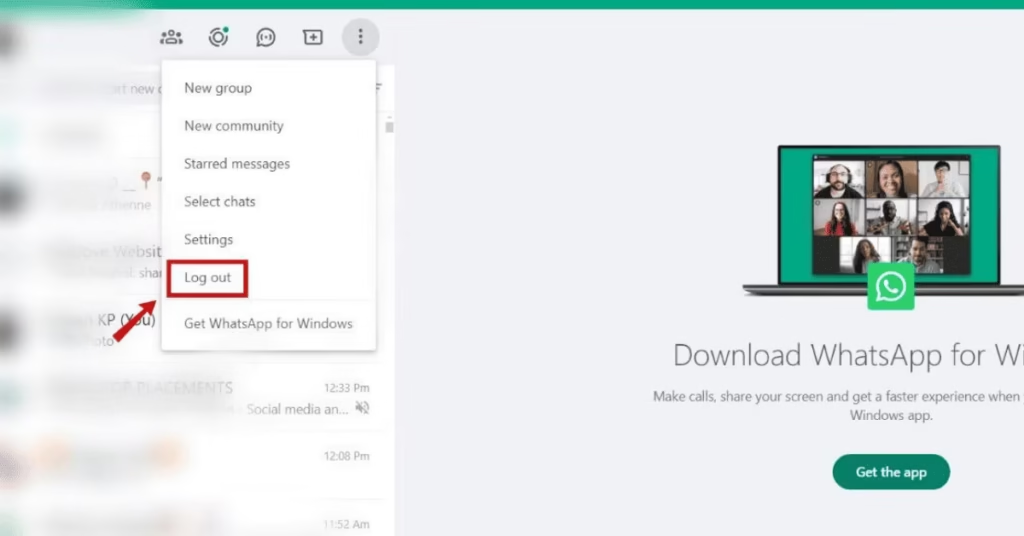
If you want to logout directly from WhatsApp Web, then follow the steps given below:
1. Open [WhatsApp Web](https://web.whatsapp.com) in browser.
2. Click on the three dots (⋮) in the top right corner of the screen.
3. Select the Log out option.
4. Your account will be immediately logged out of WhatsApp Web.
Note: If you logged in on someone else’s computer and forgot to log out, logging out from mobile is the best way.
Logout from the WhatsApp Desktop App
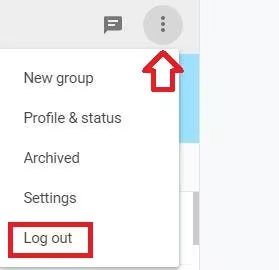
If you are using the WhatsApp Desktop app and want to log out, follow these steps:
1. Open the WhatsApp Desktop app.
2. Click on the three dots (⋮) or Settings icon.
3. Select the Log out option.
4. Your account will be immediately logged out of the desktop app.
Important: If you used WhatsApp Desktop on a public or shared computer, clear your cache and browser history after logging out.
Automatic Logout Feature in WhatsApp
WhatsApp also has a security feature that limits the duration of time you can stay logged in to WhatsApp Web and Desktop. If you do not use WhatsApp Web or Desktop for a long time, it automatically logs out. However, for better security you should manually logout.
Precautions in WhatsApp Web and Desktop Logout
Do not login on public computers: If you are using a cyber cafe or office computer, avoid logging in to WhatsApp Web or Desktop.
Logout every time: Whenever you use WhatsApp on another device, do not forget to logout.
Check from mobile periodically: Periodically check the Linked Devices option to ensure that your account is not logged in anywhere else.
Clear browser cache: If you logged in from someone else’s computer, then clear the browser cache and cookies.
Conclusion
WhatsApp has become an important part of our lives, but it is our responsibility to maintain its security. If you log in from WhatsApp Web or Desktop on a public or other person’s computer, then always remember to logout. By following the above steps, you can easily remotely logout from WhatsApp Web and Desktop and maintain your privacy and security.
Frequently Asked Questions (FAQ)
1. Can I logout from WhatsApp Web or Desktop without a mobile phone?
No, a mobile phone is required to remote logout. You can logout by opening the WhatsApp app on your mobile and going to the Linked Devices section.
2. Will my data be safe if I forget to logout?
No, if you have logged in on an unknown computer or public device and forgot to logout, anyone can see your messages. So, immediately remote logout from your mobile.
3. Will my data be deleted after logging out of WhatsApp Web or Desktop?
No, logging out will only remove access from the device, your data will remain safe on the mobile.
4. Does WhatsApp Web and Desktop have an auto-logout feature?
Yes, if you don’t use WhatsApp Web or Desktop for a long time, it may auto logout. But still, it’s better to logout manually for safety.
5. How can I check if my WhatsApp Web is logged in on someone else’s device?
Go to the WhatsApp app and open the Linked Devices section. Here you will find a list of all the devices where your account is logged in.
6. Can I use WhatsApp Web or Desktop on multiple devices simultaneously?
Yes, you can now run WhatsApp Web or Desktop on four different devices at the same time. But if you logout from any device, it will not affect the other devices.
7. What should I do if I used WhatsApp Web on someone’s computer and forgot to log out?
Immediately open WhatsApp from your mobile → Linked Devices → Select that device → Log out.
8. Is it necessary to have mobile internet enabled to use WhatsApp Web?
It was so earlier, but now WhatsApp Web and Desktop can work even without mobile internet, as Multi-Device Support is available.
9. Can I close the browser without logging out from WhatsApp Web?
Yes, you can close the browser, but WhatsApp Web will remain logged in again when you reopen it in the same browser next time. Hence, For security, it is necessary to log out manually
10. What if I want to completely disable WhatsApp Web?
If you want no device to be connected to WhatsApp Web or Desktop, then Open WhatsApp app → Linked Devices → Logout of all devices.