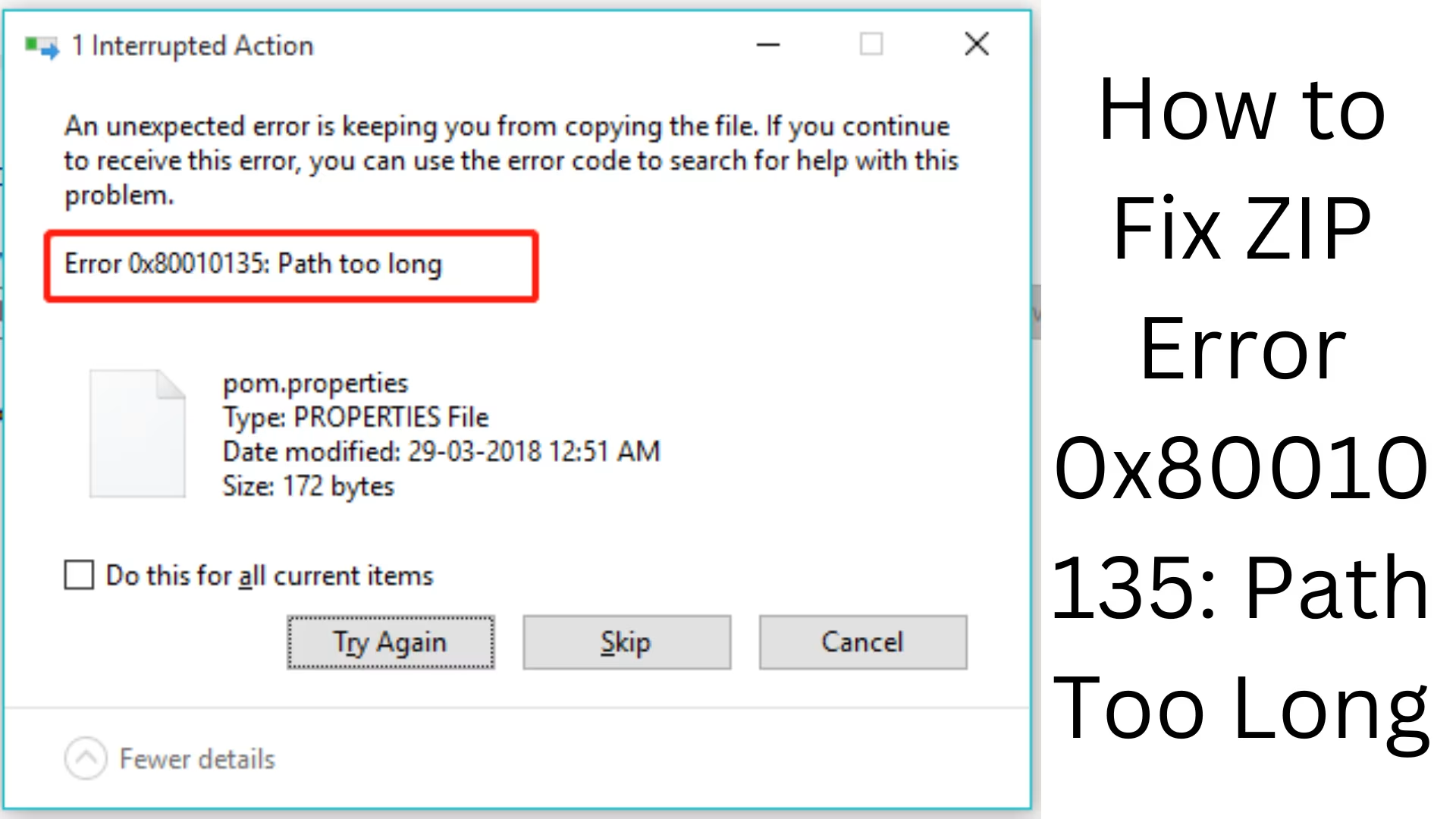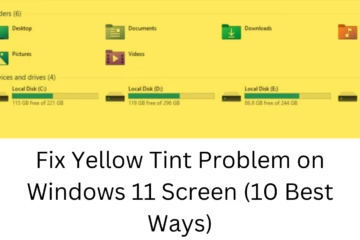Understand the Problem: ZIP Error 0x80010135
“Error 0x80010135: Path Too Long” is a common problem when extracting a ZIP file. It occurs when the file path exceeds 260 characters long. Windows systems have this limitation, and there are several methods to solve it.
7 Effective Ways to Fix ZIP Error 0x80010135
1. Shorten the Folder Name
Sometimes the file path in a ZIP file becomes too long, causing this error. To fix it:
Place the ZIP file in the C:\ or D:\ drive.
Shorten the folder and file names.
Try extracting again.
2. Remove Window’s long path limit
This issue can be resolved by changing the “LongPathsEnabled” setting in Windows 10 and Windows 11 from the Registry Editor:
Press Windows + R and type regedit.
Go to “HKEY_LOCAL_MACHINE\SYSTEM\CurrentControlSet\Control\FileSystem”.
Change LongPathsEnabled to 1.
Restart the system and extract the ZIP file again.
3. Use PowerShell
The ZIP file can be extracted using Windows PowerShell:
Press Windows + X and open PowerShell (Admin).
Type the command below:
Expand-Archive -Path “C:\Users\User\Downloads\yourfile.zip” -DestinationPath “C:\ExtractedFolder”
Press Enter and extract the file.
4. Use 7-Zip or WinRAR
If Windows’ default extractor is causing problems, use third-party tools like 7-Zip or WinRAR:
In 7-Zip:
Right-click on the ZIP file and select “7-Zip > Extract Here”.
If errors occur, select the option “Extract to”.
In WinRAR:
Right-click on the ZIP file and select “Extract Here”.
If errors occur, select “Extract to”.
5. Move the file using CMD (Command Prompt)
A ZIP file with a long path can be easily moved using Command Prompt:
Press Windows + R and type cmd.
Type the below command:
ROBOCOPY C:\Users\User\Downloads D:\NewFolder /E /MOVE
Press Enter and let the process complete.
6. Turn on Short Name Support
This issue can also be resolved by turning on Short Name Support in Windows NTFS file system:
Open Command Prompt (Admin).
Type the below command:
fsutil behavior set disable8dot3 0
Restart the system and try extracting the ZIP file again.
7. Upload the ZIP file to cloud storage
The ZIP file can be unzipped online by uploading it to Google Drive or OneDrive.
Upload the ZIP file to Google Drive.
Extract it using “Google Drive ZIP Extractor”.
Download the extracted file.
Conclusion
There are many ways to fix the ZIP Error 0x80010135: Path Too Long issue. You can shorten the folder name, change the Windows Registry, use 7-Zip, or extract the file with PowerShell and CMD. By following these solutions, you can easily get rid of this problem.
Want to grow your business organically contact us now
Frequently Asked Questions (FAQ) related to ZIP Error 0x80010135
1. What is ZIP Error 0x80010135?
This Windows error occurs when the path of a file or folder inside a ZIP file is too long, usually more than 260 characters.
2. Why does this error mainly occur?
The file path is too long.
Windows default limit of 260 characters.
Default ZIP extractor incapable.
3. How to fix ZIP Error 0x80010135?
Shorten file and folder names.
Turn on Long Path Support from Windows Registry.
Use PowerShell or Command Prompt.
Use third-party tools like 7-Zip or WinRAR.
4. Is it safe to make changes to the Windows Registry?
Yes, but you should be careful. Accidentally changing the wrong setting can affect the system, so follow the instructions carefully.
5. Does this error also occur in Windows 11?
Yes, this error can also occur in Windows 11. However, it can be fixed by enabling Long Path Support in Windows 10 and Windows 11 from the Registry Editor.
6. Can I extract a ZIP file online?
Yes, you can upload and extract ZIP files to cloud storage using Google Drive ZIP Extractor or OneDrive ZIP Extractor.
7. Can moving the ZIP file to another drive solve the problem?
Yes, if you move the ZIP file from C:\Users\Downloads directly to *C:* or *D:* drive, the long file path gets shortened, which can eliminate this error.
8. Is there any other tool better than Windows’ default ZIP extractor?
Yes, tools like 7-Zip, WinRAR, and WinZip are more effective and can easily extract ZIP files with long file paths.
9. What is the easiest way to extract a ZIP file from PowerShell?
You can run the below command in PowerShell (Admin):
powershell
Copy
Edit
Expand-Archive -Path “C:\Users\User\Downloads\file.zip” -DestinationPath “C:\ExtractedFolder”
This helps to extract the ZIP file without any error.
10. Is there a different solution for ZIP files in Windows 10 and Windows 11?
The solutions are almost the same, but Windows 11 has a built-in “Long Paths Enabled” setting that can be turned on from the Group Policy Editor or Registry Editor.
If you want to completely get rid of ZIP Error 0x80010135, using one of the above solutions can solve the problem. 🚀