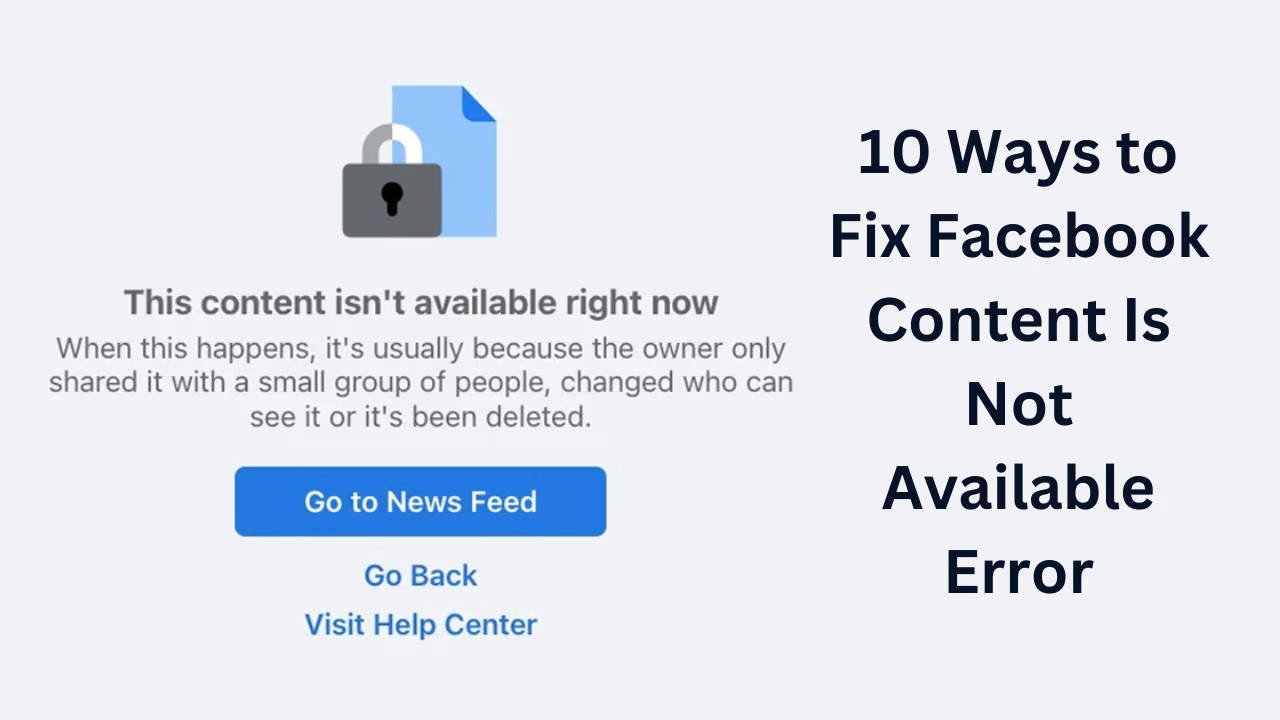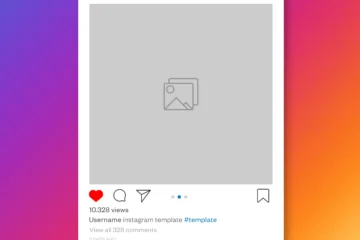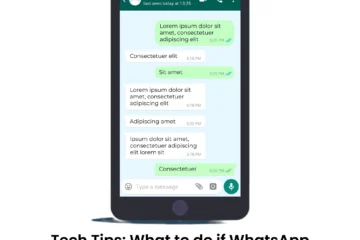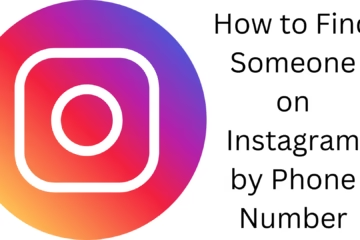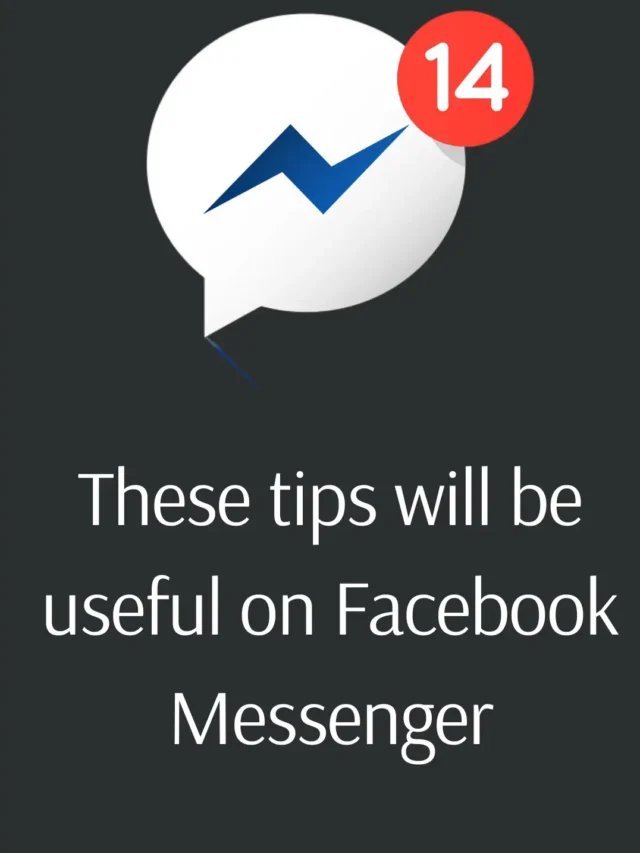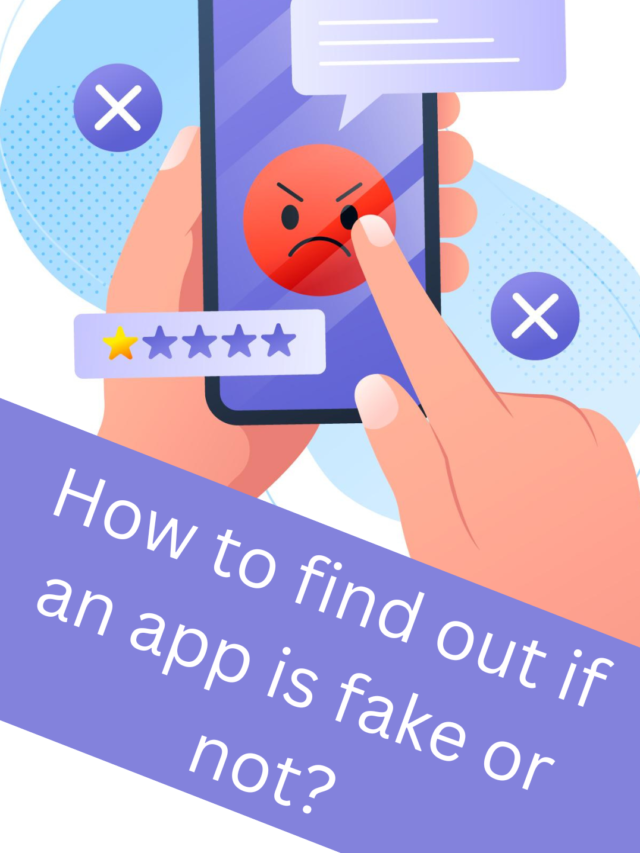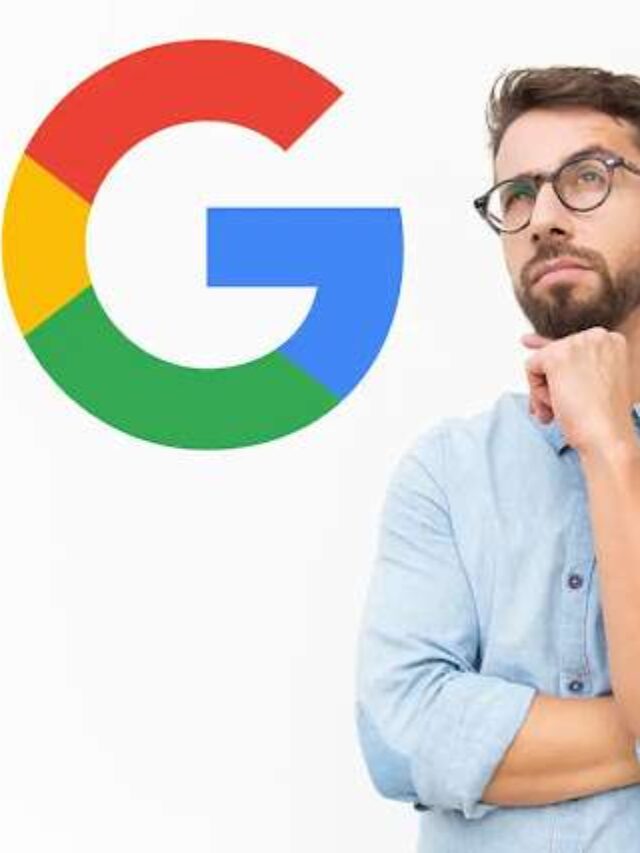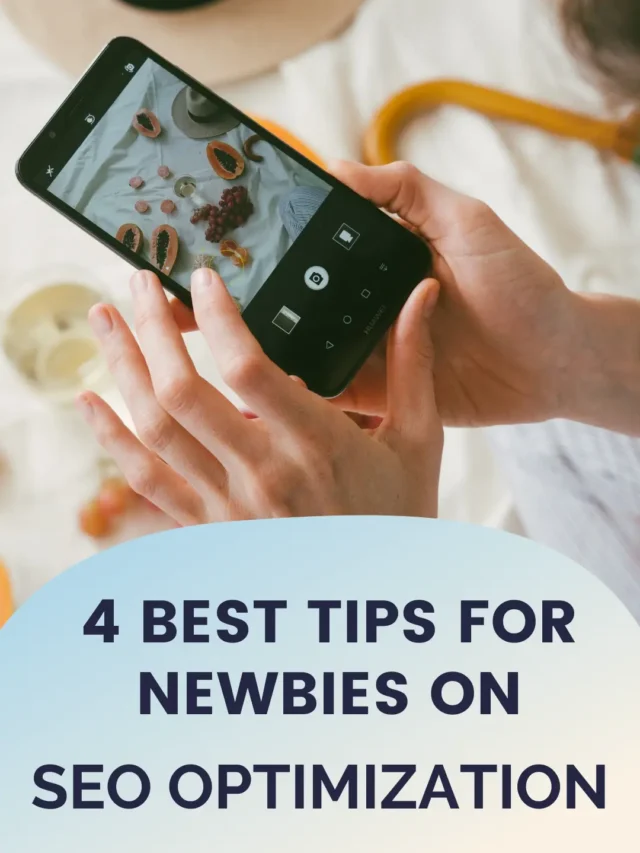Nowadays, it has become quite common to face the “Content Is Not Available” error on Facebook. This problem can be confusing for users. In this article, we will tell you about the 10 best ways to fix Facebook Content Is Not Available Error.
1. Check your internet connection
- This problem on Facebook is often caused by a slow or unstable internet connection.
- Make sure your internet connection is stable and fast.
- Reset the router if using Wi-Fi.
- Turn Airplane Mode on and off if you are on mobile data.
2. Check the privacy settings of the page or post
- Many times, the privacy settings of the post are only for certain people.
- If the post is “Friends Only” or “Private”, you will not be able to see it.
- Make sure you fall under that privacy setting.
3. Verify account login
- Sometimes, the problem is login-related.
- Logout from Facebook and login again.
- Enter your password correctly and reset the password if needed.
4. The post has been deleted
- If the post or page has been deleted by its owner, it will show Content Not Available.
- Confirm with a friend if the post is still available.
5. Update the Facebook app
- Older Facebook app versions may contain bugs that cause this error.
- Update the Facebook app by going to the Play Store or App Store.
- After updating, close and reopen the app.
6. Clear browser cache and cookies
- If you are running Facebook on a browser, clearing the cache and cookies may be helpful.
- Go to the browser settings and clear Cache & Cookies.
- After that, restart the browser.
7. Check Facebook account
- Your account may have been suspended or deactivated.
- Check for an email from Facebook with information about the account status.
- If the account is suspended, use Facebook’s appeal process.
8. Check the link of the post
- If you have used the wrong or dead link, this error may appear.
- Copy the link correctly and paste it into the URL bar.
- Make sure the link does not have any typing error.
9. Geographic Restrictions
- Many posts or pages are not available due to regional restrictions.
- Change your location using a VPN.
- Try again by switching to a different network.
10. Contact Facebook Support
- If all the solutions above fail, contact Facebook Support.
- Go to the Help Center and report your problem.
- Provide detailed information and screenshots so that your problem can be resolved quickly.
Conclusion
After trying these 10 solutions, you can easily fix Facebook Content Is Not Available Error. Every problem has a solution, and with a little effort, you can get rid of this error.
Frequently Asked Questions (FAQ)
1. Why does the “Content Is Not Available” error appear on Facebook?
This error can occur due to many reasons, such as internet connection problems, privacy settings of the post, the post has been deleted, or your account has been logged out.
2. Can I view a deleted post again?
No, if the post or page has been deleted, you cannot view it.
3. Can using a VPN fix this error?
If there are regional restrictions on the post, changing the location using a VPN may allow you to view the post.
4. How to fix the “Content Not Available” error on the browser?
Clear the browser’s cache and cookies and then refresh the page.
5. Can Facebook Support resolve this issue?
Yes, if no other method works, reporting to Facebook Support may resolve your issue.
6. What to do if my internet connection is fine, but still getting this error?
In such cases, update the app, logout from the account and login again. Also check the privacy settings.
7. Can this error be caused by Facebook account suspension?
Yes, if your account is suspended, this error may appear. In such a case, follow Facebook’s appeal process.
8. Is this issue the same on both mobile and desktop?
Yes, this issue can occur on both devices. Follow device-specific methods to resolve, such as updating the app or fixing browser settings.
9. How to check privacy settings?
Click on the post and check its privacy icon (e.g. Public, Friends Only).
10. What is the way to permanently stop Facebook Content Is Not Available error?
For this:
Keep the internet connection stable.
Update the app and browser regularly.
Understand the privacy settings carefully.
Avoid clicking on any suspicious links.