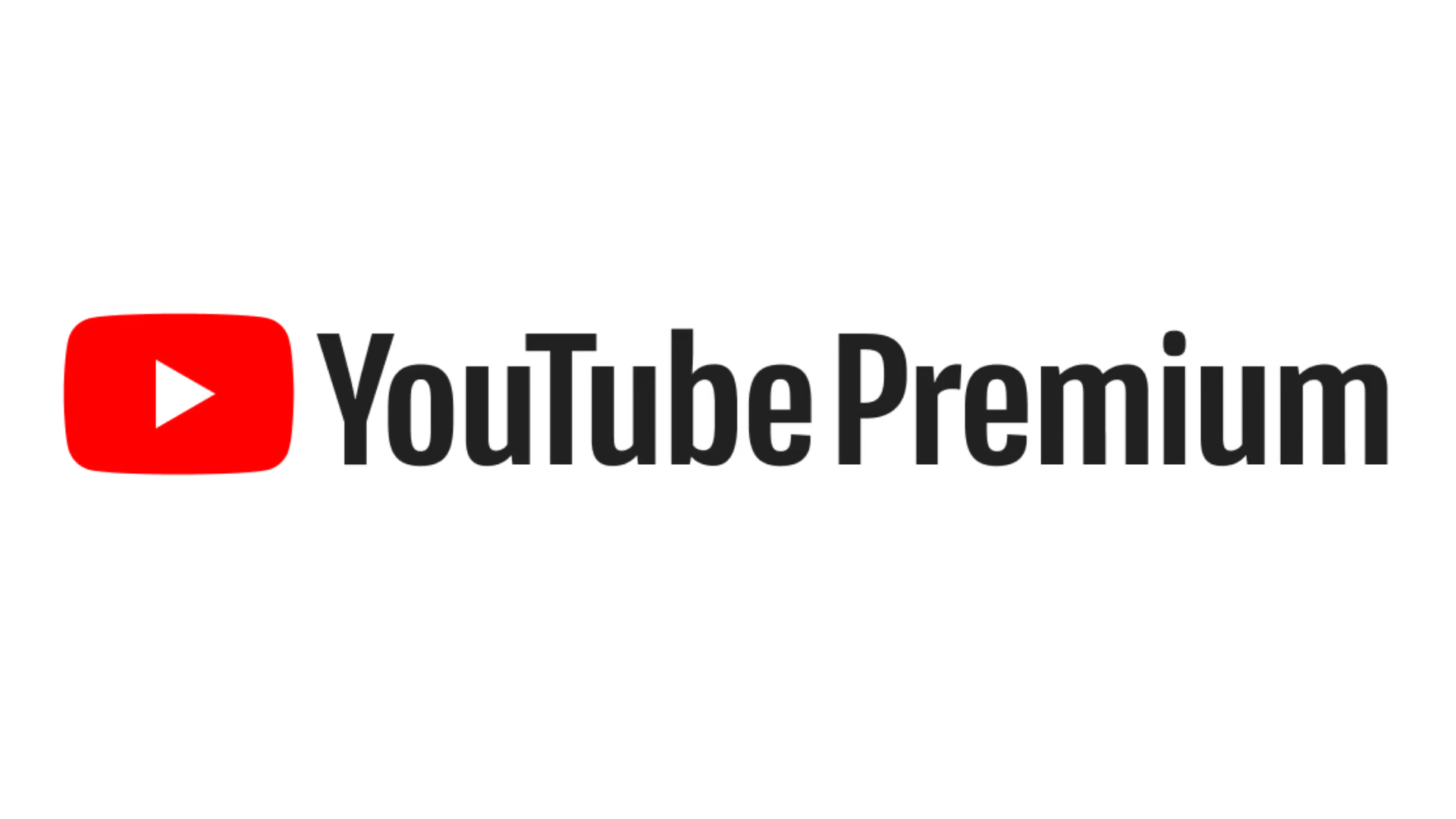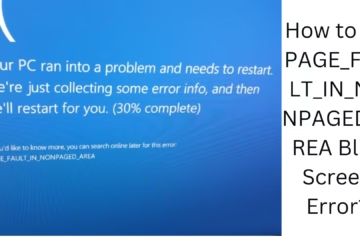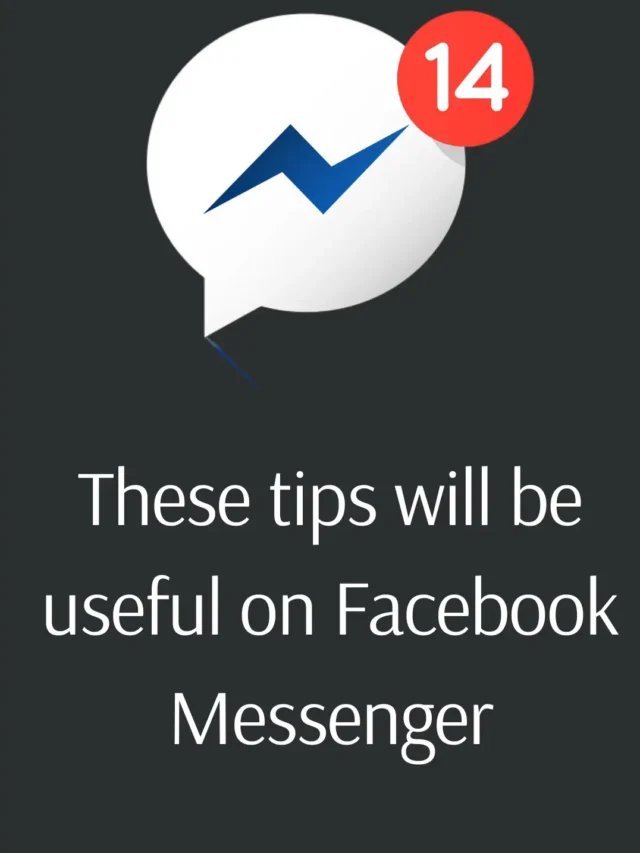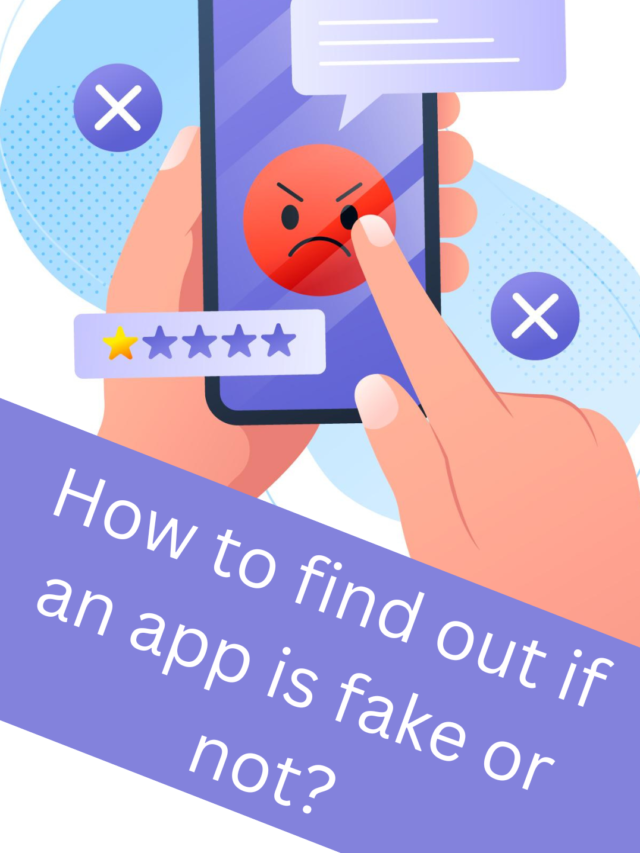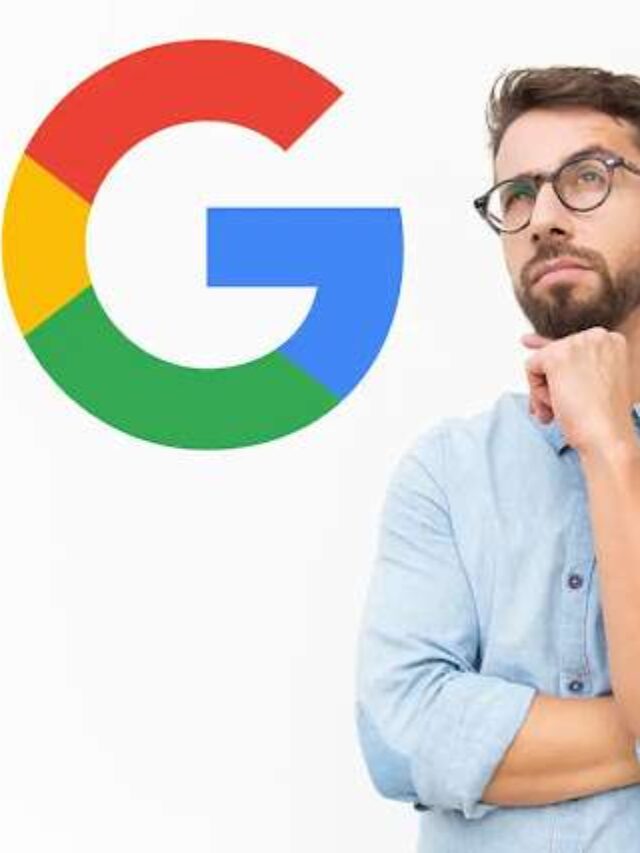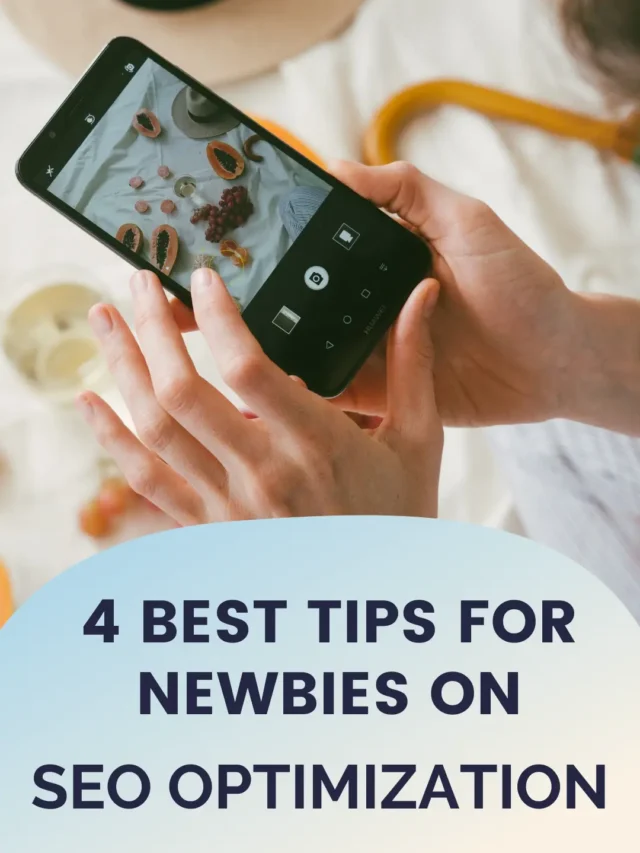It’s important to keep track of your favorite channels on YouTube so that you never miss new videos. If you want to view your YouTube Subscription History, here are five easy and effective ways that will improve your experience.
1. Use YouTube’s Library Section
The Library Section on YouTube shows all your watched videos, playlists, and subscriptions in an organized manner.
How To:
1. Open the YouTube website or app.
2. Click on the Library option on the left.
3. Scroll down to the “Your Videos” section.
4. Click on Subscriptions, here you will see the history of all subscriptions.
The Library section also has a list of Your watched and liked videos, so you can easily access your favorite channels.
2. Track from the YouTube History tab
Your Watch History on YouTube contains a list of videos that you have watched, as well as information about the channels whose videos you have watched.
How to do:
1. Open YouTube and click on your profile.
2. Click on the History tab.
3. Go to “Manage All History”.
4. Here you can see which channels’ videos you have watched.
This will easily help you track the channels you have subscribed to.
3. Use the Subscriptions Tab
YouTube’s Subscriptions Tab lists all your subscribed channels. This section shows you which channels have new videos uploaded.
How to do it:
1. Go to YouTube and click on the Subscriptions tab on the left.
2. All your subscribed channels will be visible here.
3. Click on any channel to see all its videos.
This method is the fastest to get the latest subscription information.
4. Use Google My Activity
Google saves data of all your activities in Google My Activity. From here you can get a complete detail of your YouTube subscriptions and the videos you have watched.
How to do it:
1. Open [Google My Activity](https://myactivity.google.com/) website.
2. Click on “YouTube History“.
3. Select the “Subscription Activity” option here.
4. You will find information about all the channels you have subscribed to.
Google My Activity is a comprehensive way to view the history of your subscriptions from YouTube as well as other Google services.
5. Track subscriptions with email notifications
YouTube regularly sends you emails about new videos from your subscription channels. If you have Notifications turned on, then your email contains the subscription history.
How to:
1. Go to your email inbox.
2. Search for “YouTube”.
3. Use the “Subscriptions” filter to view all notification emails.
4. From here you can see which channel has posted what recently.
Tracking by email helps you stay updated about channels and also track old subscriptions.
Final Words
Tracking Subscription History on YouTube is easy, but for this, you need to follow the right method. With the above-mentioned five methods, you can Manage and Track your Subscriptions. This not only improves the quality of the content you watch but also keeps you updated at all times.
Frequently Asked Questions (FAQ) about YouTube Subscription History
1. How can I view my old subscription history on YouTube?
You can view your old subscription history using YouTube’s Library section or History tab. You can also track all activities through Google My Activity.
2. Can I see a list of all the channels I’ve subscribed to?
Yes, you can see a list of all the channels by going to YouTube’s Subscriptions tab. You will also see new videos and updates here.
3. Do I get YouTube subscription information by email?
Yes, YouTube sends updates related to your subscribed channels in an email if you have turned on notifications.
4. Can I see my YouTube subscriptions from Google My Activity?
Yes, you can see your YouTube activity, including subscriptions, by going to [Google My Activity](https://myactivity.google.com/).
5. If I accidentally unsubscribe from a channel, can I watch it again?
You can go to “Watch History” to see which channels you’ve recently watched and re-subscribe to them.
6. Can I delete subscription history on YouTube?
YouTube doesn’t allow you to delete your subscription history, but you can unsubscribe to channels or delete your watch history.
7. Can I see all my subscriptions in one place on YouTube?
Yes, the Subscriptions section on YouTube shows you all your subscribed channels in one place.
8. Can I re-watch videos from my old subscriptions?
Yes, you can access old videos and channels from the Library section or Watch History.
9. Can I make my YouTube subscriptions private?
Yes, you can make your subscriptions Private in your YouTube settings so that no one else can see your subscribed channels.
10. Can I download my subscription history on YouTube?
YouTube currently doesn’t offer a feature to download your subscription history, but you can manually take a screenshot or create a list.