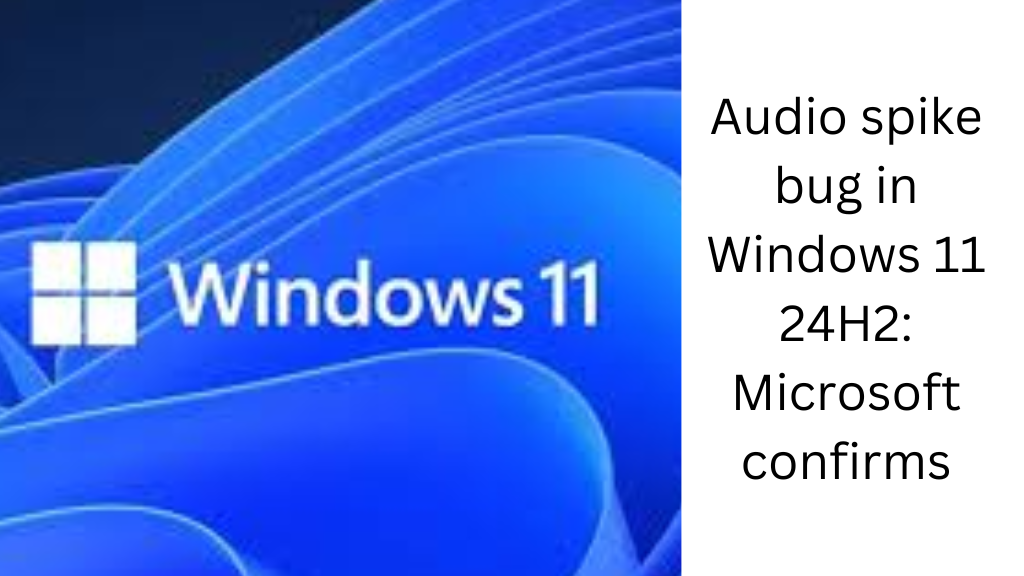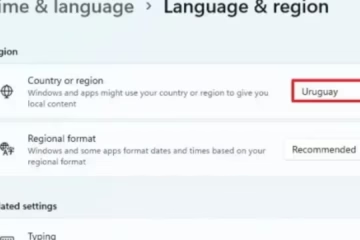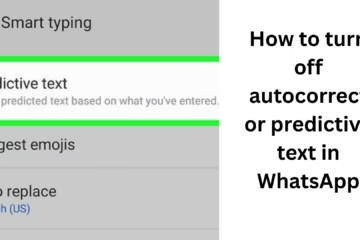The new Windows 11 update 24H2 has offered users new features and improvements, but it has also brought a serious issue. Microsoft has confirmed that the audio spike bug is present in this update, causing users to face audio disruption. In this article, we will discuss in depth the details of this issue, its possible causes, and solution methods.
What is an Audio Spike Bug?
The audio spike bug is an issue in which Windows 11 users suddenly face a loud audio spike or audio cut-off. This problem occurs more when users are playing high-quality audio or video.
Key Symptoms
- Sudden loud noise during audio playback.
- Audio cut-off for a few seconds.
- Synchronization problem between video and audio.
- Experiencing the issue on both Bluetooth and wired devices.
- Possible causes of this issue
Microsoft has cited several reasons behind this:
1. Driver incompatibility:
Audio drivers may be out of date after the Windows 11 24H2 update.
2. Hardware compatibility:
Some audio hardware is not compatible with Windows 11’s new audio processing system.
3. Software glitches:
Coding issues or software bugs in Windows updates may cause this issue.
4. Third-party applications:
Some third-party applications are not working correctly with the new update.
Microsoft’s response and update status
Microsoft has acknowledged the issue and said that their technical team is working on it.
The company has used telemetry data to identify the issue.
A patch update will be provided to affected users soon.
The solution to the audio spike bug
Although Microsoft has not yet provided a final solution, users can take the following temporary measures:
1. Update the audio driver
Step 1: Open “Device Manager” in Windows Search.
Step 2: Click “Sound, video, and game controllers”.
Step 3: Right-click on your audio device and select “Update Driver”.
Step 4: Click “Search automatically for updated driver software”.
2. Check for Windows updates
Step 1: Go to Windows Settings.
Step 2: Click “Update & Security”.
Step 3: Click “Check for updates”.
If there is a new update available, install it.
3. Turn off audio enhancements
Step 1: Open the Control Panel.
Step 2: Click the “Sound” option.
Step 3: Select your audio device and click “Properties”.
Step 4: Go to the “Enhancements” tab and select “Disable all enhancements”.
4. Close third-party applications
Step 1: Open Task Manager.
Step 2: Close non-essential applications that may be affecting the audio.
5. Reset the system
If the problem persists, resetting the system can be a last resort.
Go to Settings > System > Recovery and select “Reset this PC”.
Ways to avoid the issue
Until the official patch from Microsoft arrives, the following steps can be taken:
1. Turn off automatic updates:
Temporarily turn off automatic updates by going to Settings > Windows Update > Advanced Options.
2. Create a backup:
Make sure to create a backup of your system before every update.
3. Provide feedback:
Report this issue to Microsoft’s Feedback Hub.
Conclusion
The audio spike bug in Windows 11 24H2 has become a big annoyance for users. While Microsoft is working on the issue, users can temporarily fix the issue by using the solution mentioned above.
Frequently Asked Questions (FAQ) Related to Windows 11 24H2 Audio Spike Bug
1. What is the Audio Spike Bug in Windows 11 24H2?
A problem has been found in the Windows 11 24H2 update, called the Audio Spike Bug. In this, users face problems like sudden loud sounds (spikes) or cuts during audio playback.
2. Which devices does this issue affect?
This issue can affect all devices that are running on the Windows 11 24H2 update, whether they are desktops, laptops, wired audio devices, or Bluetooth headphones.
3. Has Microsoft confirmed this issue?
Yes, Microsoft has acknowledged this issue and has said to release an update soon to fix it.
4. Are all users facing this issue?
No, this issue has been observed more on certain devices and setups. Not all users are experiencing this issue.
5. What is the temporary solution to this problem?
You can try the below solutions:
Update your audio drivers.
Turn off audio enhancements.
Temporarily turn off third-party applications.
Check for system updates from Windows Settings.
6. Is updating the audio driver helpful?
Yes, updating the audio driver can temporarily fix the problem. Driver updates make the system compatible with new updates.
7. When will Microsoft fix this problem?
Microsoft has started working on it. It is expected that a patch update will be released for a permanent solution in the next few weeks.
8. Is it safe to turn off automatic updates?
Until the problem is resolved, you can temporarily turn off automatic updates. But it is important to turn it back on for future security updates.
9. Is this problem occurring in Windows 10 or other versions?
No, this issue is only seen in the Windows 11 24H2 update. No such issue has been reported in Windows 10 or other versions.
10. What to do if the above solutions don’t work?
If all temporary measures fail, you can report to Microsoft’s Feedback Hub or consider resetting your system.