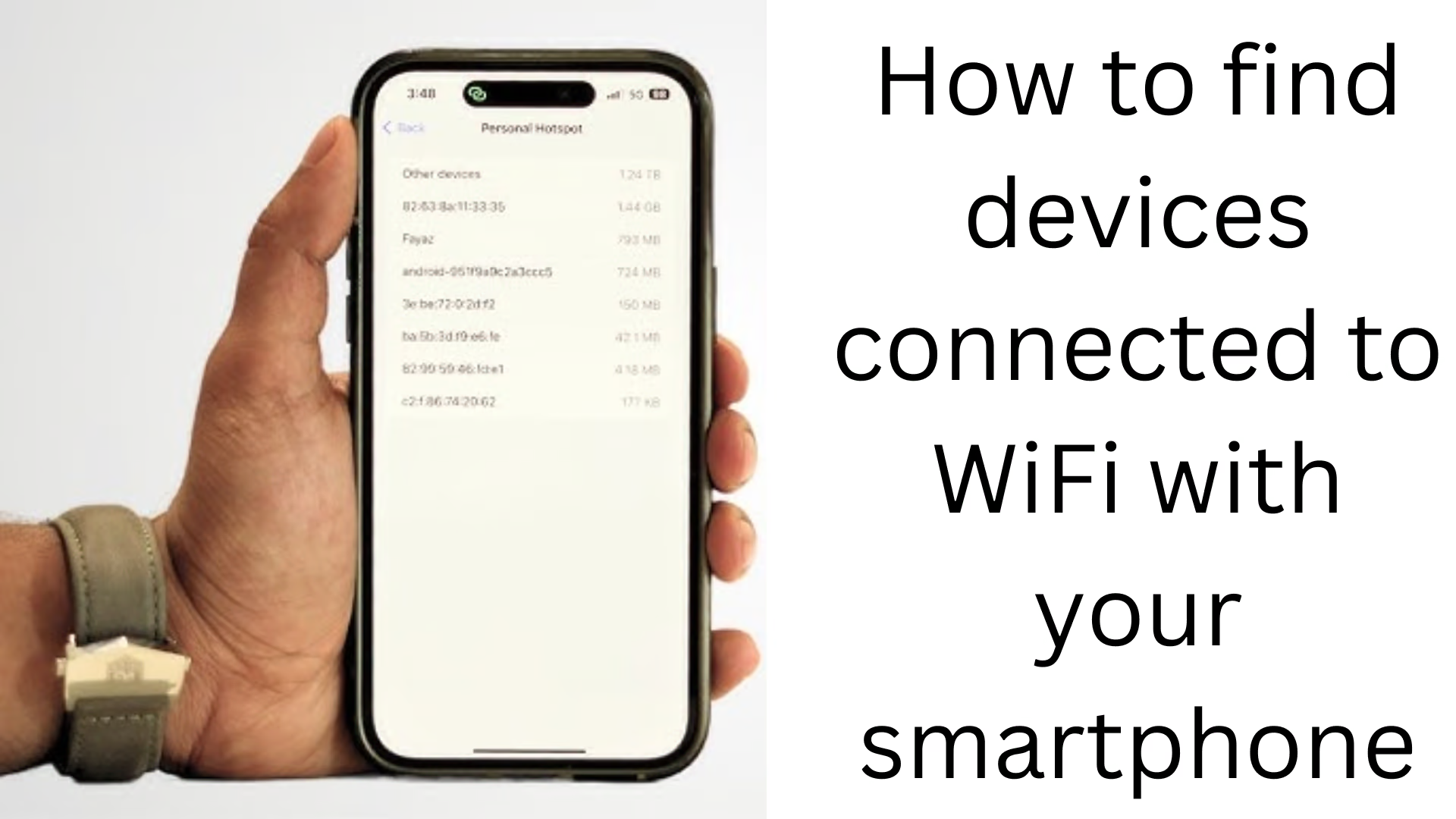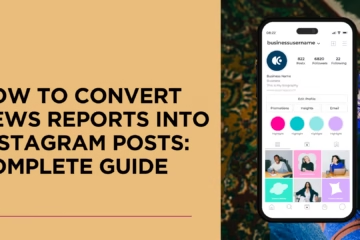Has your internet become slow? Do you suspect that someone else is using your WiFi? If yes, then you need to know how many and which devices are connected to your WiFi network.
Nowadays WiFi theft has become a common problem. In such a situation, it becomes necessary to know which devices are on your WiFi network and which ones to remove. In this article, we will tell you in detail how you can identify devices connected to WiFi using a smartphone.
Benefits of identifying devices connected to WiFi
Network security increases. Unwanted users can be removed.
Internet speed improves.
Data is protected from hacking.
How to identify devices connected to a WiFi network?
1. Open the router’s admin page
Your WiFi router provides an admin page where you can see how many devices are connected.
How to do:
1. Type 192.168.1.1 or 192.168.0.1 in your smartphone’s browser.
2. Enter username and password (often the default is: admin/admin).
3. After logging in, go to the “Connected Devices” or “Attached Devices” section.
4. Here you can see the list of all connected devices.
2. Use Third-Party Apps
Some great apps for smartphones provide a list of devices connected on your WiFi network.
Popular Apps:
Fing – Network Tools
NetCut
WiFi Inspector
How To:
1. Install the Fing app on your smartphone.
2. Open the app and click on the Scan button.
3. It will show a list of all the connected devices, along with their MAC addresses and IP addresses.
4. Identify any unknown device and disconnect it immediately.
3. Check devices from smartphones without apps
You can also check the connected devices from your smartphone using the command prompt.
How To:
1. Open Termux or Terminal app on your smartphone.
2. Type the command:
“`
arp -a
“`
3. This will list all the devices connected to your network.
Tips to keep your WiFi network secure
1. Change the WiFi password
Change your WiFi password every three months. Choose a strong password that contains letters, numbers, and special characters.
2. Turn on MAC filtering
MAC filtering allows only selected devices to connect to the network.
How to do it:
1. Go to the router admin page.
2. Select the MAC Filtering option in Wireless Settings.
3. Enter only the MAC addresses of trusted devices here.
3. Turn on Hidden Network Mode
Go to router settings and set your network to Hidden Mode so that no one can see your WiFi name.
How to Disconnect Unknown Device?
If you see any unknown device connected, remove it from your network immediately.
How to do:
1. Go to the Router Admin Page.
2. Go to the Connected Devices section.
3. Click on the unknown device and press the Block button.
Easy ways to avoid WiFi hacking
1. Use WPA3 encryption.
2. Update router firmware regularly.
3. Always keep the Guest Network separate.
4. Use Firewall and VPN.
Conclusion
Monitoring devices connected to WiFi has become very important in today’s time. Checking the devices connected to the smartphone not only strengthens network security but also maintains your internet speed.
FAQs about identifying WiFi devices
1. Can I see devices connected to WiFi without opening the router admin page?
Yes, you can use third-party apps like Fing, NetCut or WiFi Inspector. These apps are installed on your smartphone scan the network and show all the connected devices.
2. What to do if an unknown device is found connected?
You should immediately go to the router admin page and block that device. Also, change your WiFi password and turn on MAC filtering so that only trusted devices can connect.
3. How often should I change my WiFi password?
It is considered safe to change the WiFi password once every three months. If you think someone is using your network wrongly, change the password immediately.
4. Will MAC filtering make your network completely secure?
MAC filtering makes your network secure to a great extent, but it does not guarantee 100% security. You should also use WPA3 encryption and regularly update the router.
5. I forgot the username and password of the router admin page, what should I do?
If you have forgotten the default password of the router, then look for the default credentials on the label given behind the router. If it still does not work, then reset the router and reset the password again.
6. Will WiFi theft stop with hidden network?
Yes, with the hidden network setting your WiFi network name (SSID) will not be visible, so strangers will not be able to find it easily. But, this is an additional layer of security, not the only solution.
7. My network speed has slowed down, is someone using my WiFi?
Chances are that an unknown device is connected to your network. In such a case, you can check the list of connected devices from the Fing app or router admin page.
8. How many devices should I connect to WiFi?
This depends on the capacity of your router. Usually, connecting more than 10-15 devices to a home network can affect the speed.
9. Can I limit the speed of a device?
Yes, many routers have an option of Bandwidth Control or QoS (Quality of Service), which allows you to set a speed limit for any device.
10. Can I change the name of a WiFi network?
Yes, you can change the SSID (Network Name) from the router admin page. Keep it something that cannot be easily guessed.