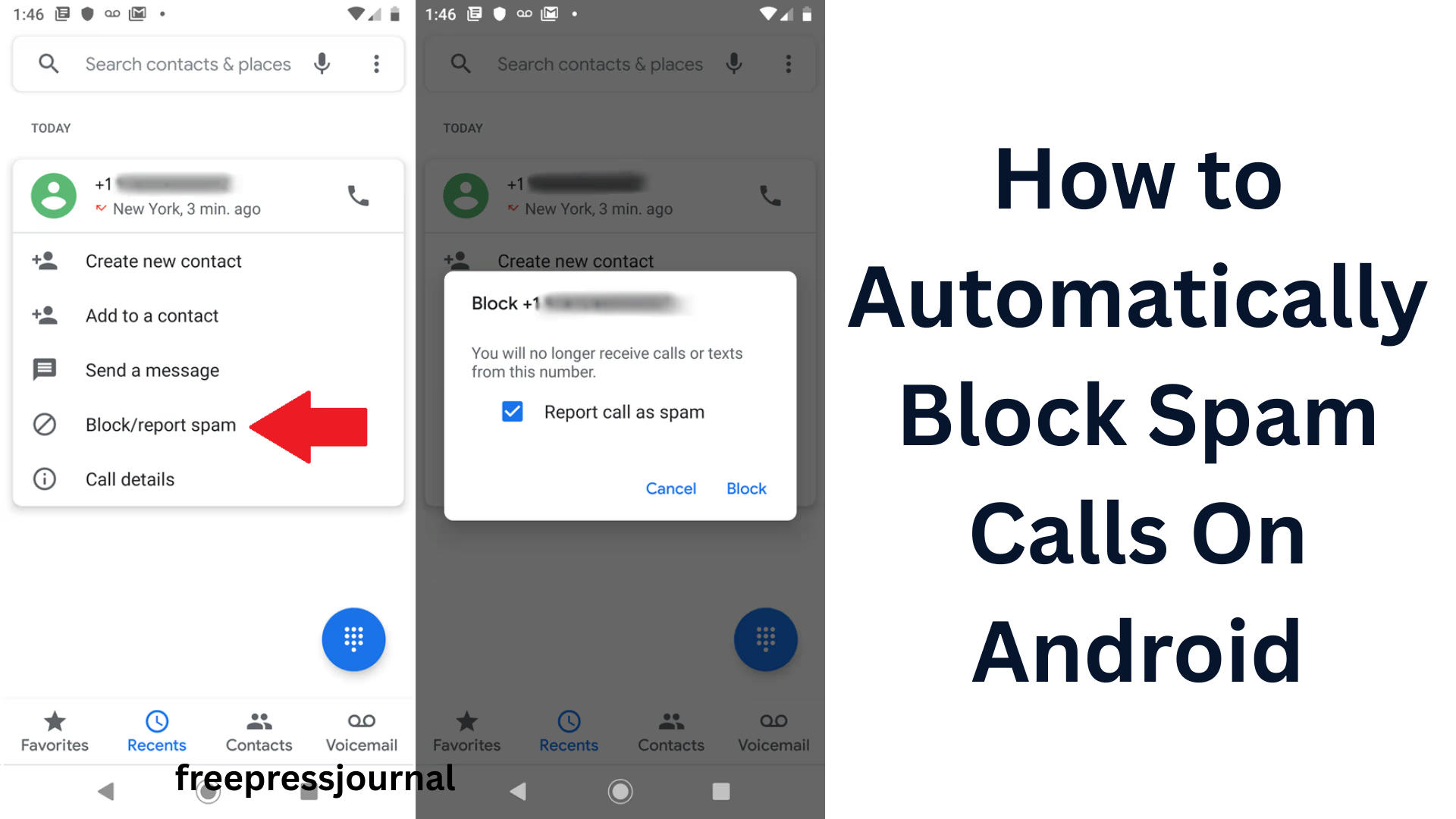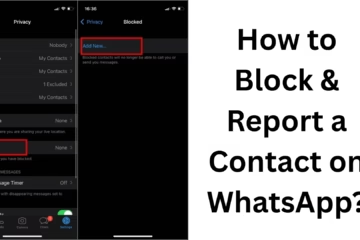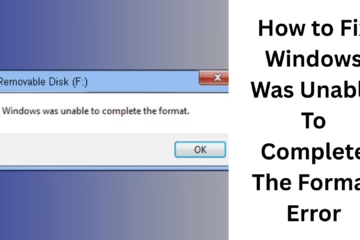In today’s digital age, spam calls have become a huge nuisance. They not only waste our time, but many times it can also become the beginning of fraud and cheating. If you are an Android user and are bothered by repeated unwanted calls, then this article is for you. In this, we will explain in detail how you can Automatically Block Spam Calls on your Android phone.
Blocking Spam Calls with the Truecaller App
Truecaller is one of the most trusted apps in today’s time that helps to get rid of unwanted calls and messages.
How to Install and Setup Truecaller:
1. Open Google Play Store and search for Truecaller.
2. Install the app and log in with your mobile number.
3. Give the app access to calls and messages.
4. Go to Settings and turn on the Call Blocking > Block Top Spammers option.
After turning on this setting, spam calls will be automatically blocked as per Truecaller’s database.
Automatically block spam calls with Google Phone app
If you are using a Pixel device or Android One device, then your phone already has Google’s Phone by Google app, which has a great feature to block spam calls.
Steps to activate this feature:
1. Open the Google Phone app.
2. Tap on the three dots at the top right and go to Settings.
3. Go to the Caller ID & Spam section.
4. Turn on the option of Filter suspected spam calls.
This will block suspicious calls, and your device will not even ring.
Limit unwanted calls with DND (Do Not Disturb) mode
DND mode is an effective feature that allows you to avoid unwanted calls at certain times or situations.
Follow these steps to activate DND mode:
1. Go to Settings > Sound > Do Not Disturb.
2. From there, you get options to filter calls, messages, and notifications.
3. If you want, you can allow calls only from contacts.
This feature is especially useful when you are in a meeting, sleeping, or want to concentrate.
Use the inbuilt blocking settings on the phone
Most Android phones these days have an inbuilt call-blocking system that allows you to block numbers manually or automatically.
For brands like Samsung, Xiaomi, and OnePlus:
Open the Dialer app.
Long press on the number you want to block.
Select the option Block/report spam.
Some brands also have the option of blocking unknown Callers.
Operator-based protection from spam calls
Your mobile network operator also provides measures to block spam calls:
For Jio users:
Log in to the MyJio app.
Go to Settings > Service Settings > Do Not Disturb.
Activate the option to block all promotional calls.
For Airtel users:
Open the Airtel Thanks app.
Go to More > DND Services and block categories as per your choice.
Other third-party apps that help block spam calls
If you are looking for alternatives to Truecaller, the apps below may also prove to be useful:
Hiya – Caller ID & Block
This app provides caller identification as well as information about spam calls.
It has an automatic blocking feature.
Calls Blacklist
This app comes with a simple interface and does automatic blocking by creating a blacklist.
Should I Answer?
This app rates calls based on user experience and auto-blocks spam numbers.
Blocking ‘Unknown Numbers’ in Settings
If you want to receive calls only from your contacts:
1. Go to Phone app > Settings > Blocked numbers.
2. Activate Block calls from unidentified callers or Unknown callers.
This setting blocks all calls from unknown numbers, but keep in mind that important calls may also be missed.
Use TRAI’s DND service (for India)
Under TRAI’s DND service, you can block all types of promotional calls.
To activate TRAI DND service:
SMS “START 0” to 1909 from your mobile number.
You can also set a customized DND by visiting your operator’s DND portal.
Conclusion: Get rid of spam calls now
In today’s time, automatically blocking spam calls has become a must. By using all the methods and tools mentioned above, you can keep your Android device completely safe and quiet. Be it Truecaller, Google Phone app, or DND services — all together can make your calling experience better.
Frequently Asked Questions (FAQ) — How to block spam calls on Android
Q1: Is the Truecaller app safe?
Answer: Yes, Truecaller is a trusted app used by millions of users. It is trusted to identify callers and block spam calls. However, it asks for access to your contact list, which you can control in the settings.
Q2: Does the Google Phone app work on every Android mobile?
Answer: No, the Google Phone app is only pre-installed on Google Pixel, Android One devices, and some select brands. But if your device supports it, you can download it from the Google Play Store.
Question 3: Does DND service stop all spam calls?
Answer: DND service can stop most promotional and marketing calls, but not all spam calls can be completely blocked. Therefore, it is useful to use an app like Truecaller for better security.
Question 4: Can spam calls be blocked without the internet?
Answer: Many apps like Truecaller require the internet to detect spam calls. But if you block numbers manually or use the device’s inbuilt settings, they work even without the internet.
Question 5: Can blocked numbers call again?
Answer: No, if you have blocked a number, that number cannot call your phone again. Some apps silence or auto-reject calls by putting them in the ‘Block List’.
Question 6: Can we report spam calls?
Answer: Yes, you can report spam calls in apps like Truecaller and Google Phone. This alerts other users about these numbers, and they can also stay safe.
Question 7: Can we block calls from unknown numbers only?Answer: Yes, you can block calls from unknown numbers by turning on “Block Unknown Callers” option in Android’s call settings.