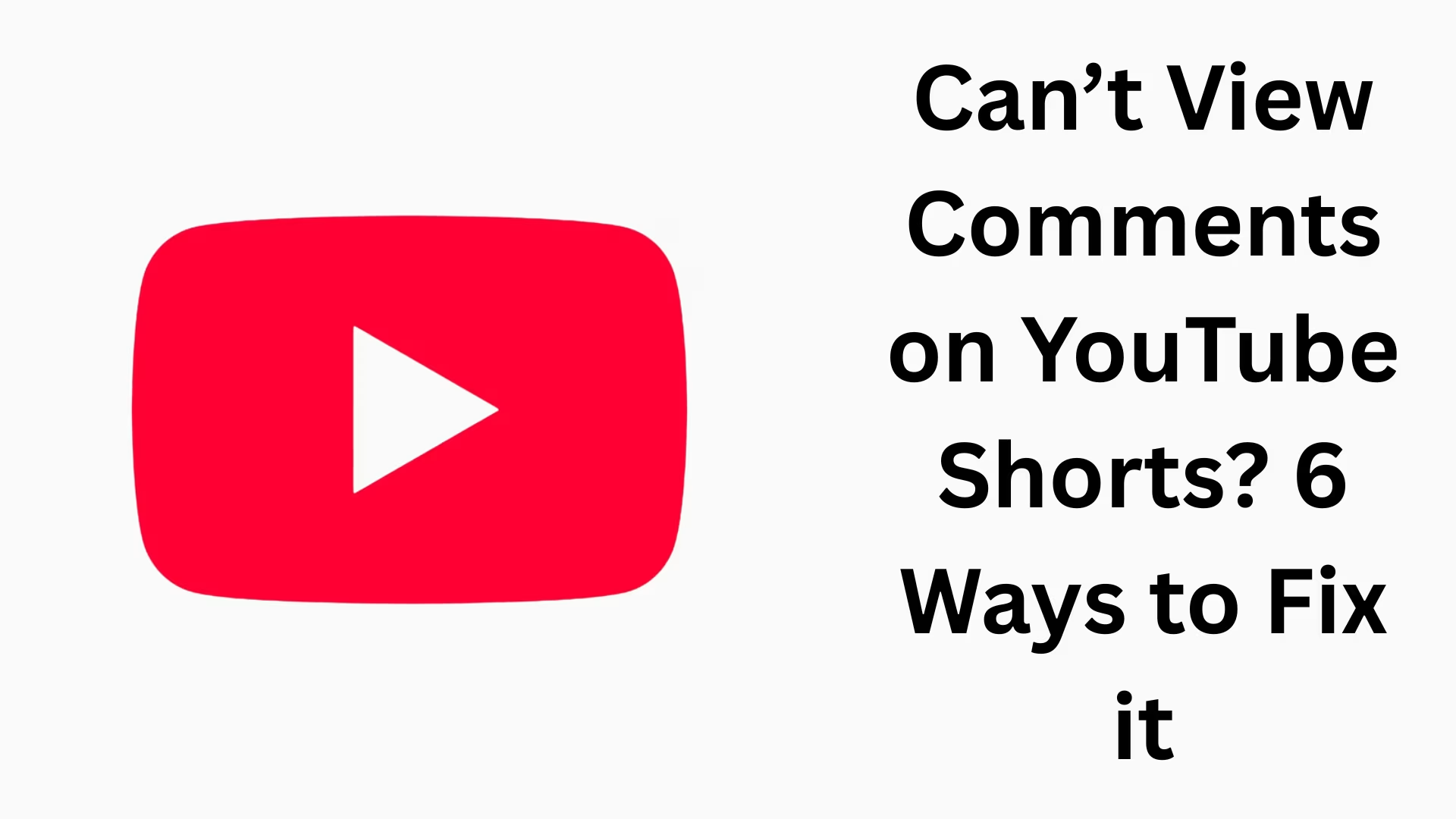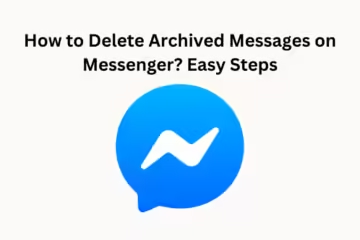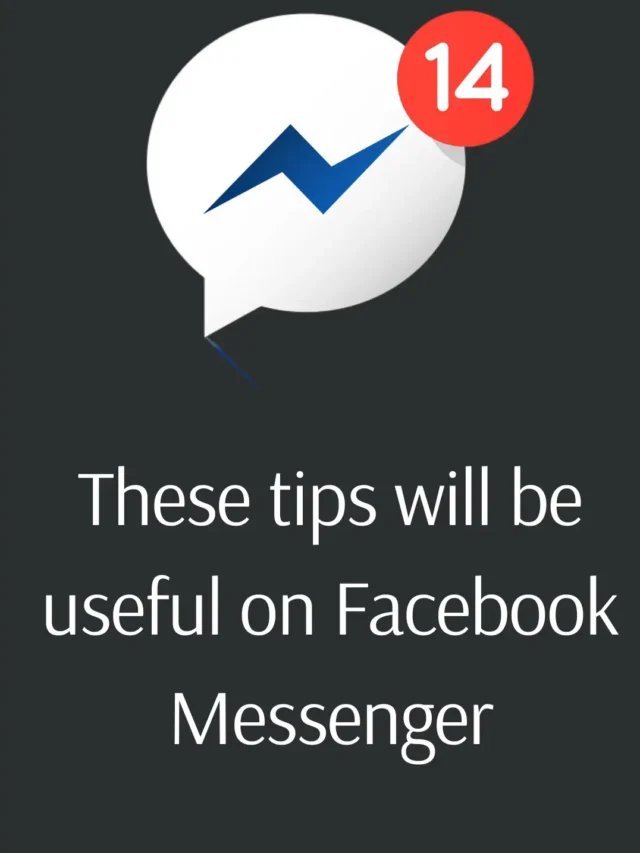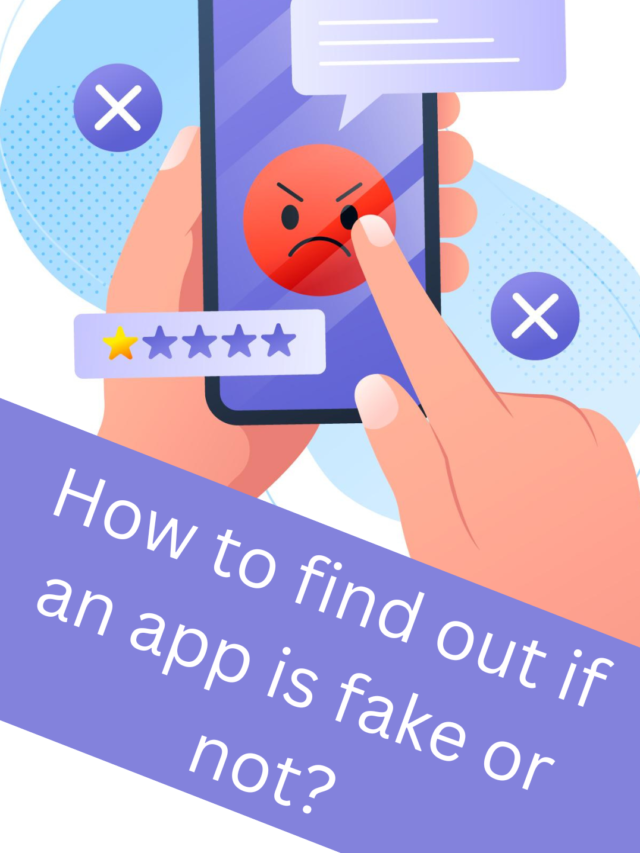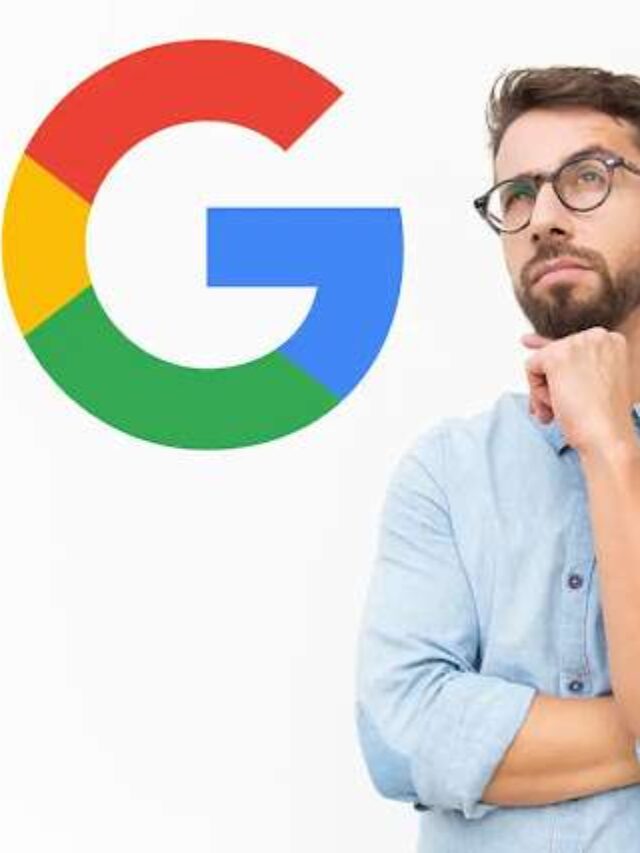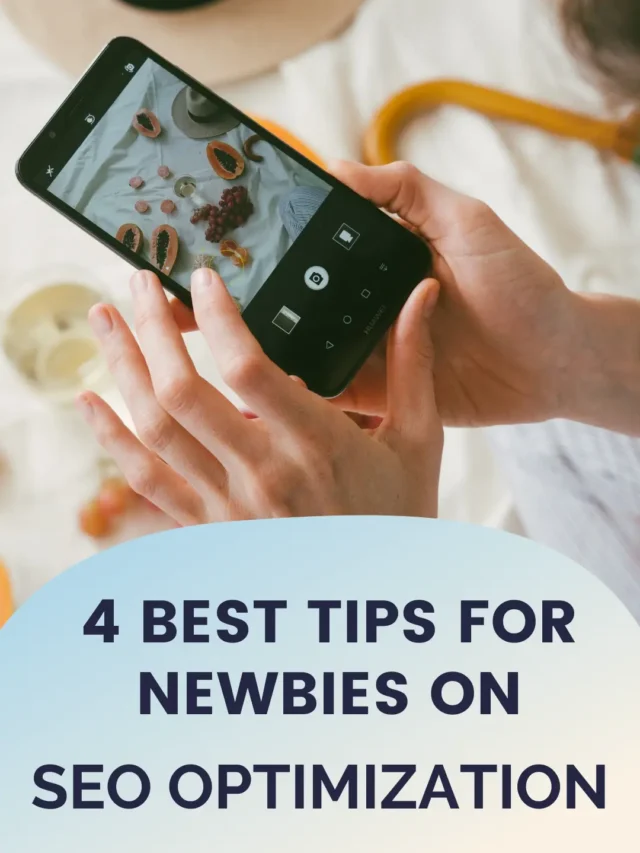YouTube Shorts is one of the most-watched video formats today. But many times users complain that Comments are not showing on YouTube Shorts. If you are also facing the same problem, then you are in the right place. In this article, we are sharing 6 reliable solutions to this problem that can solve your problem as soon as possible.
1. Make sure you have strong internet connectivity
Weak or unstable internet connection can sometimes cause the YouTube app to not load fully and the comments section to remain blank. To fix this:
- Turn your Wi-Fi or mobile data off and on again.
- Check with a speed test app to see if your internet speed is more than 5 Mbps.
- If the problem is occurring on Wi-Fi, try mobile data.
2. Update the YouTube app
An outdated version may affect your app’s functionality and cause comments not showing the issue. To fix this:
- Open the Play Store (Android) or App Store (iOS).
- Search for the YouTube app.
- If the “Update” option appears, update the app immediately.
> New versions often fix bugs and provide a better experience.
3. Clear the Cache and Data of the YouTube App
Sometimes the cached data accumulated in the app interferes with the system, causing comments in Shorts not to appear. Solution for Android users:
Go to Settings → Apps → YouTube → Storage & Cache
Now tap on “Clear Cache” and then “Clear Data“.
iPhone users can uninstall the app and reinstall it, as iOS does not have a direct option to clear the cache.
4. Check YouTube’s ‘Restricted Mode’
If your device has Restricted Mode on, many comments may get filtered and not appear in Shorts.
To turn off this mode:
- Open the YouTube app.
- Tap on the profile icon.
- Go to Settings → General → Restricted Mode.
- Turn Restricted Mode OFF.
… To check this:
Visit a website like [Downdetector](https://downdetector.com/status/youtube/).
Check there to see if there have been any recent reports from YouTube.
If a lot of users are having the same problem, it may be a bug on YouTube’s part.
> In such a case, Google automatically fixes it within a few hours or a day or two.
—-Additional suggestion: If the problem persists
Logout from your Google account and login again.
Open YouTube in a desktop browser and see if the comments are visible.
If there is no problem in the browser, it means that the problem is only with your mobile app.
You can also test if there is any restriction from your network location by using a good VPN.
Conclusion:
The problem of comments not appearing in YouTube Shorts is solved. If you adopt any of the 6 solutions given above, then your problem will be solved. Technical problems are common on digital platforms nowadays, but by following the right guide, we can solve them quickly.
Want to grow your business organically? Contact us now
Question 1: Do comments appear on all videos in YouTube Shorts?
Answer: No, comments don’t need to appear on all Shorts videos. Many times, creators who upload videos disable comments so that they are not visible to the audience.
Question 2: YouTube Shorts comments are not visible on my phone, but they are visible in the browser – what to do?
Answer: This is a sign that there is a problem with your mobile app. In such a situation, you clear the cache and data of the app or update the app. This may solve the problem.
Question 3: Does turning on Restricted Mode hide comments?
Answer: Yes, if you have Restricted Mode active, many comments get filtered and do not appear in YouTube Shorts. You can turn it off by going to YouTube Settings.
Question 4: Do comments not show up if YouTube servers are down?
Answer: Of course. If there is a problem with the YouTube servers or a bug on the platform, comments won’t load. You can verify this with sites like Downdetector.
Question 5: Is it necessary to update the YouTube app to show comments?
Answer: Yes, sometimes, old versions are full of bugs and problems. Therefore, it is very important to regularly update the YouTube app so that all features work properly.
Question 6: Can comments show up with the help of a VPN?
Answer: If there is a network or location-based restriction, try changing the location with a VPN. Sometimes, this method also works.