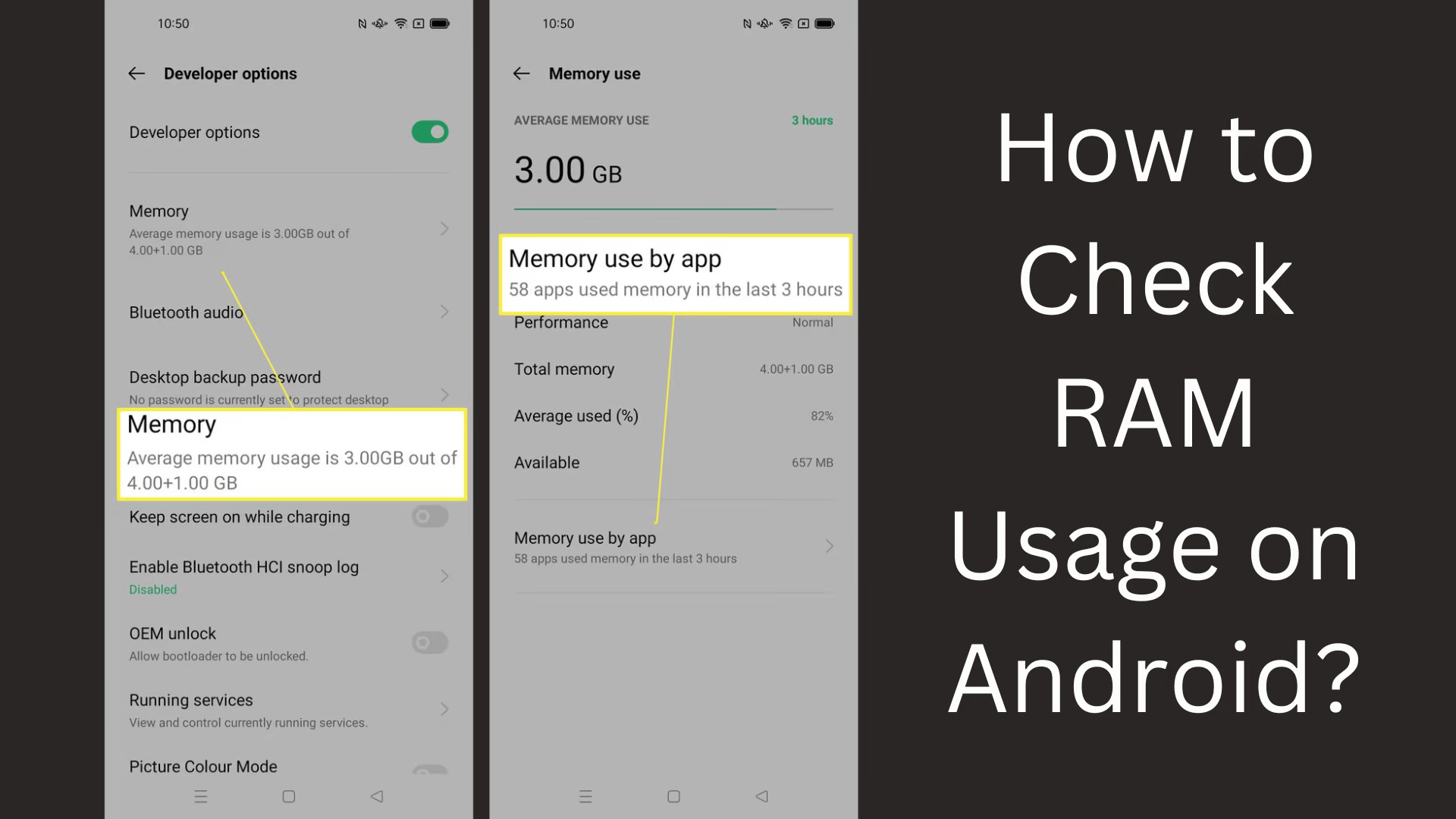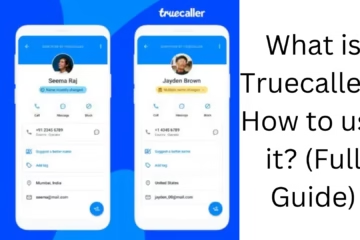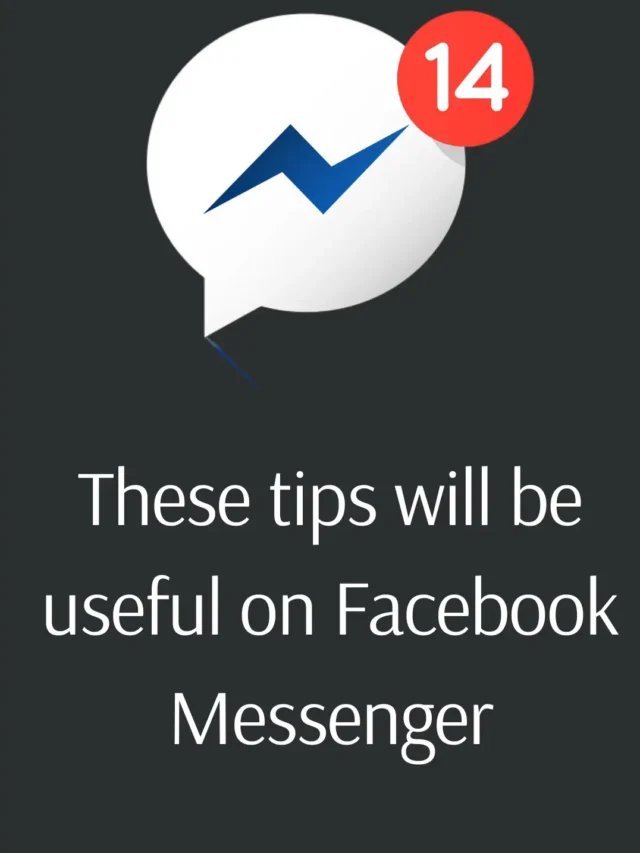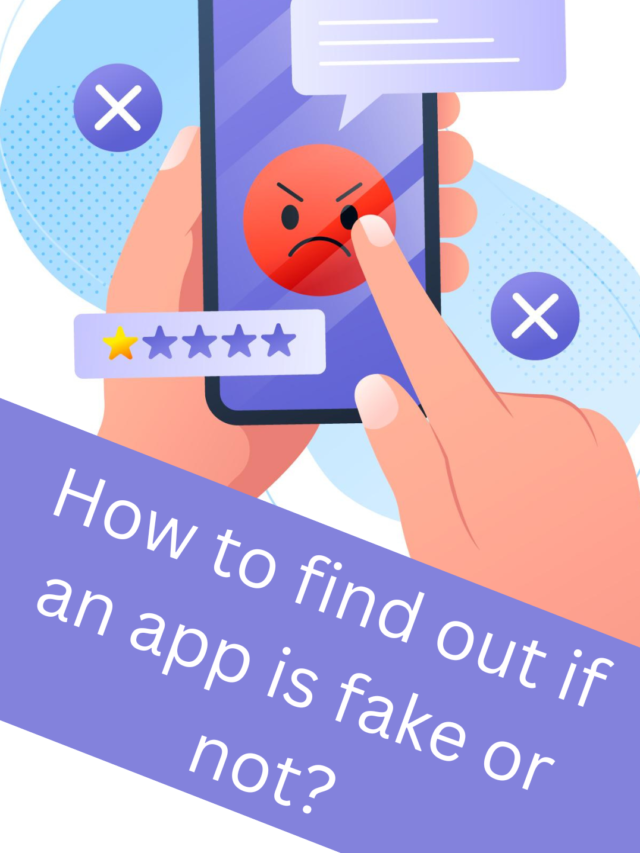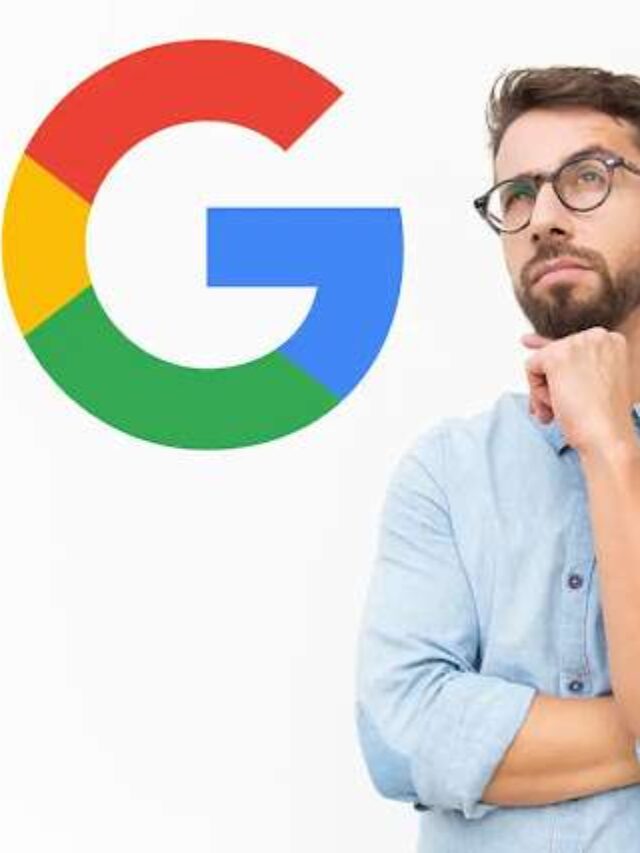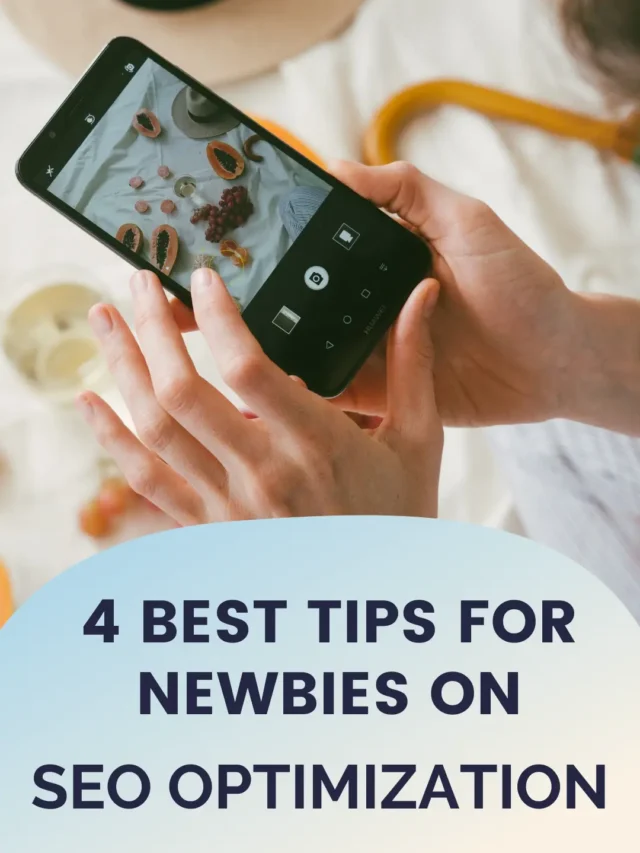In today’s digital age, RAM (Random Access Memory) is a core component of measuring the performance capability of a smartphone. Using RAM properly and monitoring it helps to increase the efficiency of your device. In this article, we will explain in detail how you can check RAM usage on an Android device and what are the essential tips for its correct use.
What is RAM and why is it important?
RAM is a temporary memory that handles all the apps and processes running in your smartphone. It helps your device to work fast and smoothly. If RAM is not used properly, the device may slow down and battery consumption may increase.
Ways to Check RAM Usage on Android
1. Check RAM Usage through System Settings
RAM usage information in an Android device is most easily found in the system settings. Follow the steps below:
1. Open the Settings app:
Go to your phone’s settings.
2. Find the ‘Device care’ or ‘Memory’ option:
Here you will find the option of “Memory” or “RAM usage”.
3. View memory details:
Here you can see how much RAM is being used and how much is available.
2. Use developer options
You can get detailed information on RAM usage in developer options. To activate it:
1. Go to ‘About Phone’ in Settings.
2. Tap on ‘Build Number’ 7 times.
The developer mode will be activated.
3. Go to Developer options and select the ‘Running Services’ option.
Here you can see the active apps using RAM.
3. Use third-party apps
If you want more detailed information, you can download third-party RAM monitoring apps from the Google Play Store. Some of the popular apps are:
CCleaner:
This app helps in showing RAM usage as well as removing unnecessary files.
Droid Optimizer:
Provides a simple way to monitor RAM usage and close apps.
Simple System Monitor:
Gives in-depth information on RAM, CPU, and other system usage.
Tips to Manage RAM Usage
Managing RAM efficiently can improve your device’s performance. Here are some tips:
1. Close unnecessary apps
Whenever you are not using an app, close it. This will reduce the load on RAM.
2. Check apps running in the background
Some apps use a lot of RAM in the background. Identify such apps and optimize their settings.
3. Clear cache
Cached data can put extra pressure on RAM. It is important to clear the cache regularly.
4. Avoid third-party cleaner apps
Some cleaner apps claim to save RAM, but they often use more RAM and battery.
Common RAM usage problems and solutions
1. Device running slow
Solution: Close apps running in the background and limit startup programs.
2. Battery draining fast
Solution: Uninstall heavy apps to stop unnecessary RAM usage.
3. Apps crashing frequently
Solution: Restart the device to free up RAM.
Conclusion
Checking RAM usage on Android and managing it properly improves your device’s performance. It not only speeds up your smartphone but also improves battery life and app performance. By following the above methods and tips, you can make your device fast and efficient.
Frequently Asked Questions (FAQ)
1. What is RAM and why is it important in Android devices?
Answer:
RAM (Random Access Memory) is the temporary memory of your device, which is required to run apps and processes smoothly. It affects the performance and speed of your phone.
2. How can I check RAM usage in Android?
Answer:
You can check RAM usage by going to the “Memory” option in Settings, using Developer Options, or with third-party apps like CCleaner or Simple System Monitor.
3. What is Developer Options, and how to activate it?
Answer:
Developer Options is a special menu in Android where you can see RAM usage through features like “Running Services”. To activate it, go to “About Phone” and tap “Build Number” 7 times.
4. Why does the device slow down when RAM is used too much?
Answer:
When RAM is fully used, the device does not have enough memory for new processes. This can cause the device to slow down and apps to crash frequently.
5. What is the easiest way to free up RAM?
Answer:
To free up RAM, close unnecessary apps, clear cache data, and restart the device.
6. Can RAM be increased?
Answer:
In most Android devices, RAM cannot be increased through hardware. However, you can improve device performance by efficiently managing RAM usage.
7. Which apps consume more RAM?
Answer:
Heavy apps such as gaming apps, video editing tools, and social media platforms (Facebook, Instagram) consume more RAM.
8. Are third-party RAM cleaner apps useful?
Answer:
Some RAM cleaner apps may be useful, but many apps consume more battery and RAM. So, check their reliability before using them.
9. How does cache data affect RAM?
Answer:
Cache data puts pressure on RAM, which may slow down the device. It is beneficial to clear it from time to time.
10. What should be the right amount of RAM?
Answer:
The RAM requirement depends on your usage. 4GB RAM is enough for light usage, while 6GB or more RAM is better for gaming and multi-tasking.