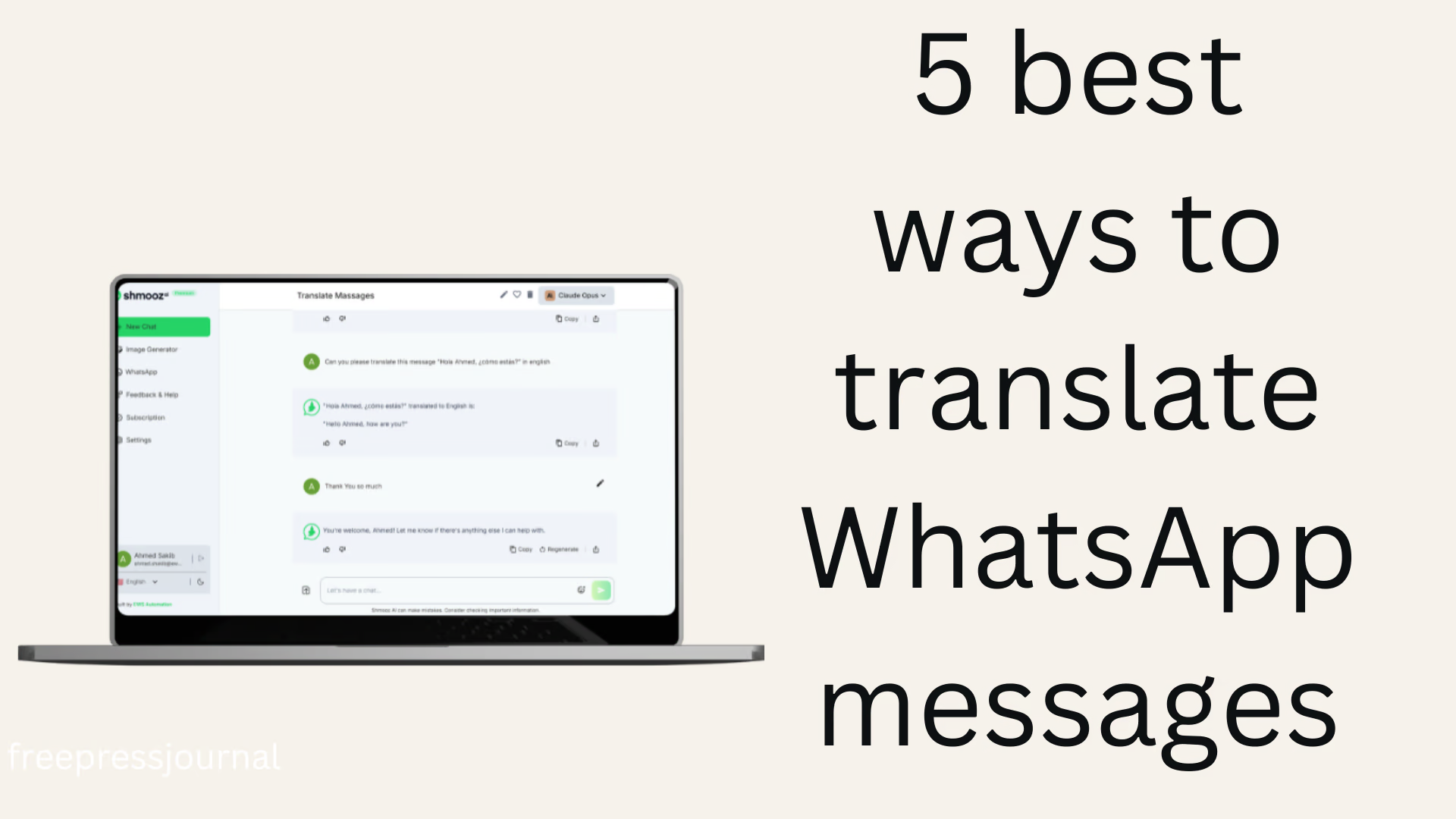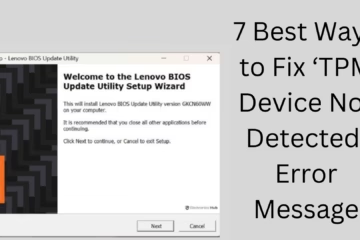In today’s digital age, WhatsApp has become the world’s most popular messaging app. Millions of people use it daily, but due to different languages, sometimes it becomes difficult to understand WhatsApp messages. In such a situation, the correct and accurate translation of messages becomes very important. In this article, we will tell you in detail about the 5 best and effective ways to translate WhatsApp messages.
1. Translate WhatsApp messages through the Google Translate App
Google Translate is not only a reliable translator, but it also allows to pick up text from other messaging apps, including WhatsApp, and translate it directly.
How to use:
1. Install the Google Translate app (available on both Android and iOS).
2. Open the app and turn on the “Tap to Translate” feature.
3. Now, whenever you receive a WhatsApp message that you want to translate, copy it.
4. A pop-up window of Google Translate will appear on the screen.
5. That text will be automatically pasted into it and translated.
Benefits:
Support for 100+ languages
Instant translation
Translation without switching apps
2. Use WhatsApp Web + Google Translate Extension
If you use WhatsApp Web, you can easily translate by adding the Google Translate Extension to Chrome or other browsers.
Process of use:
1. Open [WhatsApp Web](https://web.whatsapp.com) on your laptop or desktop.
2. Install Google Translate Extension in Google Chrome.
3. Now go to any chat and select the text and right click.
4. Click on “Translate this selection with Google Translate”.
5. The translation will appear immediately in a new tab.
Benefits:
Easy to work on big screens
Better reading of long messages
Translation is possible without copying and pasting any document or text
3. Real-time translation through Gboard (Google Keyboard)
If you use Gboard (Google Keyboard), then you do not need to open any separate translator app.
How to translate:
1. Install Gboard and make it the default keyboard.
2. Open the chat of the person you want to send a message to in WhatsApp.
3. Press the Google Translate icon (globe-like) on the keyboard.
4. Select the language from which and in which you want to translate.
5. Whatever you type, Gboard will automatically translate it into your selected language and send it.
Benefits:
Real-time translation as you type
Fluent communication in chatting
Seamless translation of outgoing messages
4. Translate WhatsApp messages with the Microsoft Translator app
Microsoft Translator is also a powerful tool like Google Translate, which is capable of translating from apps like WhatsApp.
How to use:
1. Download the Microsoft Translator app.
2. Go to Settings and turn on the feature like “Tap to Translate”.
3. Copy the message in WhatsApp.
4. The translation will appear in the pop-up window of the translator.
Benefits:
Simple and user-friendly interface
Offline translation support
Good option for corporate users
5. Take a screenshot of a WhatsApp message and use OCR and Translate technology
If a message cannot be copied or the image contains text, you can use OCR (Optical Character Recognition) and Google Translate together.
Steps:
1. Take a screenshot of the message.
2. Open the Google Translate app, and tap the camera icon.
3. Scan the text from the screenshot.
4. Google Translate will recognize and translate the text.
Benefits:
Translation of text hidden in images as well
Text translation from handwritten notes or old documents
Translation of advertisements, posters, etc., is also possible
Bonus tip: Chat in the local language by changing language settings in WhatsApp
If you want to receive messages in a particular language, you can change the default language of WhatsApp. This will also make the interface of the app in that language.
How to change language:
1. Open WhatsApp and go to Settings.
2. Go to “Chats” and select App Language.
3. Select your preferred language (like Hindi, Marathi, Bengali etc.) from there.
Conclusion
Translating WhatsApp messages has now become easier and more effective than ever. All 5 methods mentioned above are not only trusted but are also designed keeping in mind the needs of different users. Whether you are an Android user, an iPhone user, or use WhatsApp Web on a computer, these methods will completely eliminate your language barriers.
Frequently Asked Questions (FAQ) – How to translate WhatsApp messages
Q1: Does WhatsApp have an inbuilt translation feature?
Answer: No, currently, WhatsApp does not have an inbuilt translation feature. But you can translate messages using apps like Google Translate, Gboard, or Microsoft Translator.
Q2: Is Gboard’s translation feature free?
Answer: Yes, Gboard is completely free, and its translation feature is also available for free. All you have to do is download it from the Play Store and turn on the “Translate” feature in the settings.
Q3: Is translation possible on WhatsApp Web?
Answer: Yes, you can easily translate WhatsApp Web messages using the Google Translate Extension in the Google Chrome browser.
Q.4: Can the message be translated without copying?
Answer: If you receive the message as a screenshot, you can translate the text written in the image with Google Translate’s camera feature (OCR).
Q.5: Which translation app is best for WhatsApp messages?
Answer: Google Translate is considered to be the most reliable and fastest translation app. Microsoft Translator and Gboard are also very good options.
Q.6: Are the translated messages 100% accurate?
Answer: In most cases, the translation is accurate, but sometimes there may be minor errors due to the complexity of the language and grammar. You may have to make manual corrections as needed.
Q7: Is the internet required for translation?
Answer: Yes, most translation apps require the internet for accurate translation. However, Google Translate and Microsoft Translator also support offline translation for some languages.