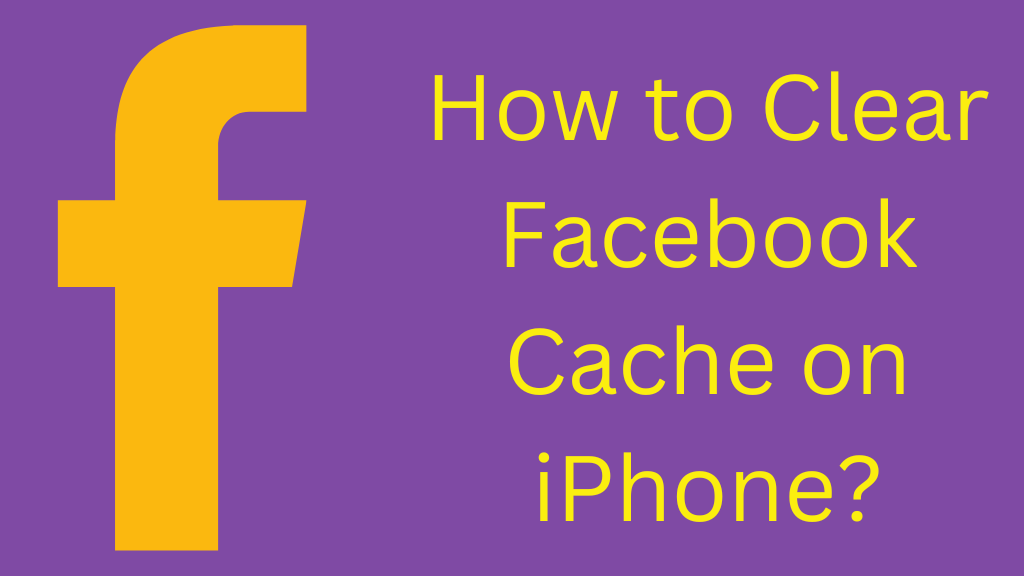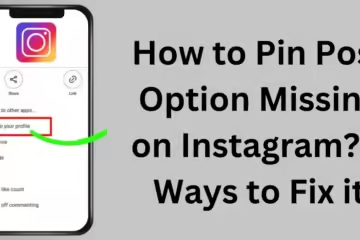When using the Facebook app, sometimes we find the app slow or not working properly. This is often due to cache files, which can affect the app’s performance. In this article, we will discuss different ways to clear the Facebook cache on iPhone.
What is Facebook Cache and Why Should You Clear It?
Facebook cache is data that the app saves on your phone so that it helps the app load faster. However, over time this data can unnecessarily fill up your device’s storage and slow down the app’s performance.
5 Effective Ways to Clear Facebook Cache on iPhone
1. Reinstall the Facebook App
The simplest and most effective way to clear the Facebook cache is to delete and reinstall the app.
Steps:
1. Delete the Facebook App:
Press and hold the Facebook icon on the home screen and select “Remove App”.
2. Reinstall from App Store:
Go to the App Store and re-download the Facebook app.
3. Log in again:
After installing the app, log in with your credentials.
2. Clear Cache from iPhone Settings
The iPhone doesn’t have a direct cache clear option, but you can manage it from the Storage option.
Steps:
1. Open the Settings app.
2. Click on General.
3. Select iPhone Storage.
4. Search and select Facebook.
5. Tap on Offload App:
This option deletes the cache data of the Facebook app.
6. Click on Reinstall App.
3. Clear Safari Cache
If you use Facebook on the Safari browser, you should also clear the Safari Cache.
Steps:
1. Go to Settings app.
2. Select Safari.
3. Click Clear History and Website Data.
4. Confirm.
4. Use Third-Party Cleaner Apps
There are many third-party apps available that can help you clear your iPhone’s cache.
Examples:
PhoneClean
Cleaner Pro
CCleaner
Download these apps and delete Facebook cache according to the instructions.
5. Delete Cache Within the App (If Available)
Some Facebook versions may have the option to clear the cache within the app.
Steps:
1. Open the Facebook app.
2. Go to Settings & Privacy.
3. Click Settings.
4. Go to Browser Settings.
5. Click Clear Browsing Data.
Benefits of Clearing Facebook Cache
1. Save Space:
Clearing cache data frees up more storage on your iPhone.
2. Fast Performance:
Clearing the cache helps your app work faster.
3. Fixing errors:
If there is any error on Facebook, deleting the cache can fix it.
Tip: What to do after clearing the cache?
After clearing the cache, make sure that:
Your Facebook app is updated to the latest version.
Keep deleting unnecessary data by using the app from time to time.
Conclusion:
Clearing Facebook cache on iPhone can improve the performance of both your device and the app. Using the above methods, you can easily improve your experience by deleting the cache.
Frequently Asked Questions (FAQ)
1. What is Facebook Cache?
Facebook Cache is the temporary data that is saved by the app on your device to make it load faster. It includes your browsing history, search data, and media files.
2. Is it safe to clear Facebook Cache?
Yes, clearing the Facebook Cache is completely safe. It does not affect any of your personal information, but removes unnecessary data and improves the performance of the app.
3. Will clearing Facebook Cache delete login details?
No, clearing the Cache will not delete your account login details or profile data. However, if you reinstall the app, you may have to log in again.
4. Is it possible to manually clear the Cache on the iPhone?
There is no option to clear the Facebook Cache on iPhone directly from the app. You can clear the cache by reinstalling the app, deleting the app data from iPhone Storage, or going to browser settings.
5. How often should you clear Facebook cache?
It depends on your usage. If the app is slowing down or the storage is getting full, then you should clear the cache. It is a good practice to clear the cache every 2-3 months.
6. Why is the app running slow after clearing the Facebook cache?
The app may feel a little slow for the first time immediately after clearing the cache, as it has to reload the new data. After this, the app will work normally.
7. Will clearing Facebook cache delete my photos and videos?
No, clearing the cache does not delete your photos and videos. This data is kept safe on your Facebook account and servers.
8. Is it safe to clear the cache with third-party apps?
It is safe to clear the cache with most trusted third-party apps, but always use reputable and popular apps.
9. How to Clear Facebook Cache in Safari Browser?
1. Go to Settings on iPhone.
2. Select Safari.
3. Tap on Clear History and Website Data.
4. Confirm.
10. What are the benefits of clearing the cache?
- Frees up storage.
- Makes the app work faster.
- Helps in fixing old errors or bugs.