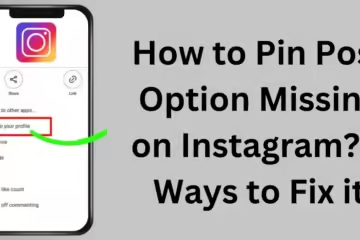Deleting archived messages on Messenger is a simple process, but many users have difficulty finding this feature. In this article, we will explain in detail how you can permanently delete your archived messages on Facebook Messenger. By following this guide, you will be able to easily remove unwanted messages and keep your chat list organized.
What are Archived Messages?
Archived messages are messages that you delete from your main inbox, but do not delete them completely. These messages are sent to the Archive so that you can view them again later if needed. The Archive feature is mainly useful for hiding messages that you do not want to delete permanently.
Why do we need to delete archived messages on Messenger?
Many times we archive conversations that we do not need later. If the number of these archived messages increases, the Messenger app may slow down and your chat list may get confusing. Deleting it makes your Messenger chats more organized and also improves the performance of the app.
Ways to Delete Archived Messages on Messenger
Below we will discuss different ways to delete archived messages on Messenger.
1. Delete Archived Messages Using the Mobile App
Step 1: Open the Messenger app
First, open the Messenger app on your mobile phone and log in to your Facebook account.
Step 2: Go to the Archived Chats section
After logging into the app, click on the Search bar at the top and type “Archived Chats”. You will see the option of Archived Chats, tap on it.
Step 3: Select the chat to delete
Find your chat in Archived Chats that you want to delete. Tap and hold on to the chat for a few seconds so that the delete option appears.
Step 4: Delete the chat
After tapping on the chat, select the Delete option. This chat will be permanently removed from your Archived Messages.
2. Delete Archived Messages via Web Browser
If you are using a computer, follow the steps below:
Step 1: Go to the Facebook website
Open the Facebook website in any browser on your computer and log in to your account.
Step 2: Click on the Messenger icon
After logging in, click on the Messenger icon located at the top of the screen. This will open your Messenger window.
Step 3: Click on See All in Messenger
When the Messenger dropdown opens, click on See All in Messenger. This option will take you to the full Messenger page.
Step 4: Find Archived Chats
On the Messenger page, click on More on the left, and then select the Archived Chats option. This will allow you to see your Archived Messages.
Step 5: Delete the chat
Go to the chat you want to delete and click on the Three Dots Menu. Then choose the option of Delete Chat.
Benefits of deleting Messenger Archived Messages
The following are some of the benefits of deleting archived messages in Messenger:
Chat list cleaning: There will be no unnecessary messages in your inbox.
Space saving: The app can slow down if there are too many messages, deleting them increases the performance of the app.
Privacy maintenance: Archived messages can also contain a lot of sensitive information, which can affect your privacy. By deleting them, you can increase your privacy.
Things to keep in mind while deleting archived messages
These things should be kept in mind while deleting archived messages:
Permanent deletion: Once you delete archived messages, they cannot be retrieved. So delete only those chats that you want to delete for sure.
Be careful in your selection: Think carefully before deleting any important conversation.
Free up space by deleting archived messages on Messenger
The messages you delete after unarchiving them on Messenger do not take up space in the app but they do increase the privacy and organization of the app.
Conclusion
Deleting archived messages on Facebook Messenger is a simple process that helps you keep your chat list clean and organized. It also improves the performance and privacy of your app. If you have unnecessary archived messages, delete them by following the above-mentioned methods and make your chat experience more smooth. Always keep in mind that once deleted messages cannot be recovered, so make sure to make the right choice before deleting.
FAQs
1. Can I recover archived messages after deleting them?
No, once you delete archived messages, they are permanently deleted and cannot be recovered.
2. Does deleting archived messages affect the performance of the Messenger app?
Yes, deleting many unnecessary archived messages can improve the performance of the Messenger app and make the app work faster.
3. Do I need to know the difference between Archived Messages and Deleted Messages?
Absolutely. Archived messages are removed from your main chat list, but they are not permanently deleted. Deleted messages are deleted permanently and cannot be retrieved.
4. Can I bring back archived messages to my inbox?
Yes, you can unarchive any archived chat. Simply go to the chat and select the ‘Unarchive’ option to bring it back to the inbox.
5. Is the process of deleting archived messages different on computer and mobile?
Yes, the process may be slightly different on computer and mobile apps. You can delete Archived Messages by following different steps on both the mobile app and the web browser.
6. Are any third-party apps required to delete Archived Messages on Messenger?
No, you can easily delete Archived Messages using the Messenger app or website without any third-party apps.