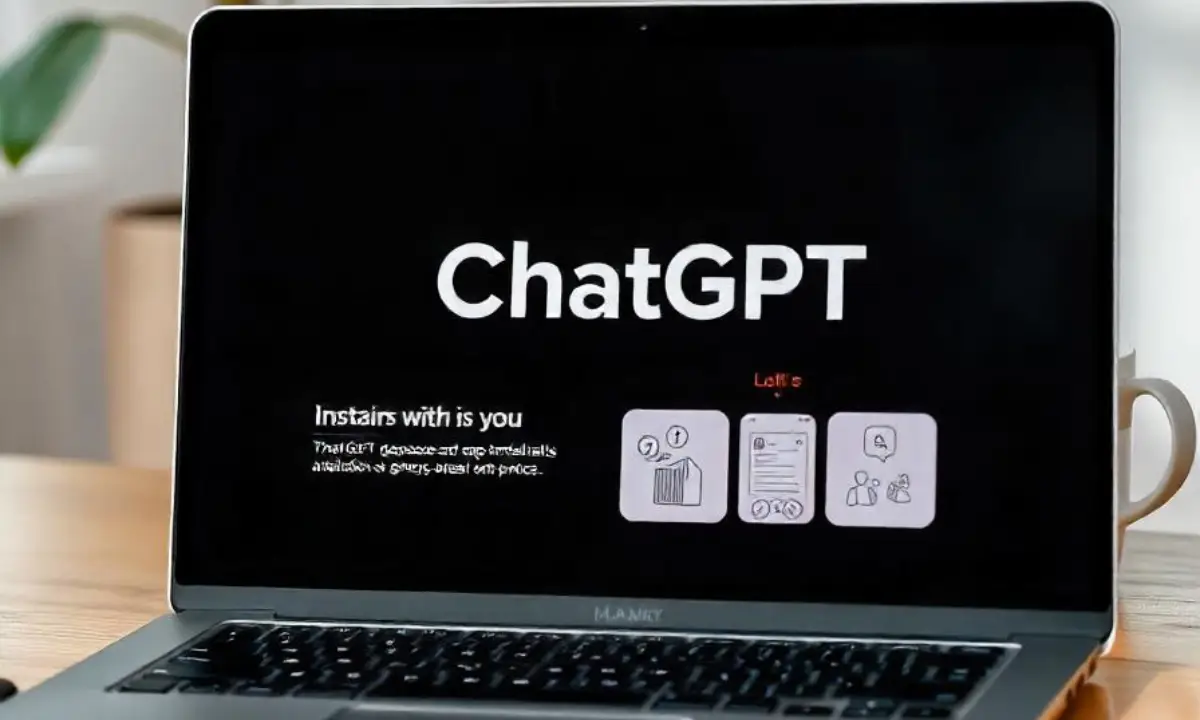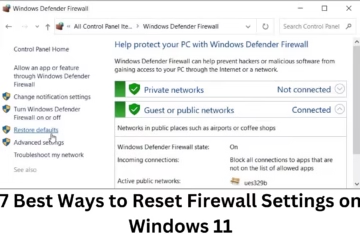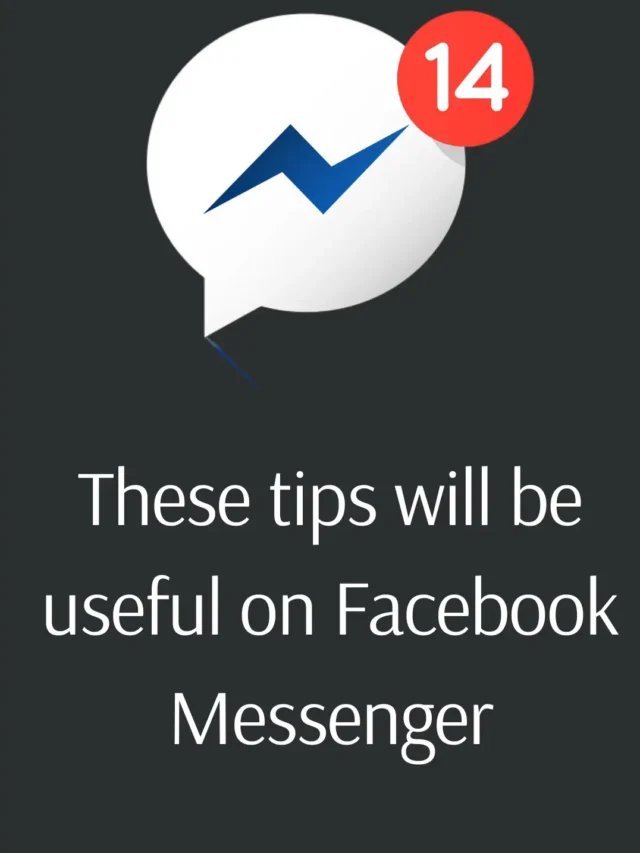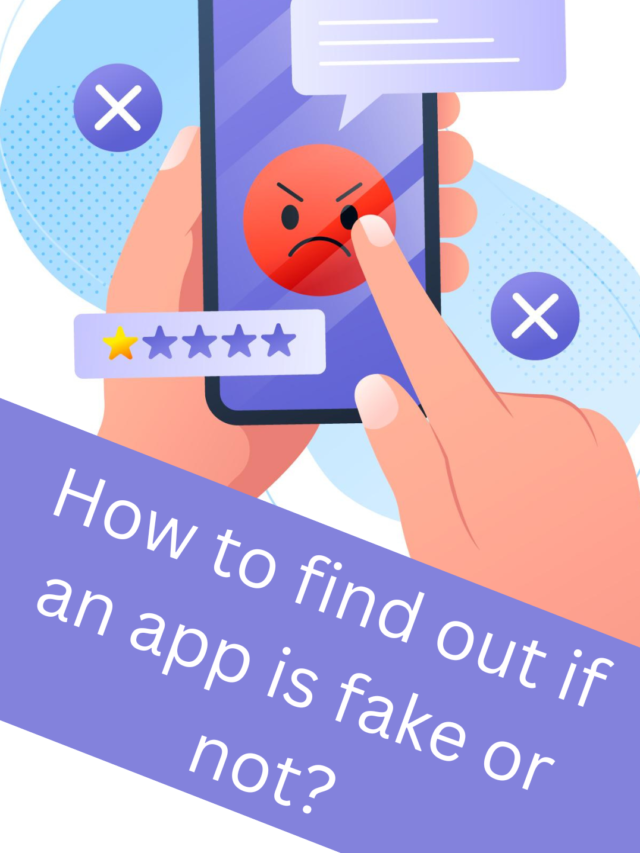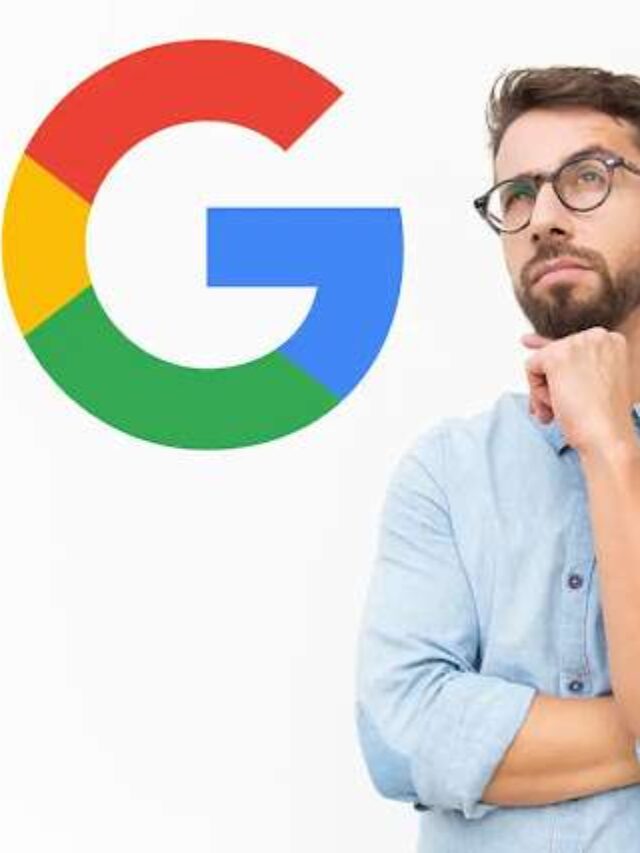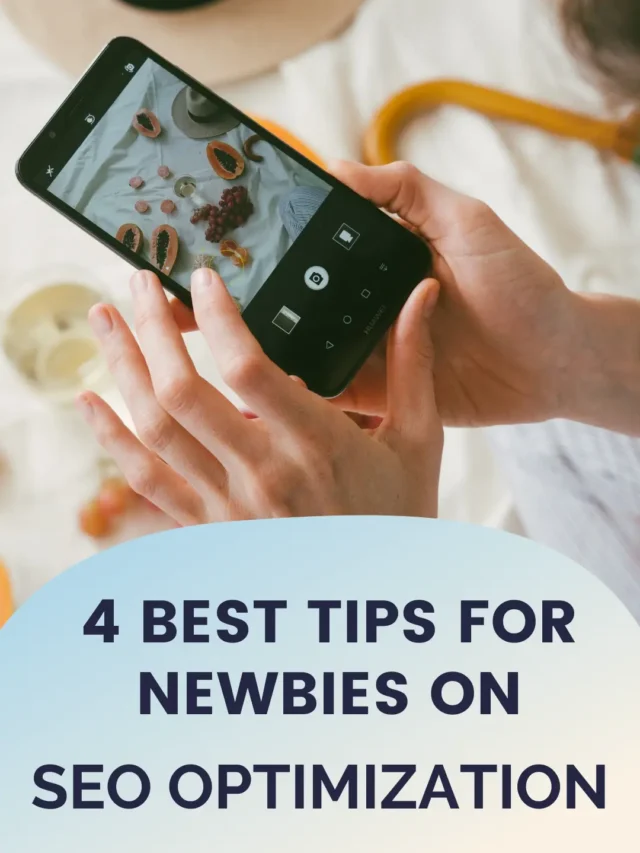There is a growing number of people using ChatGPT nowadays, and now you can download it on your Windows device as well. Let’s find out how you can download the official ChatGPT app and use it easily.
Benefits of Downloading ChatGPT Windows App
The ChatGPT Windows app makes your experience even easier and more efficient. It has many advantages:
Faster performance: The desktop app works faster than your browser.
Background running: The app can always run in the background, allowing you to use it while you perform other tasks.
Direct access: Use ChatGPT directly from the app without the need for a web browser.
How to Download ChatGPT Windows App
Follow these simple steps to download the ChatGPT official app:
1. Visit OpenAI’s official website
First, visit [OpenAI’s official website](https://www.openai.com). You can download the ChatGPT app from here.
2. Find the ChatGPT app download link
Go to the “Products” or “Tools” section on the website and find the link to the ChatGPT app.
3. Click on Download
Once you find the correct link, click on the “Download for Windows” button. Make sure you are
downloading from the official website so that there is no compromise on security.
4. Complete the installation process
Once the download is complete, open the file and follow the instructions on the screen. The installation process will be completed in a few minutes.
Set up the ChatGPT Windows app
After installation, some easy setup steps may be required:
Log in or create an account
When you open the app, you will be asked to log in or create a new account. Log in with your OpenAI account.
Set preferences
You can set your preferences, such as theme, notifications, etc., by going to the app settings.
Common problems and solutions
If you have problems during the ChatGPT Windows app download or installation, try the following solutions:
Check Internet Connection
Make sure your Internet connection is stable and there are no interruptions during the download process.
Check Antivirus Settings
Sometimes antivirus software can block the app download. Try disabling it or changing the settings.
Check System Requirements
Make sure that your Windows device’s hardware and software system are compatible with the app.
How to Use the ChatGPT App
Now that the app is installed, you can use it in the following ways:
Start a new chat
Open the app and click “New Chat” to start a new chat session.
Ask questions and get answers
Type your questions in the chat box and get answers instantly.
Conclusion
Using the ChatGPT Windows app is not only convenient, but it also enhances your chat experience. By downloading from the official website, you can enjoy a safe and fast experience.
Frequently Asked Questions (FAQs)
1. Is the ChatGPT Windows app free?
Yes, ChatGPT’s Windows app can be downloaded for free. However, some premium features may require a subscription.
2. Where can I download the ChatGPT app?
You can download the ChatGPT Windows app from [OpenAI’s official website](https://www.openai.com).
3. Is an internet connection required to install the ChatGPT app?
Yes, an internet connection is required to download and install the app.
4. Having problems during installation, what do I do?
Make sure your internet connection is stable and the app is not being blocked by your antivirus software. If the problem still persists, check the system requirements.
5. Can I use ChatGPT offline?
No, an active internet connection is required to use ChatGPT as it is a cloud-based service.
6. Is the ChatGPT Windows app available on other platforms?
Yes, ChatGPT apps may also be available for other platforms such as macOS and Linux, but you should check for it on OpenAI’s website.
7. Can I use the ChatGPT app on mobile?
Currently, ChatGPT does not have an official mobile app, but you can use it on your mobile through a web browser.
8. Is the ChatGPT app safe?
Yes, if you download it from the official website of OpenAI, it is completely safe.