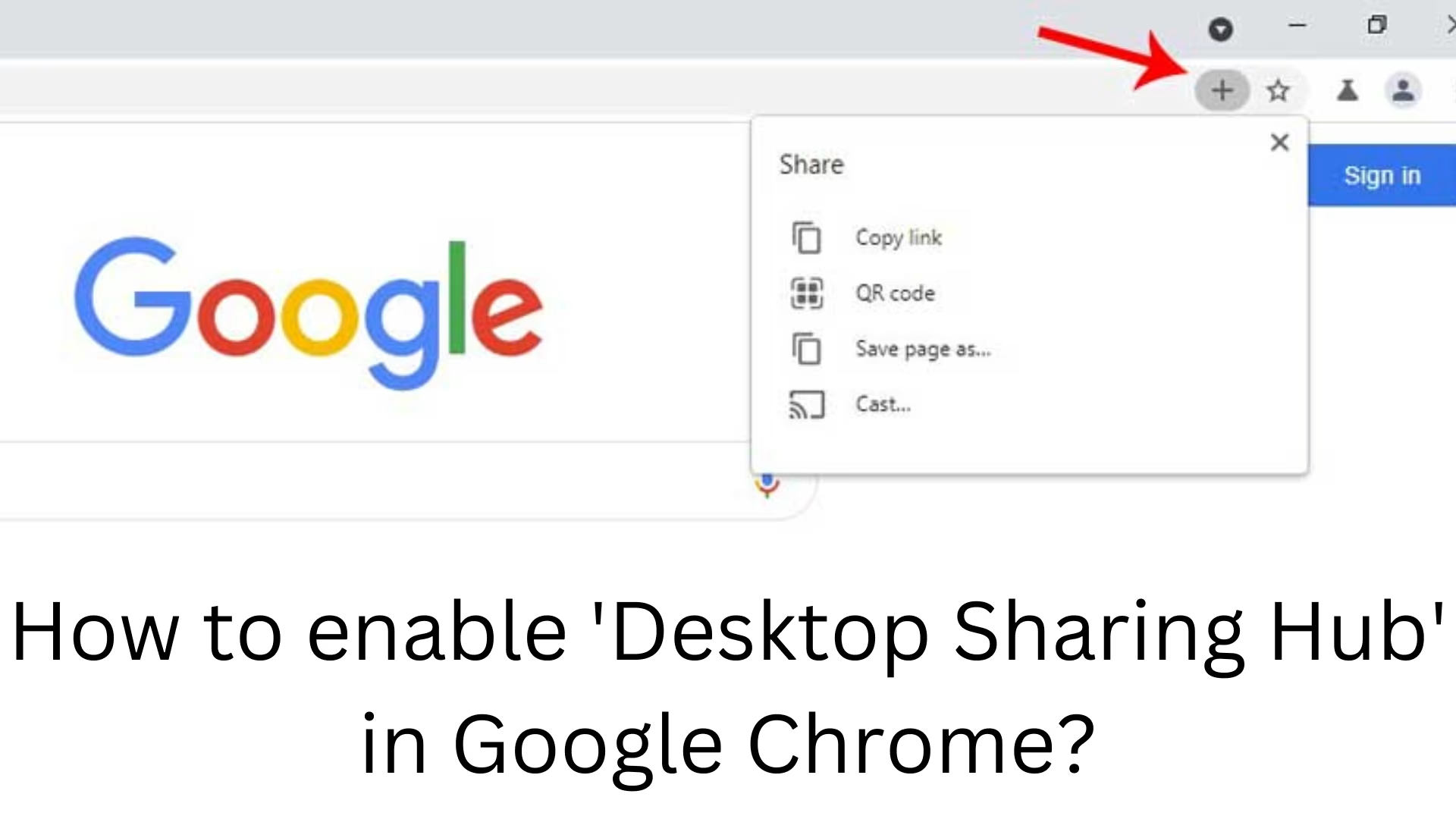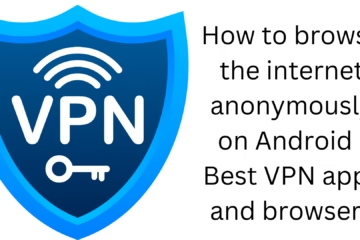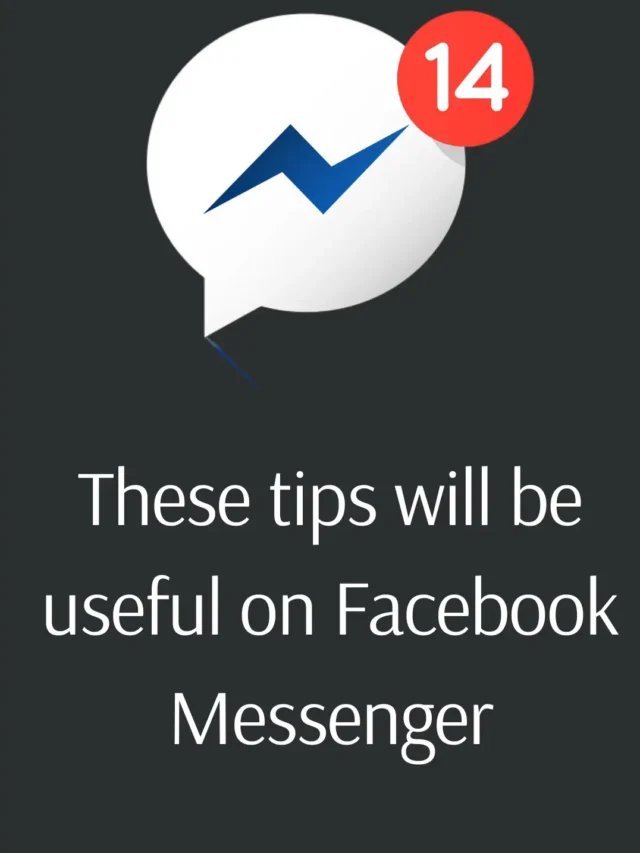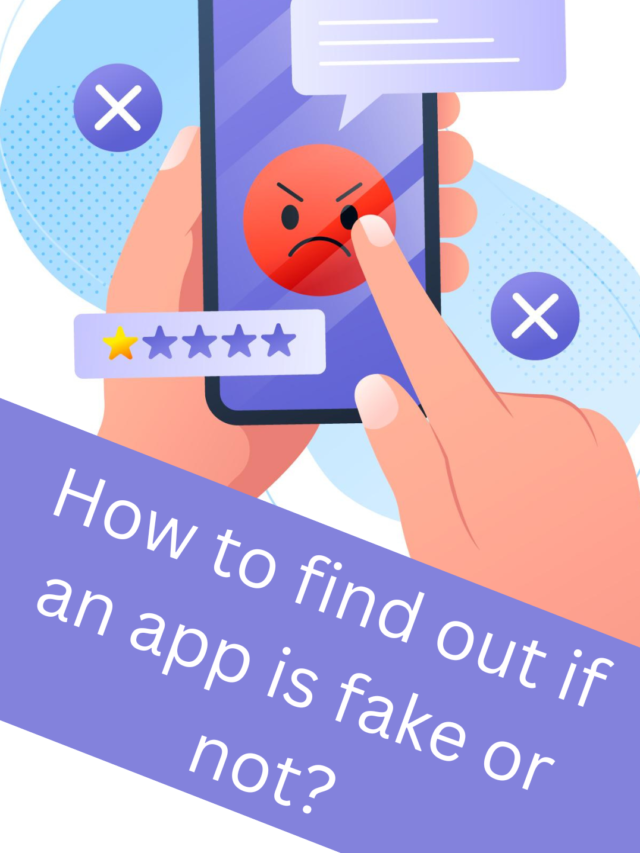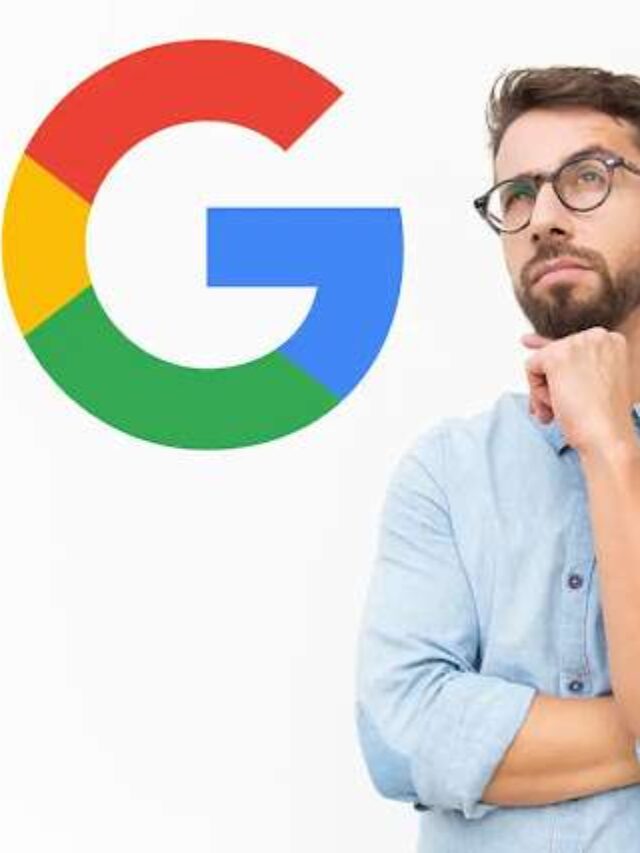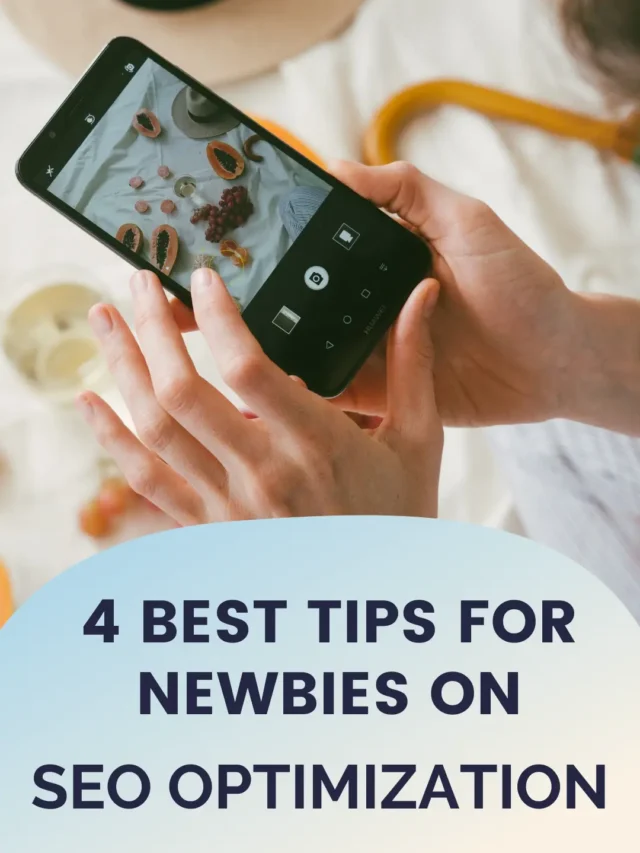Google Chrome is the most popular web browser in the world, and to make it more useful, Google keeps adding new features from time to time. One of them is the ‘Desktop Sharing Hub’ feature, which allows users to share web pages through various means. If you also want to enable this feature in Chrome, then this detailed guide is for you.
What is ‘Desktop Sharing Hub’?
‘Desktop Sharing Hub‘ is a new feature that lets you share web pages across various platforms. It includes a QR code, clipboard, casting, and other options.
When you want to share a web page, you get to share the link in different ways. This makes the sharing process fast and convenient.
How to enable ‘Desktop Sharing Hub’ in Google Chrome?
This feature is disabled by default in Google Chrome. To enable this you need to use Chrome Flags. Follow the steps below:
Step 1: Update Google Chrome
To use this feature, make sure you have the latest version of Chrome installed. If not, follow the steps below to update Chrome:
Open Google Chrome.
Click the three dots at the top right.
Go to “Help” and select “About Google Chrome”.
If an update is available, Chrome will automatically start updating.
Step 2: Open Chrome Flags
In the address bar in the Chrome browser, type:
chrome://flags
Press Enter.
Step 3: Search for ‘Desktop Sharing Hub’
In the search bar, type:
Desktop Sharing Hub
You will see the option “Desktop Sharing Hub in Omnibox”.
Step 4: Set to ‘Enabled’
Choose “Enabled” instead of “Default” in the dropdown menu.
Click the “Relaunch” button.
Step 5: Restart the browser
After “Enabling”, restart Chrome so that the changes can be applied.
How to use ‘Desktop Sharing Hub’?
After enabling this feature, you can use it in the following ways:
1. Use the Share button
Click the share icon on the right side of the address bar.
You will see several sharing options.
2. Generate a QR code
Click “Generate QR Code”.
Download and scan the QR code.
3. Copy the link directly to the clipboard
Click “Copy link”.
Paste the link easily on any platform.
4. Use the Casting Option
Click on the “Cast” option.
You can show it on TV or other casting devices.
Benefits of using Desktop Sharing Hub
The sharing process is fast and easy.
You can share quickly via QR code.
Any web page can be shared without any additional tools.
Easily share on the big screen via the casting option.
Provides a better sharing experience in the Chrome interface.
What to do if Desktop Sharing Hub doesn’t work?
If this feature is not working properly, you can try the following solutions:
Update Chrome.
Go to Chrome Flags and set Desktop Sharing Hub to Default and then enable it again.
Reset the Chrome browser.
Clear cache and cookies.
Conclusion
Google Chrome’s ‘Desktop Sharing Hub’ feature makes web page sharing more effective and convenient. In this guide, we have explained in detail all the steps to enable and use this feature. If you want to enable this feature in your browser, follow the steps above and make your browsing experience even better.
Frequently asked questions (FAQ) about enabling ‘Desktop Sharing Hub’ in Google Chrome
1. What is a ‘Desktop Sharing Hub’?
‘Desktop Sharing Hub’ is a new feature in Google Chrome that lets you share web pages via QR code, clipboard, casting, and more.
2. Is ‘Desktop Sharing Hub’ available by default in Chrome?
No, this feature is disabled by default. It needs to be enabled manually via Chrome Flags.
3. How to enable ‘Desktop Sharing Hub’ in Chrome?
To enable it:
1. Update Chrome.
2. Type `chrome://flags` in the address bar and press Enter.
3. Search for ‘Desktop Sharing Hub’.
4. Set to ‘Enabled’ and click on the ‘Relaunch’ button.
4. How to use ‘Desktop Sharing Hub’?
Click on the Share icon and choose from the available options.
Generate QR code and scan it to share the link.
Copy link to clipboard using ‘Copy link’.
Share to TV or other casting devices using ‘Cast’ option.
5. What to do if ‘Desktop Sharing Hub’ doesn’t work?
Update Chrome.
Re-enable ‘Desktop Sharing Hub’ in Chrome Flags.
Reset browser.
Clear cache and cookies.
6. Is this feature available in the mobile Chrome browser too?
No, the ‘Desktop Sharing Hub’ feature is available only for the desktop version.
7. Can this feature be used safely?
Yes, this is an official feature of Chrome and can be used safely.
8. Can this be enabled in any Chrome version?
No, this feature is available in the latest version of Chrome. If your browser is older, update it first.
9. What is Chrome Flags?
Chrome Flags is a section of developer settings from where you can enable hidden and experimental features of Chrome.
10. Can this feature be disabled later?
Yes, you can turn it off by going to `chrome://flags` and setting ‘Desktop Sharing Hub’ to ‘Disabled’.