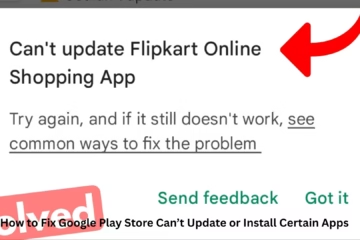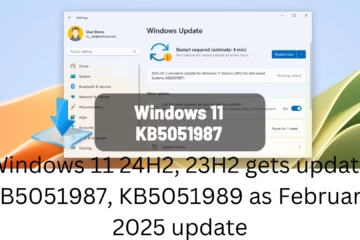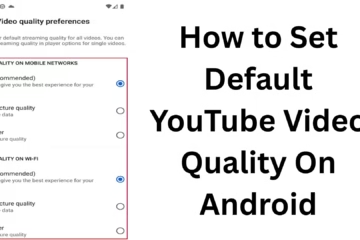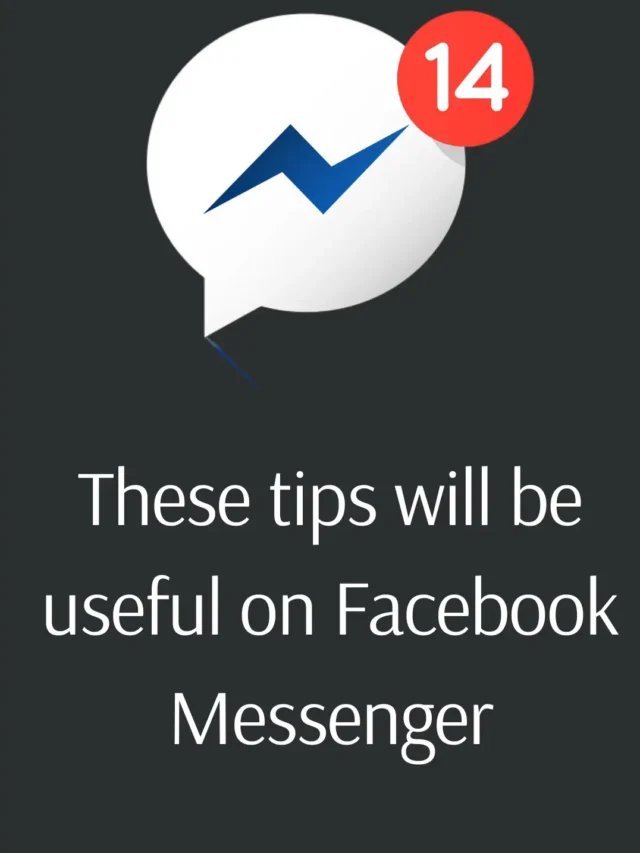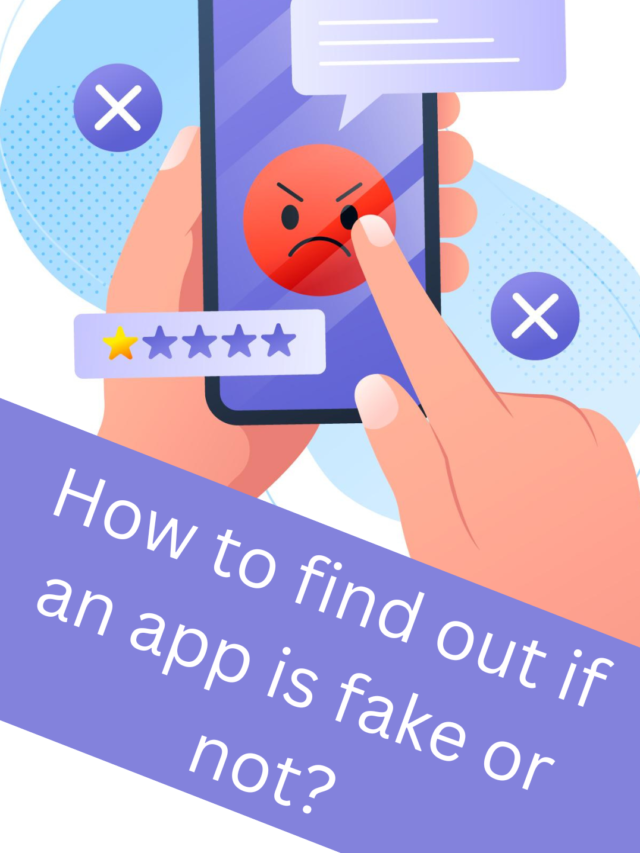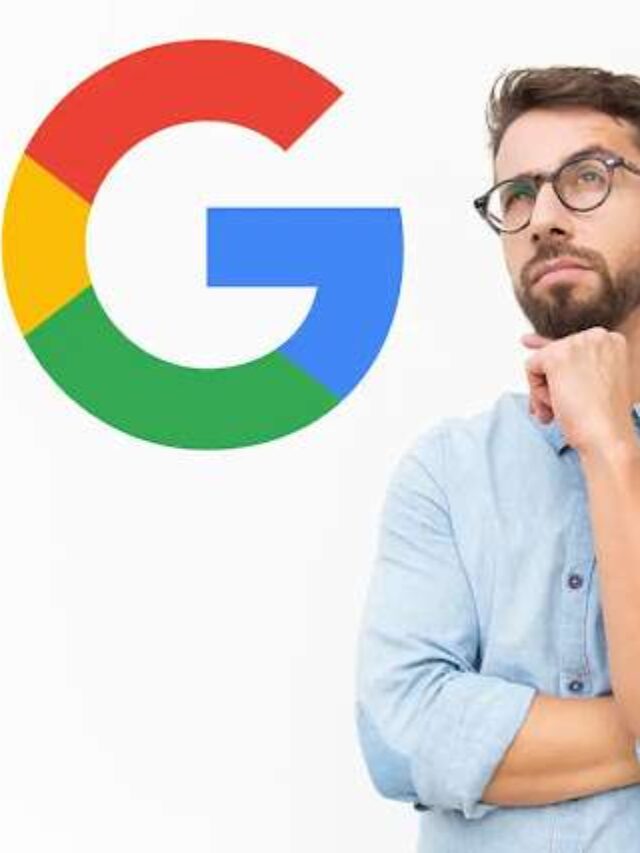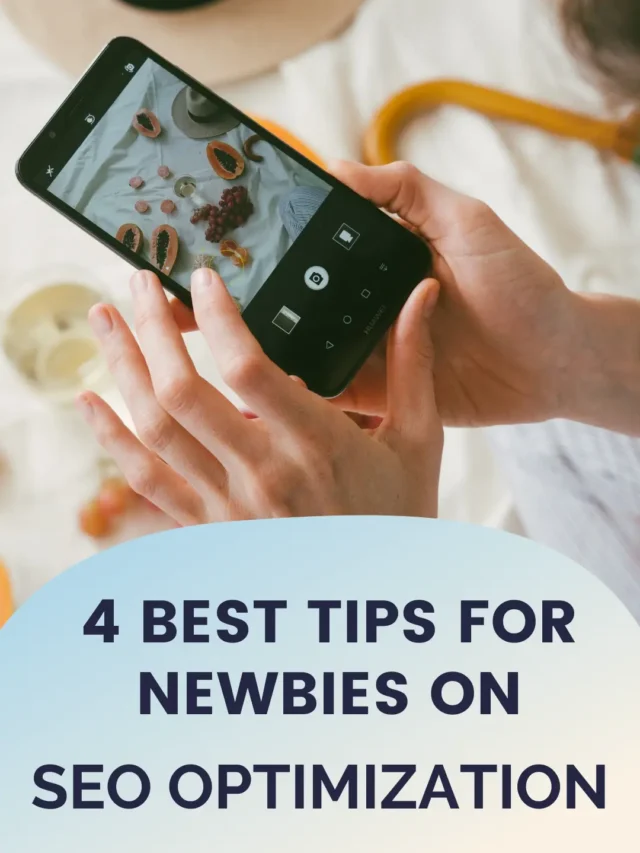Using the Resume feature of Windows 11, you can quickly resume your work from an earlier state, saving both time and effort. This feature is especially useful when you are switching between different apps and processes on your computer. In this article, we will explain in detail the process of enabling the Resume feature on Windows 11.
What is the Resume feature and why is it important?
The main purpose of the Resume feature is to ensure that when you restart or shut down your device, all your open apps and windows can resume from where they were. This feature not only increases your productivity but also saves you from the hassle of opening applications again and again.
Steps to enable the Resume feature on Windows 11
1. Go to Settings
Open the Start menu and click on Settings.
To open Settings with a shortcut, press the `Windows + I` key.
2. Select the Accounts option
Once you reach Settings, click on the Accounts tab.
Here you will see various options.
3. Click on Sign-in options
Under the Accounts tab, select Sign-in options.
This option lets you manage Sign-in and Resume settings.
4. Enable Automatically Save Apps
Under the Restart apps section, turn on the Automatically save my restartable apps when I sign out and restart them after I sign in option.
After enabling this, Windows 11 will automatically save all your supported apps and restart them.
Useful tips for using the Resume feature
1. Use updated apps
Make sure your apps are updated, as older versions may not fully support this feature.
2. Enable background apps
To use the Resume feature effectively, make sure that the required background apps are turned on.
Go to Settings: Privacy > Background apps. Keep essential apps running.
3. Use Fast Startup
To make the Resume feature work even better, enable Fast Startup.
Go to Control Panel > Power Options > Choose what the power buttons do.
Select Turn on Fast Startup.
Benefits of the Resume feature
1. Time-saving: No need to open apps again and again.
2. Increased productivity: You can resume your work without any interruption.
3. Power saving: Battery power is used better.
Possible problems and their solutions
1. Apps are not starting automatically
Make sure you have the right settings turned on.
Restart your device.
2. Feature not working
Update to Windows 11.
If possible, run the `sfc /scannow` command to check and repair system files.
How to test the Resume feature?
1. Open some apps on your device.
2. Restart the device.
3. Make sure the apps are opening automatically.
Conclusion
The Windows 11 Resume feature is extremely useful for users who want to do their work quickly and efficiently. By following the steps given above, you can easily enable this feature and take advantage of it.
Frequently Asked Questions (FAQ) about the Resume feature on Windows 11
Question 1: What is the Resume feature in Windows 11?
Answer:
The Resume feature is a useful tool in Windows 11 that restores all your open apps and processes to the same state when you restart the system after shutting it down. This helps to increase your productivity and save time.
Question 2: Do all apps support the Resume feature?
Answer:
No, not all apps support this feature. Only those apps can resume which are optimized for this feature.
Question 3: How can the Resume feature be enabled?
Answer:
You can turn on this feature by going to Settings > Accounts > Sign-in options > Automatically save my restartable apps to enable it.
Question 4: The resume feature is not working. What do I do?
Answer:
Make sure your Windows 11 is updated.
Turn on the correct options in Settings.
Use the `sfc /scannow` command to check and repair system files.
Question 5: Does the Resume feature affect the battery?
Answer:
The Resume feature optimizes battery usage. It ensures that only essential apps and processes remain running, thereby reducing battery consumption.
Question 6: Can the Resume feature be turned off permanently?
Answer:
Yes, you can turn it off by going to Settings > Accounts > Sign-in options. Just turn off the Automatically save my restartable apps option.
Question 7: Does the Resume feature require a high-spec system to use?
Answer:
No, the Resume feature works on any normal Windows 11 system. However, make sure that your system is running smoothly.
Question 8: Does the Resume feature affect privacy?
Answer:
The Resume feature can be a privacy challenge if your apps are left open with sensitive information. Be cautious while using it.
Question 9: Who will benefit the most from the Resume feature?
Answer:
This feature is especially beneficial for users who do multitasking or who are short of time.
Question 10: Does the Resume feature require any special software?
Answer:
No, this feature is a default option of Windows 11 and does not require any additional software.