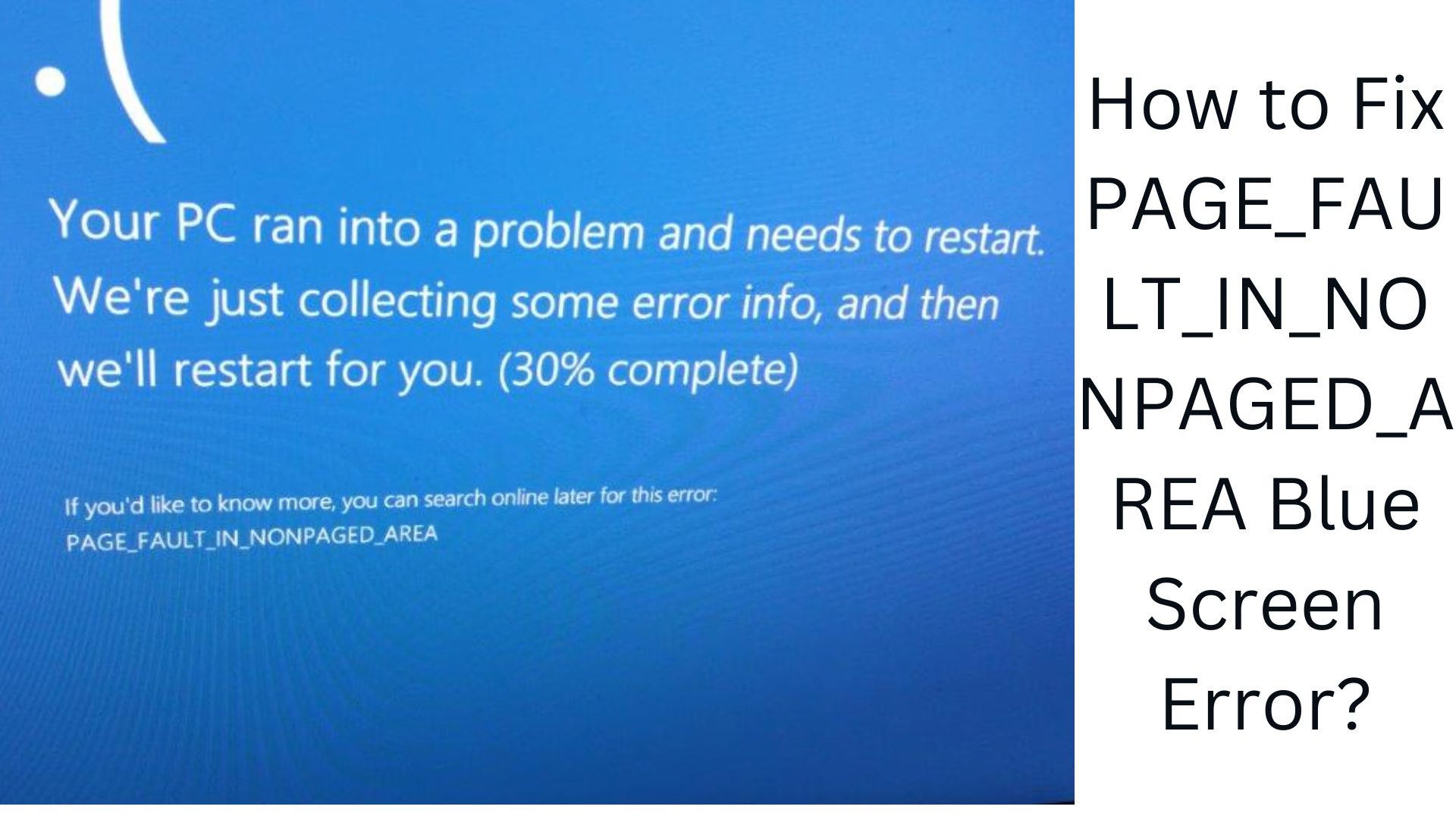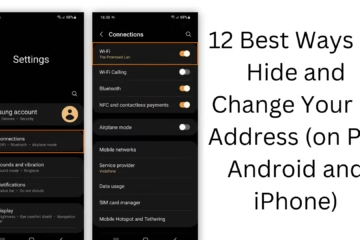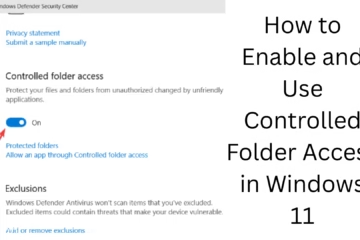Many users face the PAGE_FAULT_IN_NONPAGED_AREA blue screen error (BSOD), which is usually caused by system memory or driver-related issues. This error can cause sudden crashes, making the computer difficult to use. In this article, we will share effective ways to fix this problem.
What is PAGE_FAULT_IN_NONPAGED_AREA Error?
It comes with the stop code 0x00000050 and indicates that the system is trying to access a memory address that does not exist or is not approved by the system. Its main causes can be:
Hardware or RAM problems
Driver conflict
Disk errors
System file corruption
Virus or malware
Ways to fix PAGE_FAULT_IN_NONPAGED_AREA error
1. Boot the computer in Safe Mode
If your system is crashing frequently, first, boot into Safe Mode.
To enter Safe Mode:
Restart the computer and press F8 or Shift + F8.
Go to Advanced Startup Options.
Select Safe Mode with Networking.
2. Check and replace RAM
Sometimes, bad RAM can be the main cause of this error. To check it:
Run the Windows Memory Diagnostic Tool:
Press Win + R and type mdsched.exe.
Select Restart now and check for problems.
If any problems are found, replace the RAM module.
3. Check for errors in the hard drive
Bad sectors in the disk drive can lead to this problem. To fix it:
Open Command Prompt (Admin).
Type the following command and press Enter:
chkdsk /f /r C:
Restart the computer and check if the problem is resolved.
4. Update drivers
Outdated or corrupt drivers can cause system crashes. To update the driver:
Open Device Manager.
Right-click on problematic drivers (such as graphics, network, storage).
Select Update driver and click on Automatically Search for Updates.
5. Check and repair system files
If system files are corrupted, to fix them:
Open Command Prompt (Admin).
Type this command and press Enter:
sfc /scannow
Restart the computer after the process is completed.
6. Uninstall recently installed software
If this problem occurred after installing some software, uninstall it:
Open Control Panel > Programs & Features.
Go to Recently Installed Programs.
Uninstall the suspicious program.
7. Restore the system to a previous restore point
If the above methods don’t work, use System Restore:
Type “System Restore” in Windows Search.
Select the restore point and complete the process.
Restart the computer.
8. Update the BIOS
If the BIOS is outdated, update it:
Check your BIOS version from System Information.
Download the latest update from the manufacturer’s website.
Update the BIOS by following the instructions.
9. Run an Antivirus Scan
If this problem is caused by malware or a virus, then:
Run a full system scan with Windows Defender or any other antivirus.
Delete the infected files and restart the computer.
10. Reset Windows
If none of the above methods work, Windows Reset is the last option.
Go to Settings > Update & Security > Recovery.
Select “Keep My Files” or “Remove Everything” in Reset this PC.
Wait for the process to complete.
Conclusion
To fix the PAGE_FAULT_IN_NONPAGED_AREA error, first go to Safe Mode, check the RAM and hard drive, update drivers, and scan system files. If these solutions don’t work, System Restore or Windows Reset can be a last option.
Want to grow your business organically? Contact us now
Here are some common FAQs (Frequently Asked Questions) related to the PAGE_FAULT_IN_NONPAGED_AREA error:
1. Why does the PAGE_FAULT_IN_NONPAGED_AREA error occur?
This error occurs when the system tries to access a non-approved or unavailable memory address. The cause of this can be RAM, hard drive, driver issues, or software glitches.
2. Is this blue screen error hardware-related?
Yes, in many cases, this error is caused by a bad RAM module, a hard drive defect, or a motherboard problem.
3. What are the solutions that can be done to fix this problem?
Boot in Safe Mode
Check the RAM and hard drive
Update system drivers
Scan system files (sfc /scannow)
Update BIOS
Run a virus scan
Reset Windows (if necessary)
4. Can I fix this error manually?
Yes, you can fix this error by following the steps above. If the problem persists, it may be necessary to get the hardware checked.
5. What to do if this problem is recurring.
If this error is recurring, then:
Consider replacing the RAM and hard drive
Reinstall Windows completely
Seek expert help