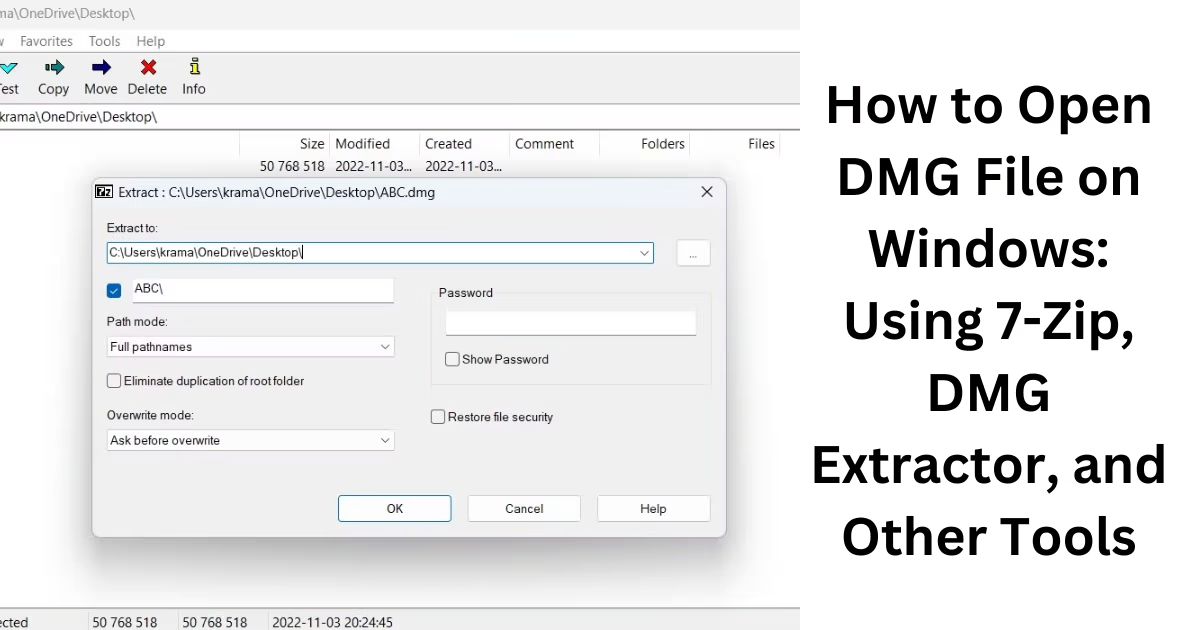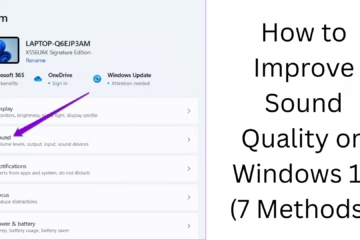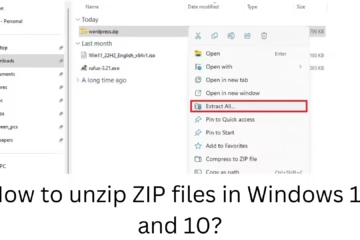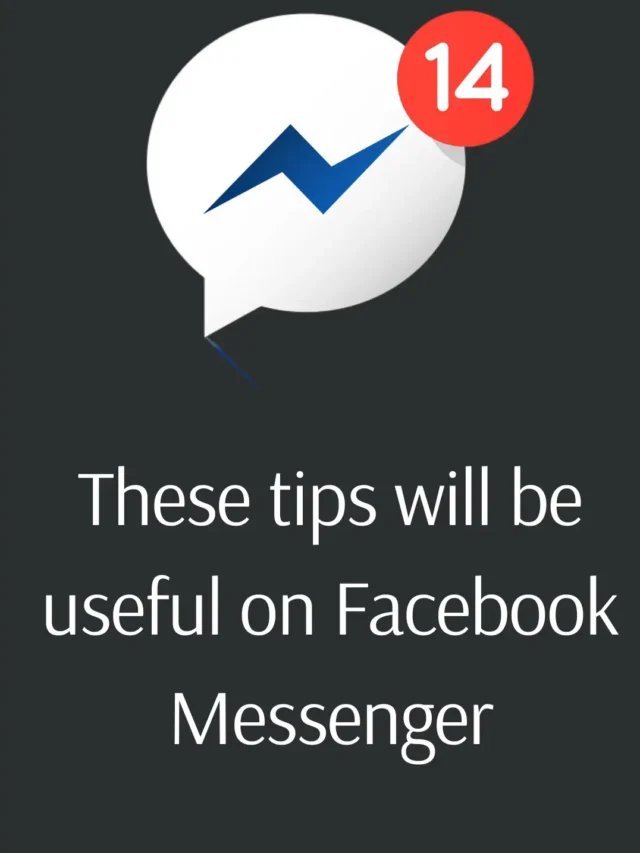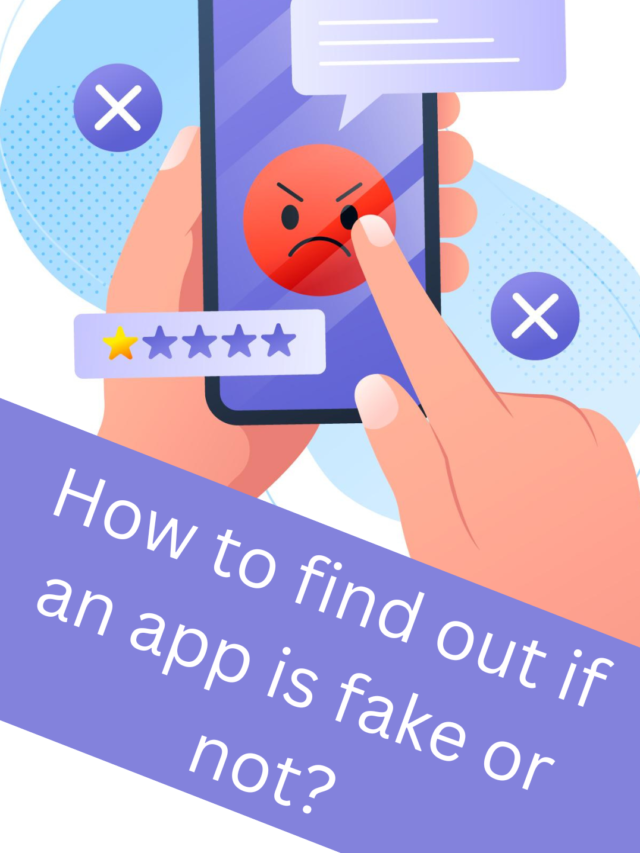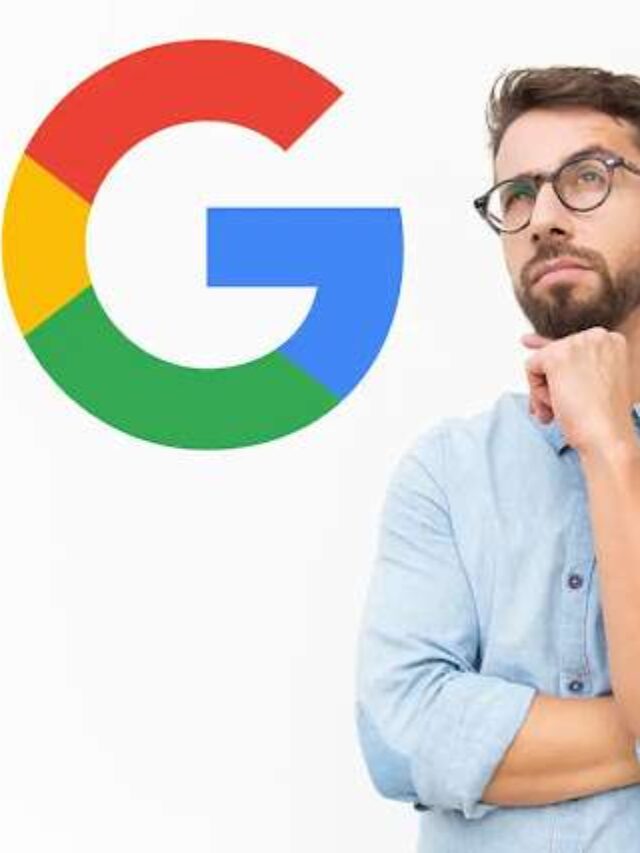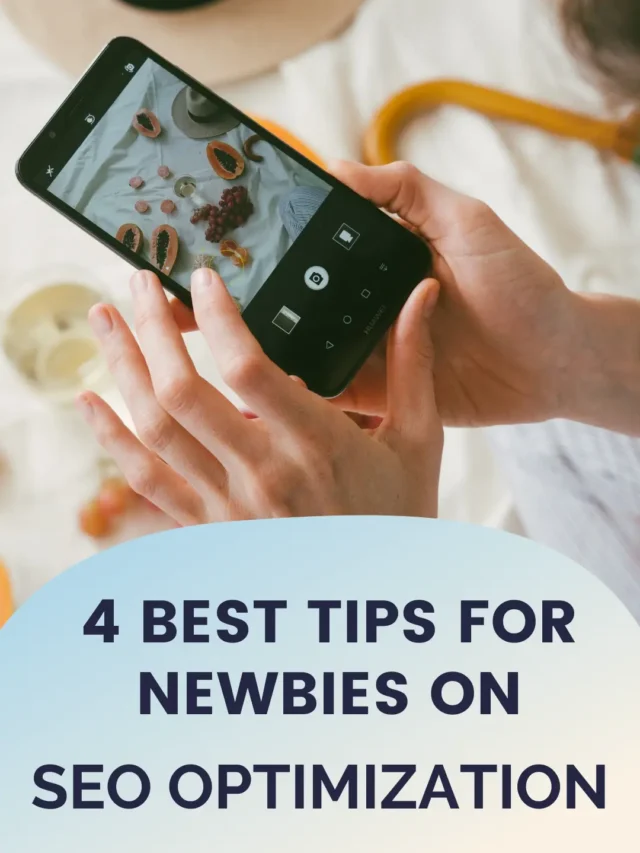DMG files are commonly used on Mac operating systems, but if you are on a Windows computer and want to access a DMG file, you may face a bit of difficulty. However, there are some easy ways you can open these files and use them. In this guide, we will discuss in detail the different ways to open a DMG file on Windows.
What is a DMG file?
DMG files are a disk image format primarily used on macOS. These files are typically used to package software programs, installation files, or other data. When you try to open a DMG file on Windows, you need the right tools to open it as Windows neither supports this file format natively nor can open it by default.
Ways to Open DMG Files on Windows
1. Use 7-Zip
7-Zip is a free and open-source file archive tool that is capable of opening DMG files on Windows computers. Follow the steps below:
1. Download and install [7-Zip](https://www.7-zip.org/).
2. Right-click on the DMG file and select the “7-Zip” option.
3. Select the “Extract Here” or “Extract to <Folder Name>” option.
4. The file will be unzipped to the location you chose, and you will be able to access all the contents in it.
2. Use DMG Extractor
DMG Extractor is a special tool designed specifically to open DMG files. It is quite easy to use:
1. Download and install [DMG Extractor](https://www.dmgextractor.com/).
2. Open the program and click the “Open” option.
3. Select your DMG file and click the “Extract” button.
4. Choose a location to extract the files to and let the process complete.
3. Use PowerISO
PowerISO is another popular software that can be useful for converting DMG files to ISO format and opening them in Windows.
1. Download and install [PowerISO](https://www.poweriso.com/).
2. Open the software and go to the “Tools” menu.
3. Click the “Convert” option and select your DMG file.
4. Set the output format as ISO and click the “OK” button.
5. Mount or extract the converted ISO file.
Best DMG opening software for Windows
If you often work with DMG files, here are some software that may be best for you:
7-Zip: It is free and supports most file formats.
DMG Extractor: Specially designed for DMG files and is user-friendly.
PowerISO: Suitable for working with ISO and other disk image files.
WinRAR: Although it does not support DMG files directly, it can be useful with ISO files.
Ways to convert DMG file to ISO format
If you are not able to open the DMG file directly on Windows, you can convert it to ISO format first. ISO files are supported by Windows and are easy to open or mount. For this, you can take the following steps:
1. Use PowerISO: By following the instructions above, you can easily convert a DMG file to ISO format.
2. AnyToISO: This is a simple and effective tool that converts DMG to ISO. Download and install [AnyToISO](https://www.crystalidea.com/anytoiso), then convert your DMG file.
What to do after opening a DMG file
After successfully opening a DMG file, you can do the following:
1. Software installation: If the file contains software installation files, you can install them.
2. Data access: You can access the data or documents contained in the file.
3. File conversion: You can convert files to other formats if needed.
Common problems and solutions when opening DMG files
1. The file is damaged
If you see the message “The file is damaged” when opening a DMG file, download the file again or get it from another source.
2. Unsupported file format
If your software does not support the DMG file format, try other options like 7-Zip or DMG Extractor.
3. Conversion failed
If you are facing issues while converting a DMG file to ISO, make sure that the file size is not too large and the software is up-to-date.
Conclusion
Opening DMG files on Windows is not difficult, but it does require the right tools and knowledge. By following the above methods, you can easily extract DMG files and access their contents. Whether you use 7-Zip, DMG Extractor, or PowerISO, it pays to make sure you have the right tools so you can successfully open your files.
Frequently Asked Questions (FAQs) about DMG File
1. What is a DMG file?
A DMG file is a disk image format primarily used for software distribution and data storage on macOS. It acts like a virtual disk that contains programs or other files.
2. Can I open a DMG file directly on Windows?
No, the Windows operating system does not have default support for opening DMG files. For this, you will have to use third-party tools like 7-Zip, DMG Extractor, or PowerISO.
3. How to open a DMG file using 7-Zip?
Download and install 7-Zip. Then, right-click on the DMG file, select “7-Zip” and click on the “Extract Here” option. Your file will be unzipped and you will be able to access its contents.
4. Can the DMG file be converted to ISO format?
Yes, you can convert DMG files to ISO format using tools like PowerISO or AnyToISO. After this, you can easily mount the ISO file in Windows.
5. Is DMG Extractor free?
There is a free version of DMG Extractor available, but it comes with limited features. You can use its full features by purchasing the premium version.
6. Why does the “File is damaged” message appear when opening a DMG file?
This message may appear if the file was not downloaded correctly or if there is something wrong with the file itself. To fix this, try downloading the file again or getting it from another source.
7. Can I install software from a DMG file on Windows?
Although you can extract the contents of a DMG file, it is not possible to install Mac-specific software directly on Windows. You may need a macOS emulator or virtual machine for this.
8. How is a DMG file used?
DMG files are used for software installation, backup, and data packaging. Mac users typically use these files to install software or mount data to a virtual disk.
9. Does WinRAR support DMG files?
WinRAR does not support DMG files directly, but it can be a good option for working with ISO and ZIP formats.
10. What is the best way to open a DMG file?
If you want an easy and fast solution, using 7-Zip or DMG Extractor may be the best way. If you need to convert the file to ISO, PowerISO is also a great option.