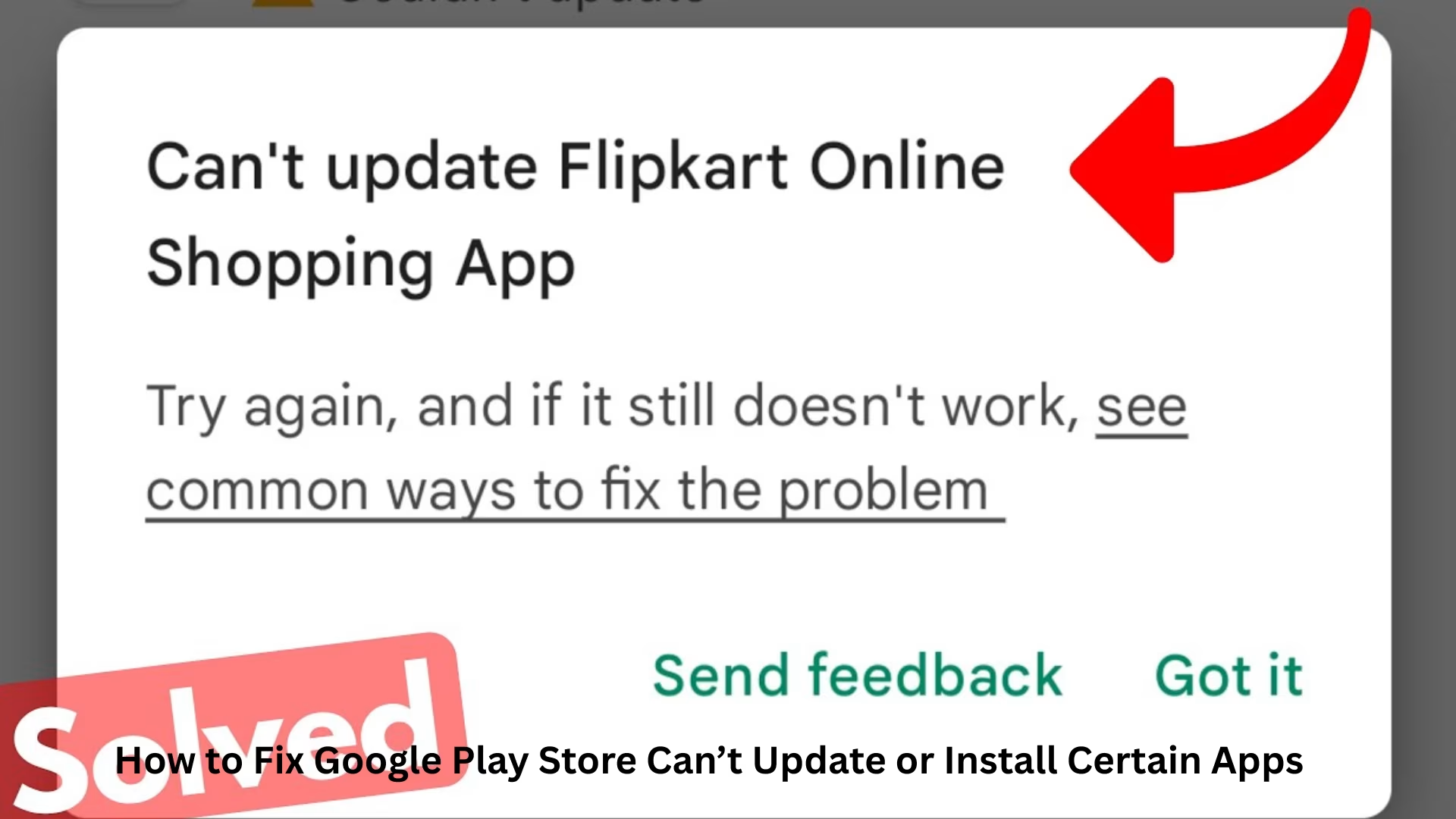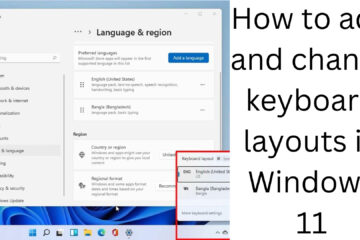Almost every Android user uses the Google Play Store today. But many times, users face a problem – Not being able to update or install certain apps. This problem is not only annoying but can also spoil the usage experience of your device. In this article, we will discuss in detail all the possible causes of the problem of the Google Play Store not being able to update or install certain apps and their effective solutions.
1. Check storage space – Is there enough space on the phone?
If your device does not have enough storage, the Play Store will not be able to download or update any apps. To check this:
Go to Settings > Storage and see how much free memory is available on your device.
If the memory is full, delete some unnecessary apps, photos, videos, or cache files
You can also do junk cleaning with the help of the “Files by Google” app.
2. Check the speed and stability of the internet connection
Slow or unstable internet can also cause problems with downloading or updating on the Play Store:
When connected to Wi-Fi, restart the router and test the speed.
If using mobile data, check data limits and network coverage.
Try turning Flight Mode on and then off
3. Update Google Play Store and Play Services
Sometimes, apps cannot be installed or updated due to old versions:
Go to Settings > Apps > Google Play Store.
Go there and click on “App Details in Store” and see if any update is available or not.
Follow the same process for Google Play Services as well.
4. Clear the cache and data (for Play Store and Play Services)
Old or corrupt data also hinders app installation.
Settings > Apps > Google Play Store > Storage > Clear Cache & Clear Data
Similarly, clear the cache and data of Google Play Services and Download Manager as well.
5. Activate Download Manager
Sometimes, apps are not downloaded due to the Download Manager being turned off:
Go to Settings > Apps > All Apps > Download Manager.
If it is Disabled, then enable it.
6. Keep the date and time of the device correct
Incorrect date or time settings may cause the device to not sync with Google servers:
Go to Settings > System > Date & Time and turn on “Automatic Date & Time”.
7. Refresh your Google account
Sometimes your Google account syncing may be problematic:
Go to Settings > Accounts > Google Account.
Remove the relevant account and then add it again.
8. Restart or check the device in Safe Mode
Restart your phone once.
If the problem persists, try installing apps from the Play Store in Safe Mode. This will check if any third-party app is interfering with the process.
9. Check SD Card (if used)
If you are installing apps on an SD Card and it is corrupt or slow, the installation may fail:
Remove the SD Card and re-insert.
Go to Play Store Settings and make Internal Storage the primary storage.
10. Factory Reset – Last Option
If all the above solutions fail, then this is the last option:
Backup all your data.
Then go to Settings > System > Reset > Factory Data Reset and reset the phone.
11. Disable VPN or Proxy
Many users use VPN or Proxy, which affects Google Play Store’s connectivity to the location server:
Go to Settings and check VPN settings.
If a VPN is on, Disable it.
12. Device Compatibility can also be a reason
Some apps are only available for specific devices, Android versions, or hardware:
If an app is showing “Can’t be installed on your device”, then check the minimum system requirements of that app.
You can also confirm by trying that app on another device.
13. Uninstall Updates of Google Play Store
Sometimes, new updates contain bugs, due to which apps cannot be installed:
Option to install app from APK file
If you are repeatedly unable to install a particular app from the Play Store:
Download the APK of that app from its Official Website or a Trusted APK Website.
Turn on Settings > Security > Install from Unknown Sources.
Install and check the APK.
Conclusion
By following all the solutions given above, you can completely solve the problem of Google Play Store not being able to install or Update Certain Apps. We advise you to follow these steps sequentially, so that you can get the solution as soon as possible.
Want to grow your business organically? Contact us now
Frequently Asked Questions (FAQ) – Google Play Store Cannot Install or Update Certain Apps
Q1. Do apps from the Google Play Store not update when the internet is slow?
Yes, a slow or unstable internet connection can cause problems in updating or installing apps from the Google Play Store. Be sure to check the speed and stability of Wi-Fi or mobile data.
Q2. Do apps not install when there is low space on the phone?
Absolutely. if your device’s internal storage is full, the Play Store will not be able to download or update apps. Make space by deleting some data.
Q3. Is it safe to clear the cache and data of the Google Play Store?
Yes, it is completely safe. This does not delete any of your personal information; it only deletes temporary data of the app, which may solve installation problems.
Q4. Can all apps be installed on every device?
No, some apps are only available for specific devices or Android versions. If your device is not compatible with that app, it will not install.
Q5. Is it okay to install from APK?
If you download an APK from a trusted source (like the official website of that app), then yes, it can be a workaround. But avoid downloading APK files from any unknown website.
Q6. Does a factory reset fix the Play Store problem?
Yes, if there is a system-level error and all other solutions fail, a factory reset can be a last resort and effective solution. But don’t forget to back up before that.
Q7. What is Safe Mode, and how does it help?
Safe Mode is a state in which only system apps run. This shows that no third-party app is causing the problem.