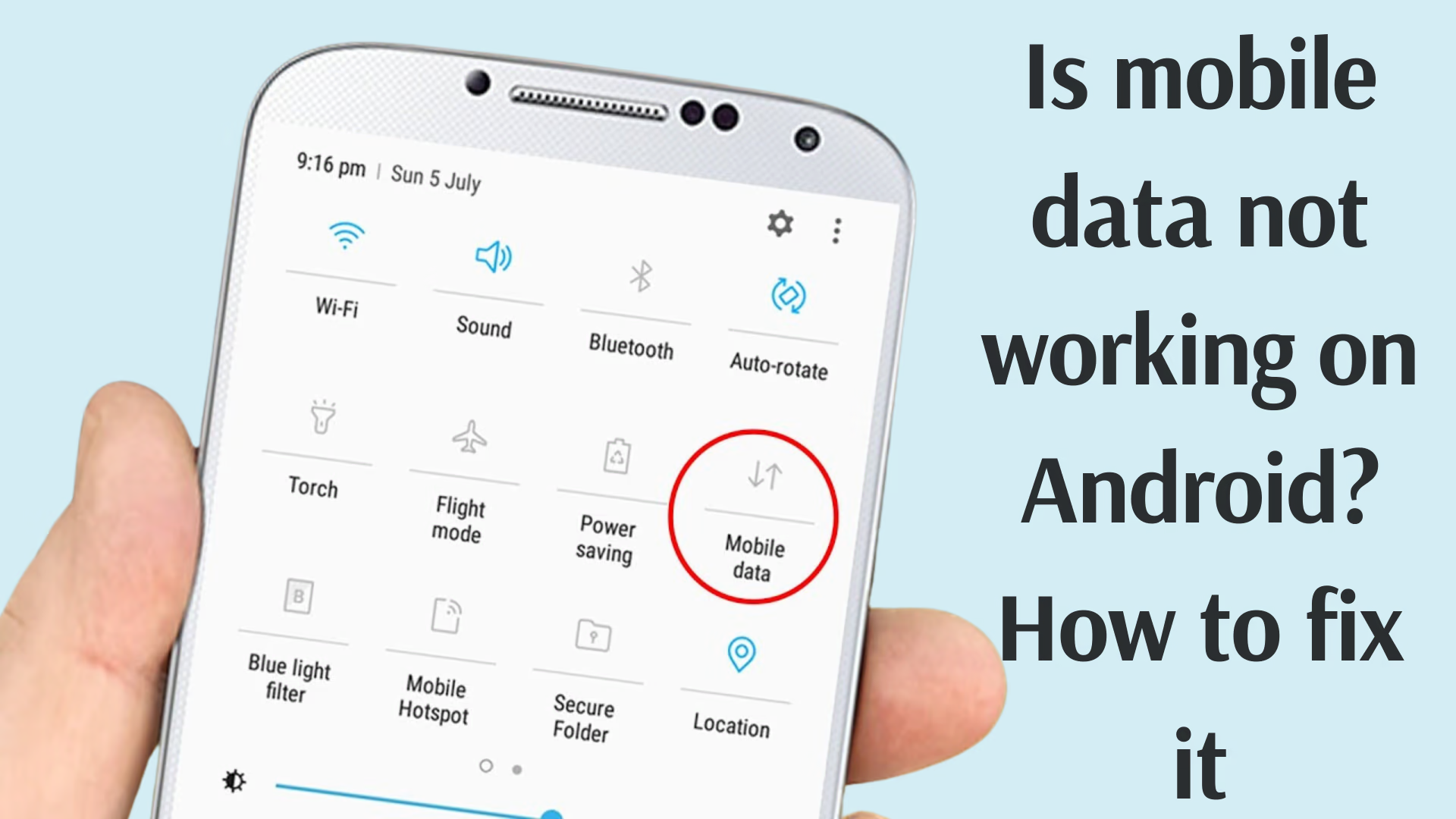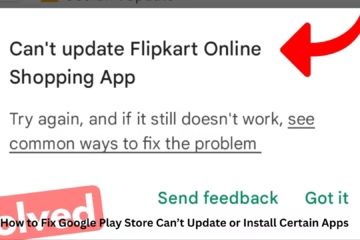Why mobile data doesn’t work? (Problem identification)
The problem of mobile data not working can be caused by several reasons, such as signal problems, faulty SIM cards, incorrect network settings, or operating system bugs. To solve these problems, we have to use different methods.
Solution: Easy ways to turn on mobile data
1. Restart the device
First of all, restart your smartphone.
Many times, restarting the device is the simplest solution to clear a software glitch.
To do this, press the power button and select the “Restart” option.
2. Turn on mobile data
Turn on “Mobile data” by going to Settings.
Make sure that your device has a data pack activated.
If the internet is not working even though data is turned on, follow the next step.
3. Use Airplane Mode
Turn on Airplane mode and turn it off after 1-2 minutes.
This refreshes your network signal.
4. Reset APN Settings
Mobile data does not work if the APN (Access Point Name) is wrong.
1. Go to Settings > Mobile Networks > APN Settings.
2. Select the option “Reset to default”.
3. Save the settings and turn on the data.
5. Check the SIM card
Remove the SIM and reinsert it correctly.
Make sure the SIM card is in the correct slot.
If the SIM card is faulty, visit the nearest mobile service center and get it replaced.
6. Reset Network Settings
This is an effective way to resolve network-related issues.
1. Go to Settings > General > Reset > Reset Network Settings.
2. Restart the device once the reset process is complete.
3. Next, turn on mobile data.
7. Update the device software
Outdated software can cause data connectivity issues.
1. Go to Settings > Software update.
2. If an update is available, download and install it.
After the update, restart the device and turn on the data.
8. Allow background data
Make sure background data is enabled for apps.
1. Go to Settings > Apps > Data usage.
2. Turn on background data for apps that need data.
9. Disable VPN
If you are using a VPN, turn it off temporarily.
At times, VPN disrupts network connectivity.
10. Select the network operator manually
1. Go to Settings > Mobile networks > Network operators.
2. Choose the manual option and select the correct network.
3. Check connectivity.
11. Clear cache
Cached data can cause network issues.
1. Go to Settings > Storage > Cached data.
2. Select the option “Clear cache”.
3. This will also improve the performance of your device.
12. Contact the helpline on the mobile network
If all the above measures fail, contact the customer care service of your network provider.
They will help you investigate the issue in depth.
Conclusion
These measures are extremely useful for resolving mobile data issues. By trying each of these steps, you can restore the connectivity of your device. If the problem persists, it is best to seek expert help.
Frequently Asked Questions (FAQ)
1. Why is mobile data not working?
There can be many reasons for mobile data not working, such as incorrect APN settings, network signal problems, software glitches, or a faulty SIM card.
2. Can reset APN settings solve the problem?
Yes, resetting APN settings solves many problems related to mobile networks.
3. What does turning airplane mode on and off do?
Turning airplane mode on and off refreshes network signals, which can fix connectivity problems.
4. How to check the SIM card?
Remove the SIM card and reinsert it correctly. If any scratches or damage is seen on the SIM card, it may need to be replaced.
5. What is the effect of resetting network settings?
Resetting network settings reset all settings related to mobile data, WiFi, and Bluetooth to default. This helps solve connectivity problems.
6. Why is software update important?
Software updates include bug fixes and new features that improve your device’s performance and connectivity.
7. Can turning off VPNs solve data issues?
Yes, sometimes VPN disrupts network connection. Turning it off temporarily may solve the issue.
8. What to do if all else fails?
If all else fails, contact your network provider’s customer care or take your device to a service center.
9. What is background data?
Background data is data that apps use when they are not active. Make sure to turn it on so that all apps work properly.
10. How long will it take for mobile data to work?
This depends on the complexity of the problem. Simple problems may be solved immediately, while some cases may require a little more investigation.