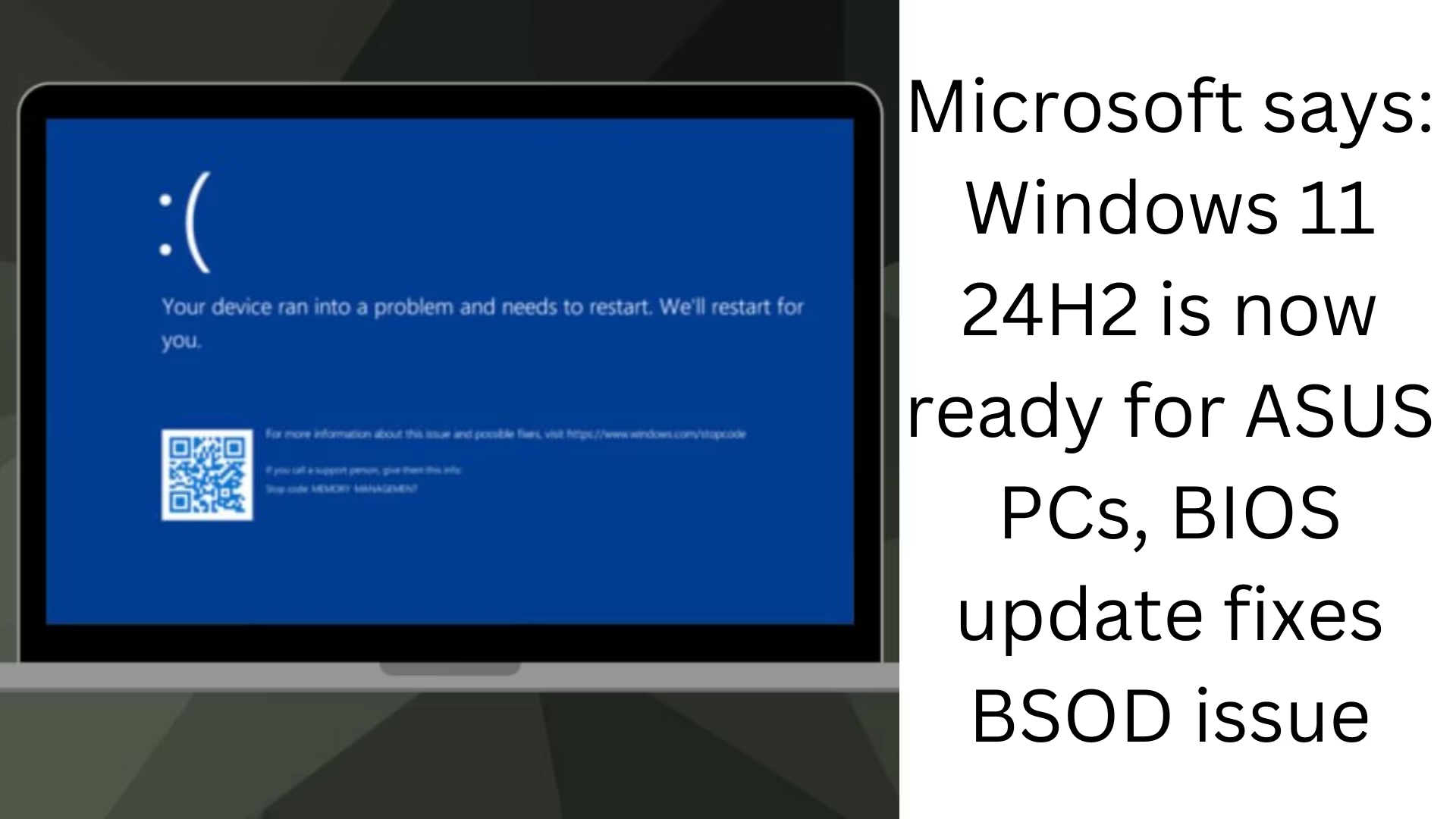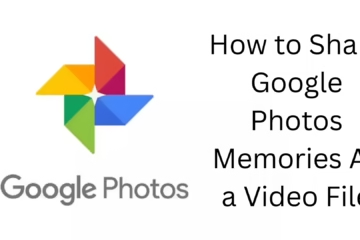Microsoft has officially confirmed that the Windows 11 24H2 update is now fully ready for ASUS PCs. Recently, many users complained about the Blue Screen of Death (BSOD) issue, which was especially seen on systems with ASUS motherboards. Microsoft and ASUS worked together to find a solution to this problem and it has been completely fixed through a BIOS update.
Windows 11 24H2 Update: What’s New?
Windows 11 24H2 is Microsoft’s latest feature update, bringing several important improvements and new features. The main purpose of this update is to improve performance, strengthen security, and support new technologies.
1. Improved performance and stability
Improved laptop and desktop speed with CPU and GPU optimization.
Background processing has been improved with less RAM usage.
Improved battery life, especially for laptop users.
2. AI-powered features
Copilot AI integration that helps users perform tasks.
AI search function in Windows Explorer, making it easier to find files.
Improved voice command that helps operate Windows without hands.
3. Improvements in gaming experience
DirectStorage technology, which increases the loading speed of games.
Auto HDR feature, which provides better visuals to older games.
New gaming drivers support, which improves the gaming experience on hardware from ASUS and other companies.
Why did the BSOD issue occur on ASUS PCs?
ASUS motherboard users were facing the Blue Screen of Death (BSOD) issue after the Windows 11 24H2 update. This issue was particularly observed in systems that were not running on ASUS’s latest BIOS.
1. Main causes of the problem
The old version of BIOS was not compatible with the new code of Windows 11 24H2.
Driver incompatibility, which was causing the hardware to not work properly.
Secure Boot issue, which was observed on some ASUS motherboard models.
BIOS Update: BSOD Solution
ASUS quickly recognized the problem and released a BIOS update, which completely resolved the issue. If you have an ASUS motherboard and have installed Windows 11 24H2, this BIOS update is a must.
How to update BIOS? (For ASUS users)
If your system is also affected by the BSOD issue, update the BIOS by following the steps below:
1. Visit the ASUS official website and search for your motherboard model.
2. Download the latest BIOS update.
3. Save the downloaded file to a USB drive.
4. Restart the system and press “Del” or “F2” to enter the BIOS menu.
5. Go to the “EZ Flash Utility” option and select the BIOS file from the USB drive.
6. Restart the system after the update process is complete.
Should you install the Windows 11 24H2 update?
If you are an ASUS user and have already updated the BIOS, it is completely safe to install the Windows 11 24H2 update. However, if your system is old or the BIOS has not been updated, it is mandatory to update it first.
Benefits of installing Windows 11 24H2
Better performance and Benefit from new features.
Increased security, which can prevent cyber attacks.
Improves the gaming experience, especially for ASUS and other high-end hardware users.
Who should not update?
Those who have old hardware that does not meet the minimum requirements for Windows 11.
Those who cannot update ASUS BIOS or for whom there is no new BIOS available.
Those who have critical tasks running on their system and the update may cause data loss or compatibility issues.
Conclusion
Microsoft has declared the Windows 11 24H2 update completely safe for ASUS users. Those who faced the BSOD issue can use Windows 11 24H2 without any problem after performing an ASUS BIOS update. If you want to take advantage of improvements in gaming, AI features, and security, then this update may be beneficial for you.
Frequently Asked Questions (FAQ) – Windows 11 24H2 and ASUS PCs
1. What is Windows 11 24H2?
Windows 11 24H2 is the latest update from Microsoft, which comes with improved performance, security improvements, and AI-powered features.
2. Will the Windows 11 24H2 update work on ASUS PCs?
Yes, but for this you need to install the latest BIOS update, which has resolved the BSOD issue.
3. What to do before installing Windows 11 24H2 on the ASUS motherboard?
Update BIOS (from ASUS official website).
Install the latest drivers.
Create a system backup.
4. How to update ASUS BIOS?
Download the latest BIOS for your motherboard model from the ASUS website.
Save the file to a USB drive and open the system in BIOS mode (by pressing Del/F2).
Install the update using “EZ Flash Utility”.
5. Will system performance improve after the Windows 11 24H2 update?
Yes, the Windows 11 24H2 update will bring CPU and GPU optimizations, reduced RAM usage, and better gaming experience.
6. Will Windows 11 24H2 work on all ASUS motherboards?
This update will work with most new and compatible ASUS motherboards. If your motherboard is too old, it may not be supported.
7. Is the BSOD issue completely resolved?
Yes, Microsoft and ASUS have jointly released a BIOS update, which completely fixes this issue.
8. What are the minimum system requirements to install Windows 11 24H2?
Processor: 1 GHz or faster, 64-bit
RAM: 4GB or more
Storage: 64GB or more
TPM 2.0 support
UEFI, Secure Boot support
9. Can the Windows 11 24H2 update be skipped?
Yes, if your system is running on older hardware or if you want to avoid potential problems, you can defer the update for a while.
10. How to download and install Windows 11 24H2?
Go to Windows Update Settings.
Click “Check for Updates”.
If an update is available, click “Download and Install”.
11. What to do if you have problems after installing Windows 11 24H2?
Check for BIOS updates.
Install the latest drivers.
Reset Windows or roll back to a previous version.
12. Is the Windows 11 24H2 update necessary for all laptops and desktops?
No, if your system is working properly and you don’t need the new features, you can decide not to install it.