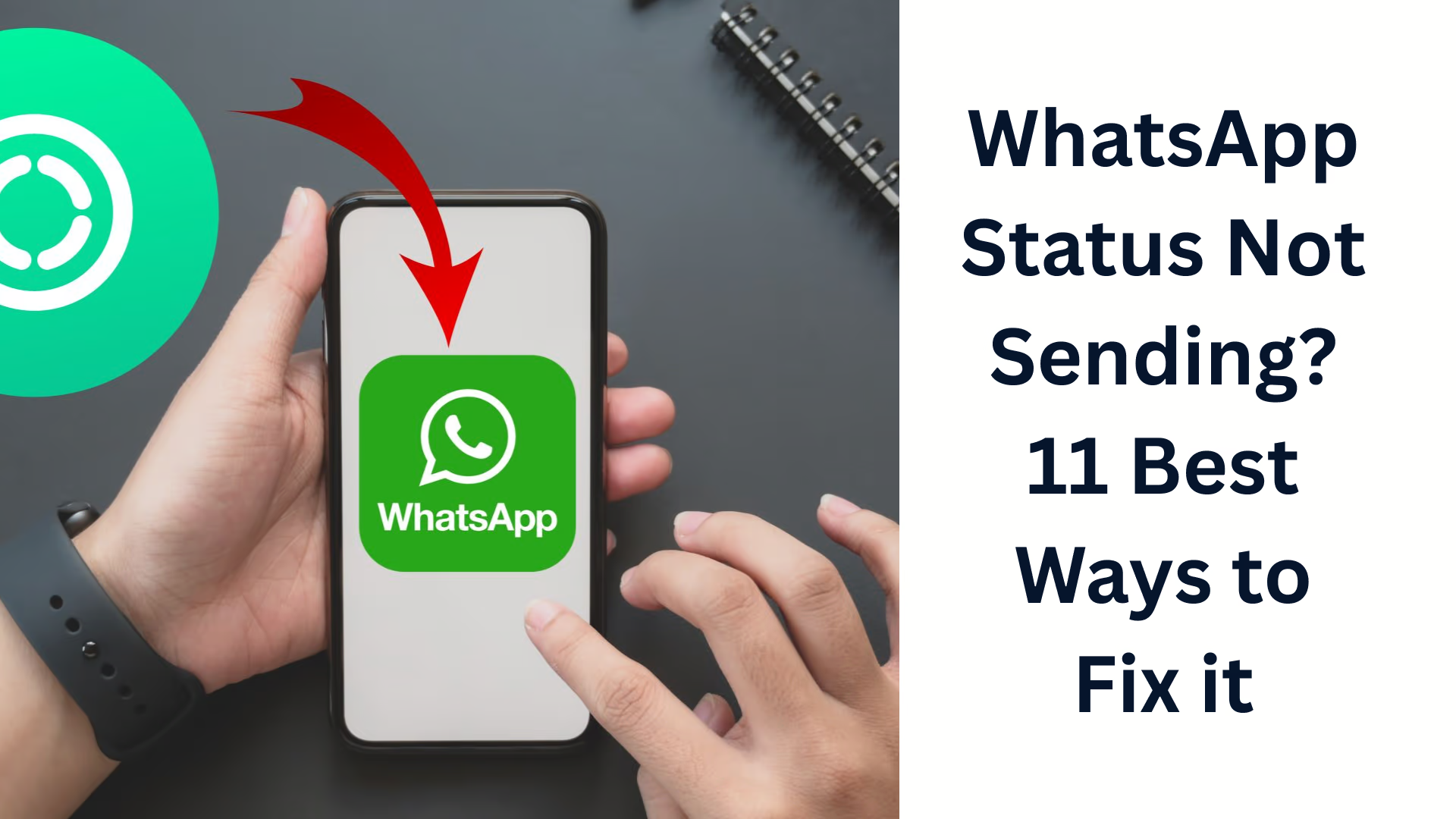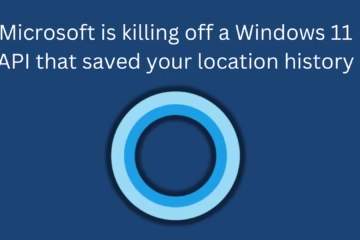Nowadays, WhatsApp has become an indispensable part of our lives. Be it through text messages, video calls, or status updates, this app helps us stay connected with people. But sometimes, WhatsApp stops sending status updates. This problem becomes more annoying when we want to share something important.
In this article, we will provide 11 of the most effective solutions to fix the WhatsApp Status Not Sending problem so that you can share your status without any interruption.
1. Check Internet Connection
First of all, you should check whether your internet connection is active and stable. Often, WhatsApp Status does not update due to poor network.
- Check whether mobile data is on or not.
- If you are using Wi-Fi, check the speed.
- Try opening a website in your internet browser.
- If nothing loads, there might be a network problem.
2. Update WhatsApp
Older versions of WhatsApp can sometimes have bugs or glitches that prevent you from updating your status.
Go to Google Play Store or Apple App Store.
Search for WhatsApp and see if an update is available.
If so, update the app immediately.
3. Restart your phone
Restarting your phone resolves many background issues. It’s a simple but often effective solution.
Restart your phone by pressing the power button.
Then, open WhatsApp and try to upload a status.
4. Clear WhatsApp Cache (for Android users)
Too much cace data slows down WhatsApp’s performance, which can cause problems while sending status.
Go to Settings > Apps > WhatsApp.
Go to Storage and tap on “Clear Cache”.
Now open the app again and enter the status.
5. Check the phone’s date and time settings
Incorrect date and time settings also interfere with the connection to the WhatsApp servers.
Go to Settings > System > Date & Time.
Turn on the “Automatic Date & Time” and “Use Network-provided Time” options.
6. Give WhatsApp background data access
If your phone does not allow WhatsApp to access the internet in the background, it can cause problems while sending status.
Go to Settings > Apps > WhatsApp > Data Usage
Turn on “Allow background data usage” and “Unrestricted data usage”.
7. Check WhatsApp server status
Sometimes, the problem is not with your phone but with the WhatsApp server.
Visit a website like Downdetector (https://downdetector.in/status/whatsapp/) to check if WhatsApp is down.
If the server is down, you will have to wait until the service is restored.
8. Force-stop WhatsApp and reopen
When the app hangs or does not work properly, it is beneficial to force-stop it.
Tap Settings > Apps > WhatsApp > Force Stop.
Open the app again and try sending a status.
9. Check media format and size
If you want to put a large video or a media file in an unsupported format in the status, WhatsApp will not upload it.
The file size should be within 30 seconds.
Use only formats like .mp4, .jpg, and .png.
10. Check WhatsApp Permissions
WhatsApp needs to have permission to access storage, camera, and files, otherwise, it will not be able to upload status.
Go to Settings > Apps > WhatsApp > Permissions.
Make sure to have permissions for Storage, Camera, and Files and Media.
11. Reinstall WhatsApp
If the problem persists despite all the above measures, the last resort is to uninstall and reinstall the app.
> Note: Make sure to back up your data before doing this.
Uninstall WhatsApp.
Reinstall from the Google Play Store or App Store.
Log in and try updating the status.
Final Tips
The problem of WhatsApp Status Not Sending is often caused by a minor technical glitch or settings. The 11 solutions given above will work for you in 99% of the cases. If the problem persists after this, you can contact WhatsApp support.
Want to grow your business organically? Contact us now
Frequently Asked Questions (FAQ) – Regarding WhatsApp Status Not Sending Problem
Q1. Why am I unable to send a status on WhatsApp?
Answer: There can be many reasons for this, such as weak internet connection, old app version, wrong date and time settings, WhatsApp not having the necessary permissions, or the app being full of cache.
Q2. Does status not get uploaded even with a slow internet speed?
Answer: Yes. If your internet speed is slow, then there is a problem uploading WhatsApp status, or it does not get uploaded at all.
Q3. Can WhatsApp server being down also be a reason?
Answer: Yes. Sometimes, when the WhatsApp server is down, there may be a problem in sending or viewing status. You can check on the Downdetector website.
Q4. Can reinstalling WhatsApp fix the status problem?
Answer: If all other solutions don’t work, uninstalling and reinstalling the app can be the last and effective solution. But make sure to back up before that.
Q5. Why is only the video file not being able status?
Answer: It may be that the video file is too large or is not in a format supported by WhatsApp. The video should be 30 seconds or less and should be in .mp4 format.
Q6. Will these solutions work on both iPhone and Android?
Answer: Yes, most of the solutions work the same on both platforms. However, settings like clearing the cache are only available on Android.
Q7. Is it necessary to give all permissions to WhatsApp?
Answer: Yes, if you have not given the app the required permissions like storage, camera, and media access, then there may be a problem in sending status.