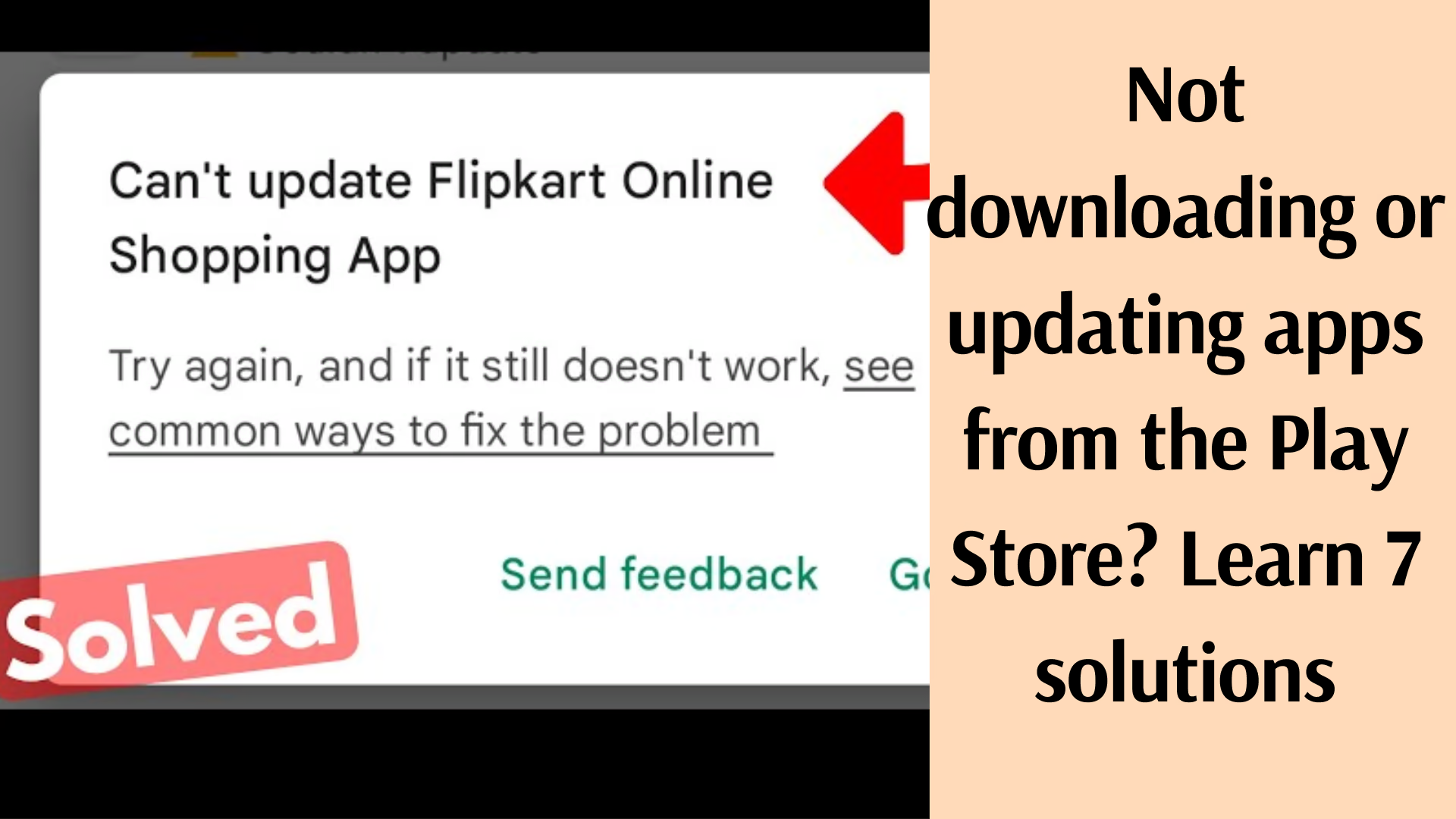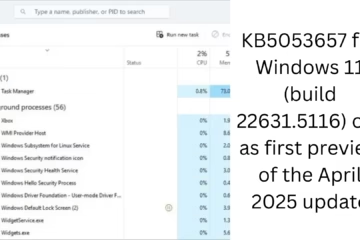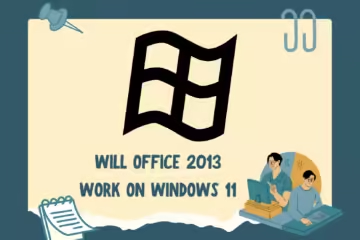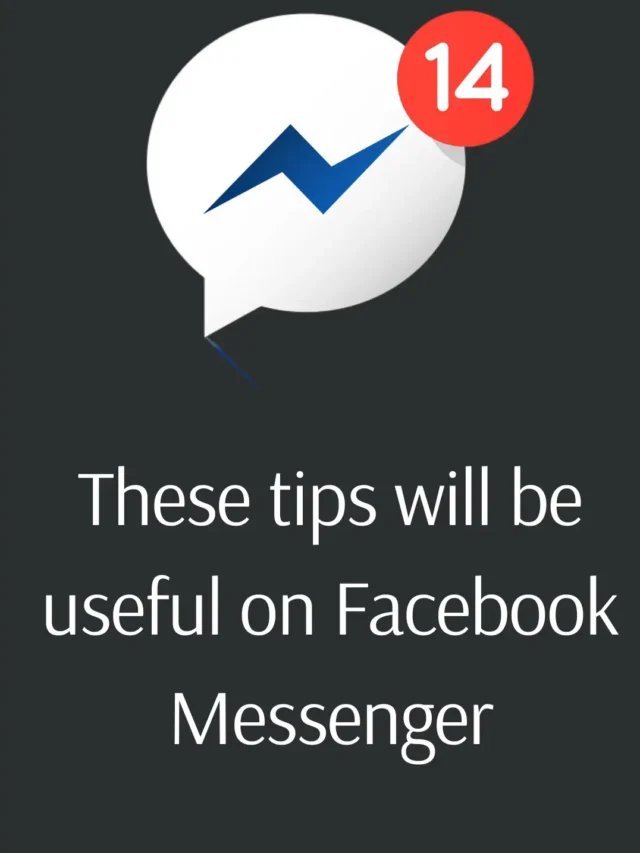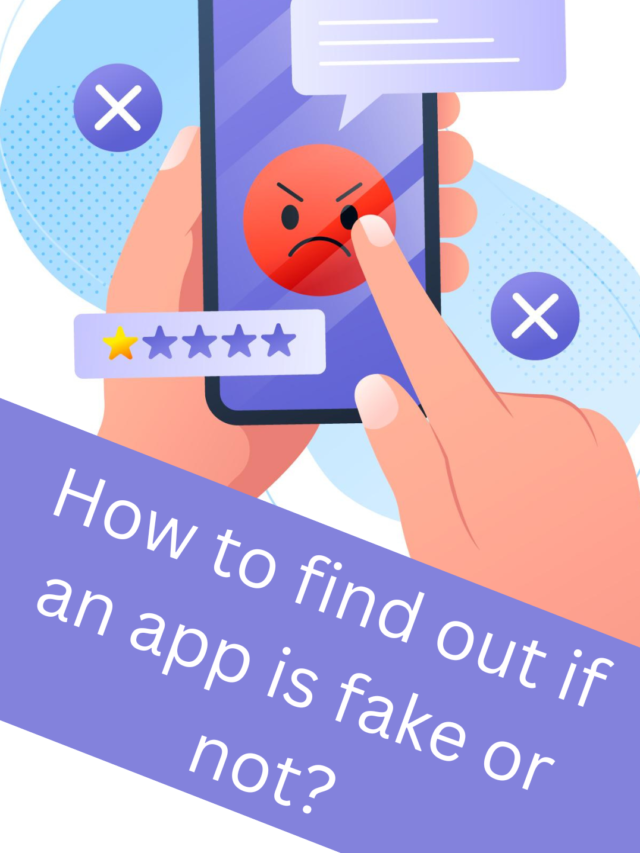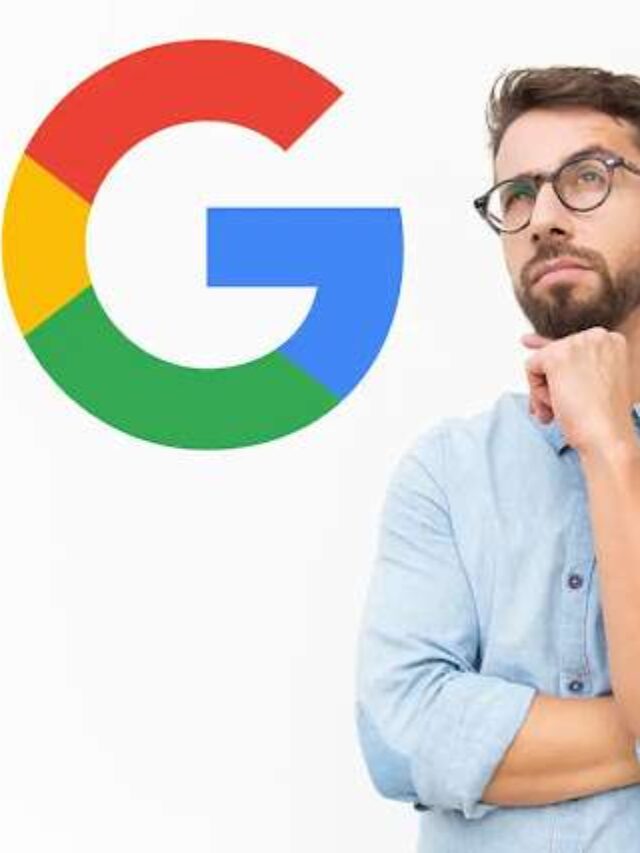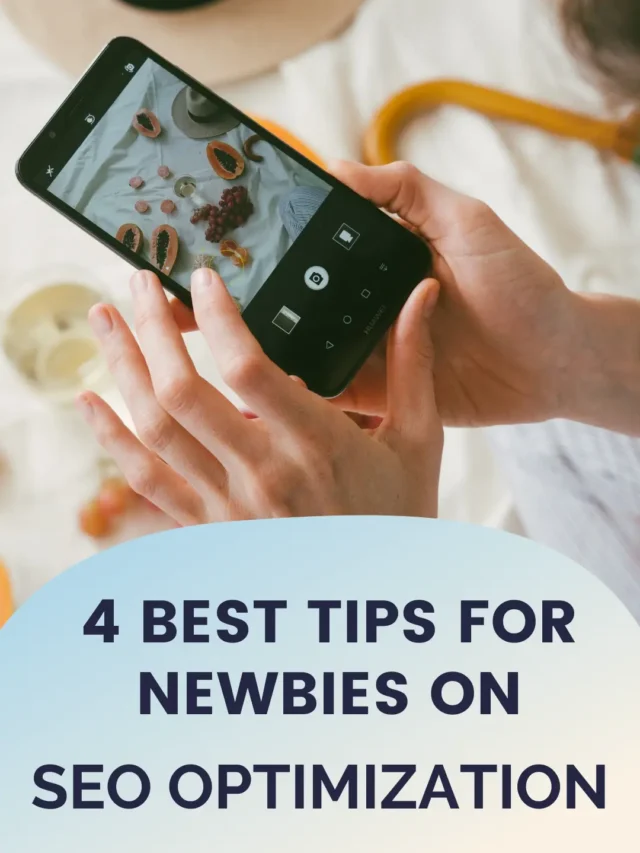If you are facing problems downloading or updating apps from the Google Play Store, this guide will help you. By adopting these 7 effective methods, you can solve your problem.
1. Check Internet Connection
A fast and stable internet connection is required to download apps from the Play Store.
Use Wi-Fi: Wi-Fi is faster and more reliable compared to slow mobile data.
Check Internet Speed: Check your connection speed using a speed test app.
Reset Router: If Wi-Fi is slow, reboot the router.
2. Restart Device
Restarting the device can be an easy solution to many technical problems.
Turn off your phone and turn it on again after a few seconds.
After restart, open Play Store and try downloading or updating the app.
3. Clear Play Store cache and data
Cache and data files can sometimes interfere with the proper functioning of apps.
How to do it?
Go to Settings > Apps > Google Play Store > Storage.
Tick the Clear cache and Clear data options.
This will reset the Play Store, but won’t affect your downloads or settings.
4. Check the device storage
If your phone doesn’t have enough storage space, apps won’t download or update.
Check the storage status by going to Settings.
Delete unnecessary files and apps.
Backup gallery and large media files from the device to the cloud or computer.
5. Reset Google account
Sometimes apps won’t download due to a problem with the Google account.
Log out of the Google account:
Go to Settings > Accounts > Google.
Delete your account.
Log in again and check if the problem is resolved.
6. Update Play Store and Google Services
Outdated versions can cause the Play Store to not work properly.
Go to Settings > Apps > Google Play Store.
Check for updates and install the latest version.
Don’t forget to update Google Play Services as well.
7. Disable VPN or Proxy
VPN or proxy can cause a poor connection to the Play Store.
If you have a VPN turned on, turn it off.
Go to Settings > Network & Internet > VPN and disable it.
Additional tips
Check if a third-party app is causing the problem by starting the device in Safe Mode.
If the problem persists, consider factory resetting the device (backup your data first).
Play Store apps not downloading or updating? Frequently Asked Questions (FAQ)
1. Why am I unable to download apps from the Play Store?
There could be several reasons for this, such as a slow internet connection, full phone storage, or problems with the Play Store cache and data. Trying the solutions above may resolve this issue.
2. Will clearing the Play Store cache and data delete my apps?
No, clearing the Play Store cache and data does not affect your installed apps or data. It only resets the Play Store so that it can work properly.
3. What to do if the problem persists after resetting my Google account?
If the problem persists after resetting the Google account, update the Play Store and Google services. Also, turn on the device in safe mode to check if a third-party app is causing the problem.
4. Can a VPN cause the Play Store to stop working?
Yes, sometimes using a VPN or proxy can interfere with the connection to the Play Store servers. Try turning it off and then try again.
5. What to do if the device storage is full?
Delete unnecessary files, duplicate photos, and large media files when the phone storage is full. Backup your important files using cloud storage or external storage.
6. How to update the Play Store?
Go to Settings > Apps > Google Play Store.
Find the Update option and install it.
If the Update option is not visible, download the latest version of the Play Store manually.
7. If the Play Store is not working properly, should I do a factory reset?
Factory reset is the last resort. Do it only if all other solutions fail. Do not forget to backup data.
8. Can starting in Safe Mode help?
Yes, starting the device in Safe Mode can help you check if the problem is caused by a third-party app.
9. How do I check the internet speed?
Check your internet connection speed using any speed test app (like Ookla).
10. Can I contact Google Support for Play Store issues?
Yes, if the problem persists, you can get help from Google Support. Contact through the “Help & Feedback” section in the Play Store app.