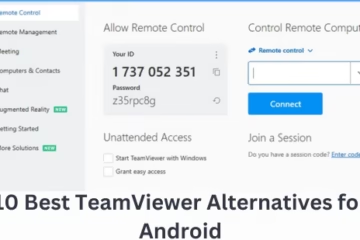Are only some websites opening on your computer and not others? This problem is as common as it is annoying. It indicates that something is wrong with your network, browser settings, or DNS. Below we will give complete information about the causes and solution of this problem in detail.
Identify and fix DNS problems
DNS (Domain Name System) is the technology that converts website names into IP addresses. If the DNS server is not working properly, some websites will open and some will not.
Solution: Change DNS
1. Open Control Panel → Network and Sharing Center → Change adapter settings
2. Right-click on your network and select Properties
3. Click on Internet Protocol Version 4 (TCP/IPv4) → Properties
4. Enter the Preferred DNS server and Alternate DNS server as given below:
Preferred: `8.8.8.8`
Alternate: `8.8.4.4` (Google DNS)
Restart the system after changing the DNS.
Clear browser cache and cookies
Sometimes, the cache and cookies stored in the browser load incorrect or outdated data ,which causes some websites to not open.
Solution: Clear browser data
1. Open Google Chrome / Firefox / Edge
2. Press `Ctrl + Shift + Delete`
3. Set the Time Range to “All time”
4. Select Cached images and files and Cookies and other site data
5. Click Clear Data
Reset network settings
Any mistake or change in network settings can also cause this problem.
Solution: Reset network (Windows)
1. Go to Start and search CMD
2. Open Command Prompt as Admin
3. Type the below commands one by one:
“`
netsh int ip reset
netsh winsock reset
ipconfig /release
ipconfig /renew
ipconfig /flushdns
“`
Then, restart the system.
Check antivirus or firewall software
Sometimes, an antivirus or firewall blocks some websites
Solution: Temporarily disable antivirus or firewall
1. Go to the settings of your antivirus or firewall
2. Disable the Web Protection or Network Shield feature
3. Then try opening the website
> Note: Do not keep the antivirus disabled for a long time. If the website opens, add it to “Allowed Websites”.
Proxy or VPN problem
If you have a VPN or proxy turned on, some websites will open, and some will be blocked, especially those that are geo-restricted.
Solution: Turn off the VPN/Proxy
1. Open Settings in Windows → Network & Internet
2. Go to the Proxy tab and turn off all settings
3. If a VPN client is installed, turn it off
Check for entries in the hosts file
A website may be blocked in the Windows hosts file, which is why it does not open.
Solution: Edit Host File
1. Open Notepad Run as Administrator
2. Open the file: `C:\Windows\System32\drivers\etc\hosts`
3. Remove any website URL if written below
4. Save the file and restart the system
Disable browser extensions
Sometimes Ad blockers or Privacy extensions prevent some websites from loading.
Solution: Disable Extensions
1. Go to Chrome: chrome://extensions/
2. Disable all extensions one by one
3. Open the website and see which extension is causing the problem
Test with mobile data or hotspot
Sometimes, some websites are blocked by the ISP (Internet Service Provider).
Solution: Check from a different network
1. Turn on your mobile’s hotspot
2. Connect your PC to it
3. Check by opening the same website
If the website is opening, then the problem is with your internet connection or ISP. In such a case, contact your ISP.
Update Windows and network driver
Old or corrupt network drivers can also be responsible for this problem.
Solution: Update the driver
1. Go to Start → Open Device Manager
2. Click on Network adapters
3. Right-click on your network card and select Update driver
4. Also, keep Windows fully updated
Restart and reset the router
Technical problems in the router can also block the website.
Solution: Reset the Router
1. Power off the router for 10 seconds
2. Turn it back on and check the internet connection
3. If the problem persists, factory reset the router (press and hold the Reset button for 15 seconds.
Contact your Internet Service Provider
If the problem persists after trying all the above solutions, the best solution is to contact your ISP. They may have blocked some websites at the DNS level.
Conclusion
When only some websites open on your computer, the reason may be the network, DNS, browser, or security settings. By following all the above solutions step by step, you can fix this problem permanently.
Want to grow your business organically? Contact us now
Here are the frequently asked questions (FAQ) related to “Why are only some websites opening on PC?”:
Question 1: Why are only some websites opening on my computer?
Answer: This may be due to a problem with the DNS server, browser cache, VPN or proxy, firewall settings, or network connection.
Question 2: Can changing DNS fix the problem?
Answer: Yes, sometimes the default DNS servers do not work properly. Setting Google DNS (8.8.8.8 and 8.8.4.4) or Cloudflare DNS (1.1.1.1) may solve the problem.
Q3: Can browser cache and cookies prevent websites from loading?
Answer: Yes, outdated or corrupt cache and cookies can cause some websites to not load properly. Clearing these can solve the problem.
Q4: Can my antivirus or firewall block websites?
Answer: Yes, some security software filters web traffic and can inadvertently block legitimate websites. Try turning them off temporarily and check.
Q5: What is the role of VPN or proxy?
Answer: Incorrect configuration of VPN or proxy can block some websites, especially those that are geo-restricted. Try turning them off and double-checking.
Question 6: Can this problem be caused by my Internet Service Provider (ISP)?
Answer: Yes, some websites may be blocked by the ISP at the DNS or IP level. Try accessing the website using mobile data and contact the ISP if needed.
Question 7: What if all the above solutions fail?
Answer: If the problem persists after trying all the solutions, update the network driver, reinstall the browser, and seek help from the ISP.