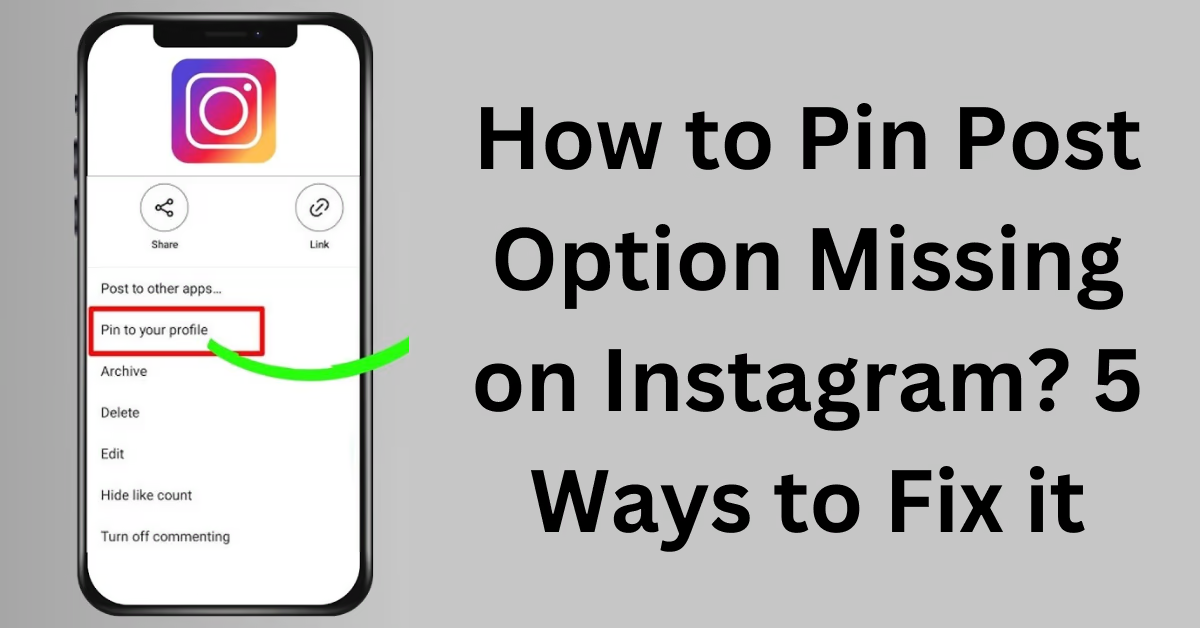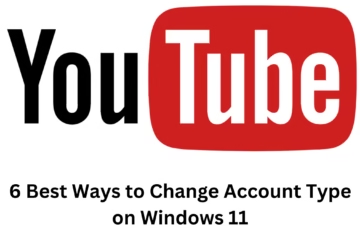Pinning posts on Instagram is a great way to show our most important and attractive posts at the top of the profile. However, users often face the problem that their “Pin Post” option disappears. Some easy ways to fix this problem will help make your profile even more impressive. Let’s learn how to fix the problem of Pin Posts disappearing on Instagram.
1. Update the app
First of all, make sure that you have the latest version of the Instagram app. Sometimes, some features are not available or do not work properly in older versions. So:
- Go to your phone’s app store (Google Play Store or Apple App Store).
- Search for Instagram and if the Update option is available, click on it to update the app.
- Many times bugs and errors are fixed in the new version, which can also bring back the Pin Post option.
2. Clear the app cache
Sometimes, old information stored in cache files can interfere with the app’s functionality. Clearing Instagram’s cache can make the app work more efficiently and may bring back the missing Pin Post option.
For Android users:
Go to Settings > Apps > Instagram > Storage > Tap Clear Cache.
For iPhone users: iOS doesn’t have a direct option to clear the cache, so you can uninstall and reinstall the app. This will clear the app’s cache.
3. Check the Internet connection
Sometimes, some of Instagram’s features may not load due to internet connection issues. A slow or unstable connection can cause the Pin Post option to disappear. For this:
- Turn your Wi-Fi or mobile data off and on again.
- Use fast internet or Wi-Fi if possible.
- This will make all the app’s features load smoothly and may bring back the missing option.
4. Reinstall Instagram
If the above methods do not solve the problem, reinstalling the Instagram app is a good option. This removes all the old files of the app and installs the app afresh, which can solve many problems.
- On both Android and iPhone, first uninstall the app.
- Go to the App Store and download and install Instagram again.
- After reinstalling, log in to the app and see if the Pin Post option is back.
5. Contact Instagram Support
If none of the methods are working so far, then the problem may be in Instagram’s server or system. In such a case, contacting the Instagram support team is the best option. The support team will understand your problem and can provide a solution soon.
- Go to Profile Settings and choose Help.
- Click on Report a Problem and explain your problem in detail.
- Contacting the Instagram support team can solve your problem in no time.
Conclusion
The Pin Post option missing on Instagram can affect your profile’s branding and presentation. By following all the above methods, you can solve this problem. If the problem still persists, it is best to seek help from Instagram’s technical support.
Frequently Asked Questions (FAQ) about Pin Post on Instagram
Q1: Why does the Pin Post option disappear on Instagram?
A: Sometimes the Pin Post option may disappear due to technical bugs in the app, internet connection issues, or outdated cache files. In this case, updating the app, clearing the cache, or checking your internet connection may help.
Q2: Is the Pin Post feature available on all Instagram profiles?
A: Yes, the Pin Post feature is available to all Instagram users, but in some cases, it may not appear due to an outdated app version or technical issues.
Q3: How do I pin my post on Instagram?
A: Go to your profile, select the post you want to pin, tap the three dots (•••), and click the “Pin to your profile” option. This will make the post appear at the top of your profile.
Question 4: Can the Pin Post feature be used only once?
Answer: No, you can pin more than one post. However, a maximum of three posts can be pinned on a profile.
Question 5: What is the benefit of the Pin Post feature?
Answer: The benefit of Pin Post is that you can permanently display your most important posts at the top of your profile. This is a great way to prominently present branding and important information.
Question 6: What to do if the issue is not resolved?
Answer: If all the above methods do not resolve the issue, it is best to contact Instagram Support. You can report your issue through “Report a Problem” in the app.