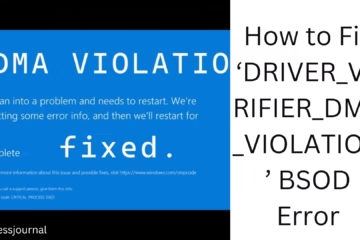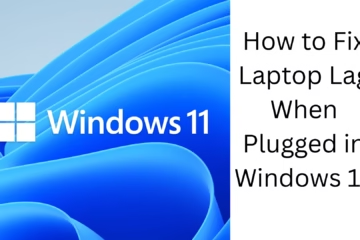Modern web browsers like Chrome, Firefox, etc. are smart enough to avoid browser hijackers. However, some can overcome the security protection and take control over your web browser settings.
What is a browser hijacker?
A browser hijacker is a type of malicious program that takes control of your web browser settings without your consent. It may be installed on your device as a program, web browser extension/add-on, or any other type of application.
When this type of malicious software is installed, it changes your browser’s homepage and default search engine and redirects you to harmful websites.
What is api.cactus-search.com?
api.cactus-search.com or Cactus Search is a browser hijacker that changes your search engine to cactus-search.com. It installs on your device through a browser extension or program. When the Cactus Search browser hijacker is installed on your computer, you will see the following prompts:
- The browser’s default search engine will change to Cactus Search.
- Search queries will be redirected through cactus-search.com.
- The Cactus Search browser extension or program will appear on your PC.
How to remove api.cactus-search.com?
To remove Cactus-Search.com from your computer, you need to find and remove the malicious program from your computer. Here’s what to do:
1. Uninstall the malicious program from Control Panel
If the browser hijacker is installed on your PC, you will find it in the Control Panel. Here’s what to do:
1. Type “Control Panel” in Windows Search. Next, open the Control Panel from the best match results.
2. When the Control Panel opens, click on “Programs and Features“.
3. Search for malicious programs. You need to look for programs that you have not installed and those that look suspicious.
4. Right-click on it and select “Uninstall“.
2. Reset browsers to default settings
We have shared the steps to reset Chrome, Firefox, and Microsoft Edge browser settings to default. Here’s what to do:
Chrome browser:
Resetting Chrome browser settings to the original defaults will reset your startup page, new tab page, search engine, and pinned tabs. Here’s what to do:
- Click the three dots on the right and select “Settings“.
- Click “Reset Settings” on the left.
- Click “Restore settings to their original defaults” on the right.
- At the confirmation prompt, click the “Reset Settings” button again.
Firefox browser:
The steps to reset Firefox to its default settings are a little different than Chrome. So, follow these steps to reset Firefox:
- Launch the Firefox browser.
- Click the hamburger menu on the right and select “Help > More Troubleshooting Information”.
- Click “Refresh Firefox” on the right.
- At the confirmation prompt, click “Refresh Firefox”.
Microsoft Edge:
The steps to reset Microsoft Edge are similar to Chrome as it is based on the same engine. Here is how to reset the Microsoft Edge browser:
- Open Microsoft Edge.
- Click the three dots on the right and select “Settings”.
- Select “Reset Settings” on the left.
- Click “Restore Settings to their default values” on the right.
- Next, select “Reset” on the confirmation prompt.
3. Remove Browser Hijacker Using Malwarebytes
Malwarebytes is a great security tool that can help you remove api.cactus-search.com from the browser. Here is how to remove the Cactus Search browser hijacker using Malwarebytes:
1. Download and install Malwarebytes on your infected device.
2. Once installed, launch Malwarebytes.
3. Next, click the “Scan” button on the scanner.
Now, all you have to do is wait for Malwarebytes to complete its full scan. It will scan every file on your device and remove the threat.
4. Run a Rootkit Scan Using Malwarebytes
Malwarebytes also has a rootkit scan feature that needs to be enabled manually. This feature searches for and removes various rootkits from your device.
1. Launch Malwarebytes on your computer.
2. When the app opens, click “Settings” on the left.
3. Click “Scan and Detections” on the right.
4. On “Scan and detections”, enable the toggle for “Scan for rootkits”.
5. Go back to the home screen and click the “Scan” button.
These are some simple methods to remove api.cactus-search.com. If you need further help on this topic, please let us know in the comments. And if you found this guide useful, don’t forget to share it with your friends!