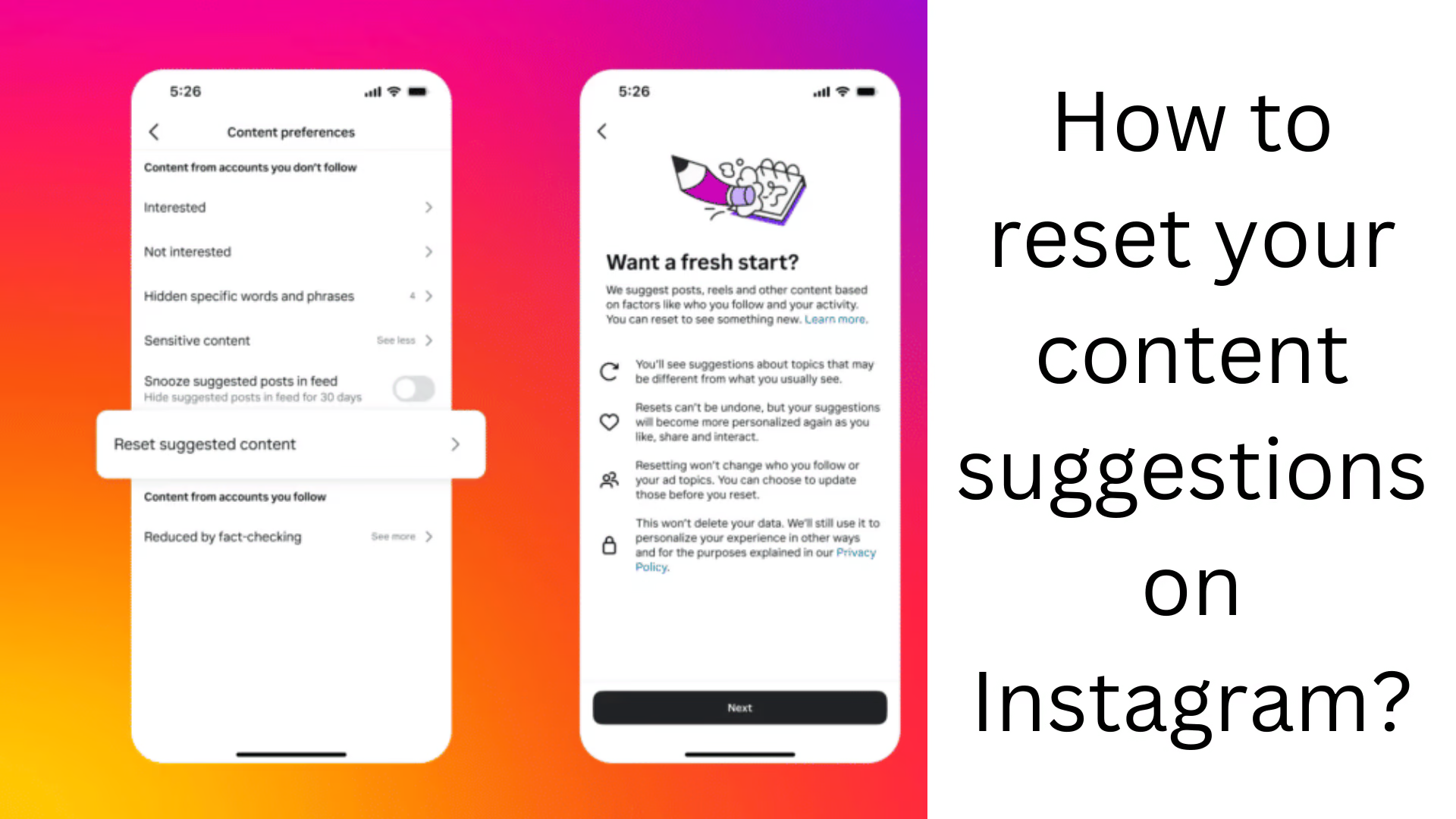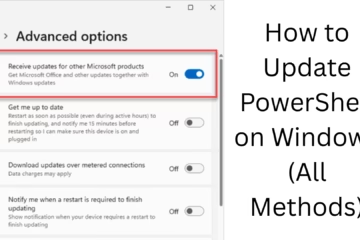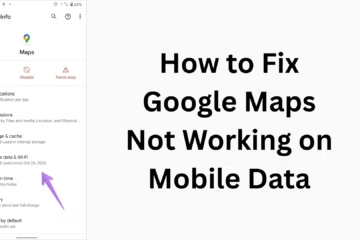Why do you need to reset Instagram content suggestions?
Instagram gives suggestions based on the content you have viewed, liked, saved, and shared. But sometimes this algorithm does not give the right suggestions according to your interests or your favorite content changes. In such a case, you need to reset your Instagram Content Suggestions so that you can get a new and better experience.
Ways to reset Instagram content suggestions
1. Clear browsing and search history
Instagram saves your search history to make content suggestions for you. If you want to avoid unwanted suggestions, delete your search history.
Steps to clear search history:
1. Open the Instagram app and go to Profile.
2. Tap the three lines (≡) and select Your activity.
3. Go to the Recent Searches section and tap Clear All.
4. Select the Clear All option to confirm.
2. Use the “Not Interested” option
If you see content in your Instagram feed that doesn’t interest you, you can use the “Not Interested” option.
How to?
1. Go to the post in your Home feed that you don’t like.
2. Tap on the three dots (⋮).
3. Click on “Not Interested”.
4. If you want to remove content from a particular category, select the “Don’t suggest posts with certain words” option.
3. Reset Explore Page
Instagram’s Explore Page shows you new content and profiles, but it can be reset if it doesn’t suit your interest.
Steps to reset Explore Page:
1. Open Instagram profile and tap on three lines (≡).
2. Go to Settings and Privacy.
3. Go to Explore page preferences and tap on the Reset button.
4. Remove Liked and Saved Posts
If you liked or saved a post that no longer interests you, unlike or unsave it so that the algorithm does not give you new suggestions of the same type.
How to?
1. Go to Profile > three lines (≡) > Your activity.
2. Open the Liked posts section and Unlike the posts you want to remove.
3. Go to the Saved Posts section and Unsave the unwanted posts.
5. Manage Followed Accounts
If you want to avoid old, uninteresting content, you should Unfollow the accounts that no longer interest you.
How to?
1. Go to Profile and tap Following.
2. View the list of accounts and Unfollow the ones you want to unfollow.
3. You can use the Least Interacted With list to unfollow accounts you have less interaction with.
6. Clear the Instagram app’s cache
Instagram uses the app cache to remember your activities. If you want to completely reset content suggestions, clear the app’s cache.
How to? (For Android Users)
1. Open Phone Settings.
2. Go to the Apps & Notifications section.
3. Select the Instagram app.
4. Tap Storage & cache and press the Clear cache button.
For iPhone Users:
iOS doesn’t have a direct cache-clearing option, so you’ll need to uninstall and reinstall the app.
7. Reset Instagram Data
If you want Instagram to understand your interests again and show new content suggestions, you can completely reset your Instagram data.
How to do it?
1. Go to Settings and Privacy.
2. Tap Accounts Center.
3. Go to the Manage Account Data section and select the Reset Interest Data option.
Benefits of resetting Instagram content suggestions
Easier to find content according to new interests.
Reducing irrelevant posts and ads.
Better Instagram experience.
Letting the algorithm work according to new interests.
Conclusion
Resetting Instagram content suggestions is an easy process that allows you to customize your feed and explore pages according to your interests. Clearing search history, using the Not Interested option, resetting the explore page, and clearing the app cache are some of the major ways to get a better content experience on Instagram.
Want to increase your website traffic organically contact us now
Frequently Asked Questions (FAQ) about resetting content suggestions on Instagram
1. Can content suggestions be completely reset on Instagram?
Yes, you can completely change Instagram content suggestions by resetting your search history, liked posts, saved posts, followed accounts, and Explore page.
2. What is the easiest way to reset the Explore page?
The easiest way is to use the “Not Interested” option and clear the search history. You can remove posts that are not of interest.
3. Can clearing the Instagram cache change content suggestions?
Yes, clearing the Instagram cache clears old data storage, which allows the algorithm to suggest content in a new way.
4. Why do I get repeated unwanted content suggestions?
If you are repeatedly interacting (liking, commenting, sharing) with content, Instagram’s algorithm may assume it’s of interest to you. You can prevent this by using the “Not Interested” option.
5. Do following accounts on Instagram influence content suggestions?
Yes, you are shown posts and trends related to the accounts you follow. Unfollowing unwanted accounts may change the content suggestions.
6. Is there a feature on Instagram that lets us choose content according to our interests?
There is no direct option on Instagram yet, but you can control it by “Not Interested”, clearing the search history, and managing followed accounts.
7. Will resetting Instagram content suggestions affect followers?
No, resetting content suggestions will not affect your followers. It will just help the Instagram algorithm to show you content based on your new interests.
8. What if I want to bring back my favorite content suggestions?
If you accidentally delete a suggestion, like, save, and interact with related posts again so that the Instagram algorithm can understand your preferences again.
9. Will clearing your search history repeatedly affect the Instagram algorithm?
Yes, if you clear your search history frequently, the Instagram algorithm may have trouble guessing your preferences and you may start getting generic or random suggestions.
10. Why are the same posts still showing after resetting Instagram’s content suggestions?
Chances are your cache hasn’t been cleared or you haven’t completely deleted your previous activities. Follow all the steps correctly and restart the app.