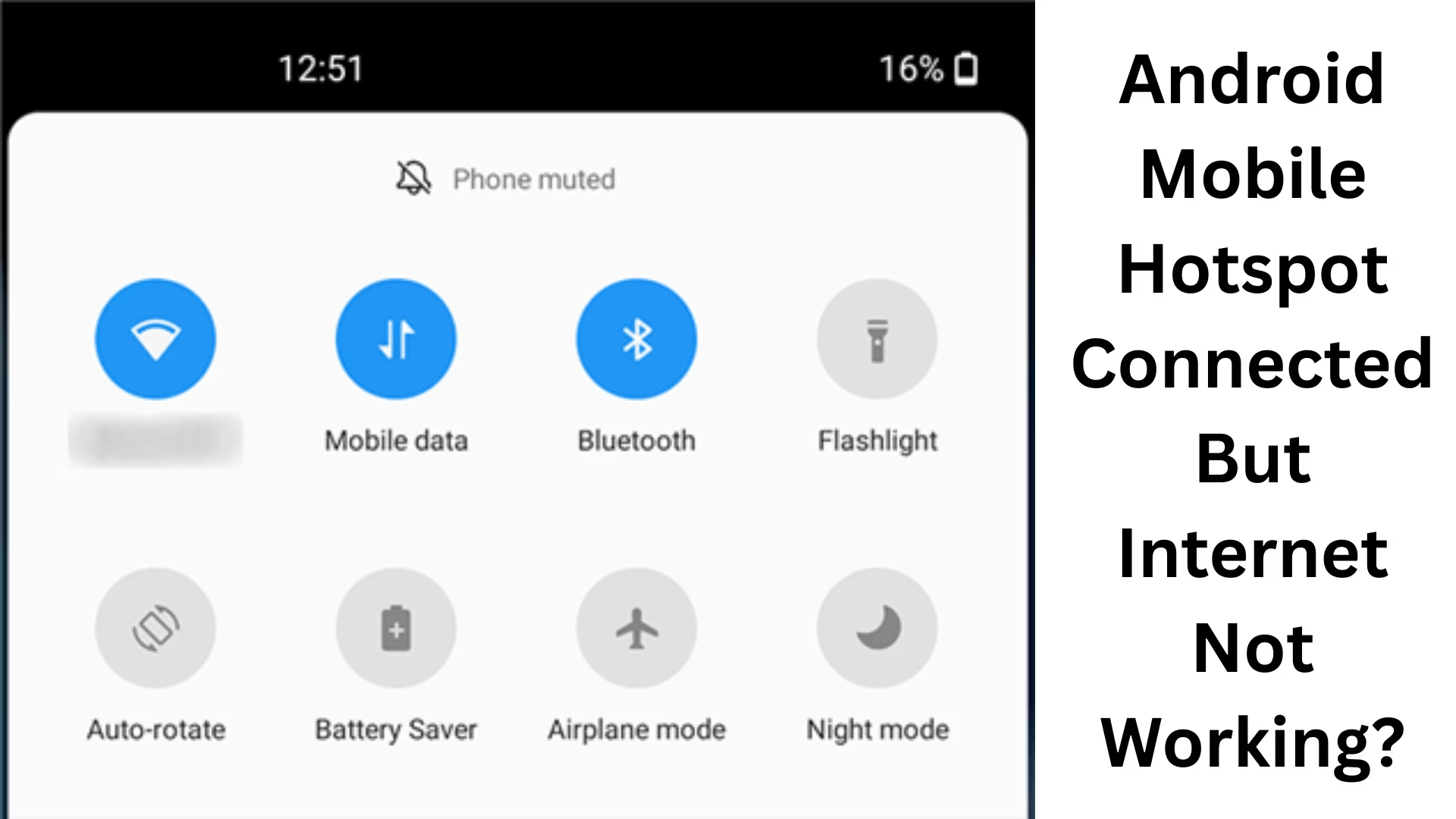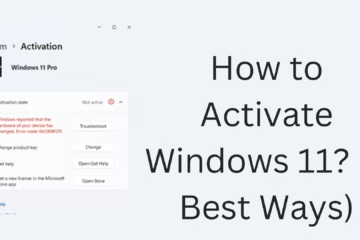In today’s digital age, a Mobile Hotspot has become an important feature. But when your device connects to the hotspot, but there is no internet access, it is a very frustrating situation. In this article, we will learn in detail how to permanently solve the problem of Android Mobile Hotspot Connected But No Internet.
1. Check the validity and speed of mobile data
If your device is connected to the hotspot, but the internet is not working, first check the validity of the mobile data and its speed.
The data pack may have expired.
There may be a network issue from the network provider.
Slow Internet speed may cause browsing difficulties.
Solution:
Check your data balance and network status from your network provider’s app or website. If the speed is slow, put the phone in Airplane Mode, turn it off, and try again after 10 seconds.
2. Correct APN settings
Access Point Name (APN) is the gateway that connects your device to the internet. Incorrect APN settings may cause the hotspot to not be able to access the internet.
Solution:
Go to Settings > Mobile Network > Access Point Names.
Select your network provider’s default APN or add a new one.
Make sure the APN, MCC, MNC, Proxy, and Port are entered correctly.
3. Review hotspot settings
Sometimes, something wrong with the hotspot settings can cause the internet to not work even if you have a connection.
Solution:
Go to Settings > Network & Internet > Hotspot & Tethering.
Click “Wi-Fi Hotspot” and change the bandwidth settings from 2.4GHz to 5GHz or vice versa.
Check the Maximum connections limit – are all the slots already full?
4. Restart the device
This is the simplest but often the most effective method.
Solution:
Restart both your Android phone and the device you’re using the hotspot on.
Try the hotspot connection again.
5. Change DNS Settings
Sometimes, there is a problem with the ISP’s default DNS server, which causes problems with internet access.
Solution:
Go to your connected device (e.g., laptop/phone) and change the DNS.
Set Google DNS (8.8.8.8, 8.8.4.4) or Cloudflare DNS (1.1.1.1, 1.0.0.1).
6. Reset Network Settings
If all the above solutions fail, then as a last resort, do Reset Network Settings.
Solution:
Go to Settings > System > Reset Options > Reset Wi-Fi, mobile, & Bluetooth.
This option will make all network settings default. After that, set up the hotspot again.
7. Check background apps and VPN
Some apps and VPN services may block the network, preventing devices connected to the hotspot from accessing the Internet.
Solution:
Turn off the VPN apps running on your Android device.
Disable any firewall or data-limiting apps running in the background.
8. Update the software
An outdated or buggy Android version can also cause problems with hotspot connections.
Solution:
Update your phone by going to Settings > System > Software Update.
After the update, restart your phone and turn on the hotspot again.
9. Check the network settings of devices connected to the hotspot
If only one device is not working on the Internet while the rest are working fine, the problem may be in the network settings of that device.
Solution:
“Forget the network of the device and connect to the hotspot again.
Keep the IP settings on “DHCP” on your laptop or smartphone.
10. Avoid third-party apps
Some third-party apps (like clone apps, fake VPN, etc.) can interfere with your network.
Solution:
Uninstall such apps or go to “Safe Mode” and check whether the internet works or not.
If the internet works in Safe Mode, then the problem is definitely from a third-party app.
Conclusion:
The Hotspot problem can be solved with proper investigation and solution. We have to understand that the problem related to mobile hotspots is common, but with a little technical knowledge, it can be easily solved. By adopting the above 10 solid solutions, you can get rid of the Hotspot Connected But No Internet problem in your Android phone.
Want to grow your business organically? Contact us now
Frequently Asked Questions (FAQ) Android Hotspot Connects, But Internet Is Not Working
1. Why is my mobile hotspot connecting but not working?
This problem usually occurs due to the following reasons:
Your data pack has expired
Network issues
The hotspot settings are wrong
APN or DNS is wrong
VPN or firewall apps are active on the device
2. Can a mobile hotspot not work due to slow internet speed?
Yes, if your mobile data speed is too low, the connection will be there, but browsing or downloading will not be possible. In such a case, try resetting the network or using airplane mode.
3. Can changing DNS solve hotspot internet problems?
Absolutely! DNS servers may be blocked or slow. Try using Google DNS (8.8.8.8, 8.8.4.4) or Cloudflare DNS (1.1.1.1, 1.0.0.1). Sometimes, this fixes the problem immediately.
4. How to check the connection limit in the hotspot?
Go to Settings > Network & Internet > Hotspot & Tethering > Wi-Fi Hotspot
Check “Connected devices” or “Max connections allowed.”
If the limit is full, remove a device and try a new connection
5. Can VPN block a hotspot connection?
Yes, sometimes network tunneling is disrupted when the VPN is active and the internet is not working on other devices. Turn off the VPN and try again.
6. What should be the correct band setting of the hotspot?
If you have a new device, then the 5GHz band is better. But for older devices, 2.4GHz is more compatible. Test by changing the band.
7. Is it only my laptop that is not able to access the internet, while it is working fine on mobile?
In such a case, the problem may be in the network settings of your laptop. Forget the network in the laptop and reconnect and keep the IP settings on Auto.
8. How to identify hotspot problems from Safe Mode?
Boot the phone in Safe Mode, turn on the hotspot, and connect to another device. If the internet works, then a third-party app is causing this problem.