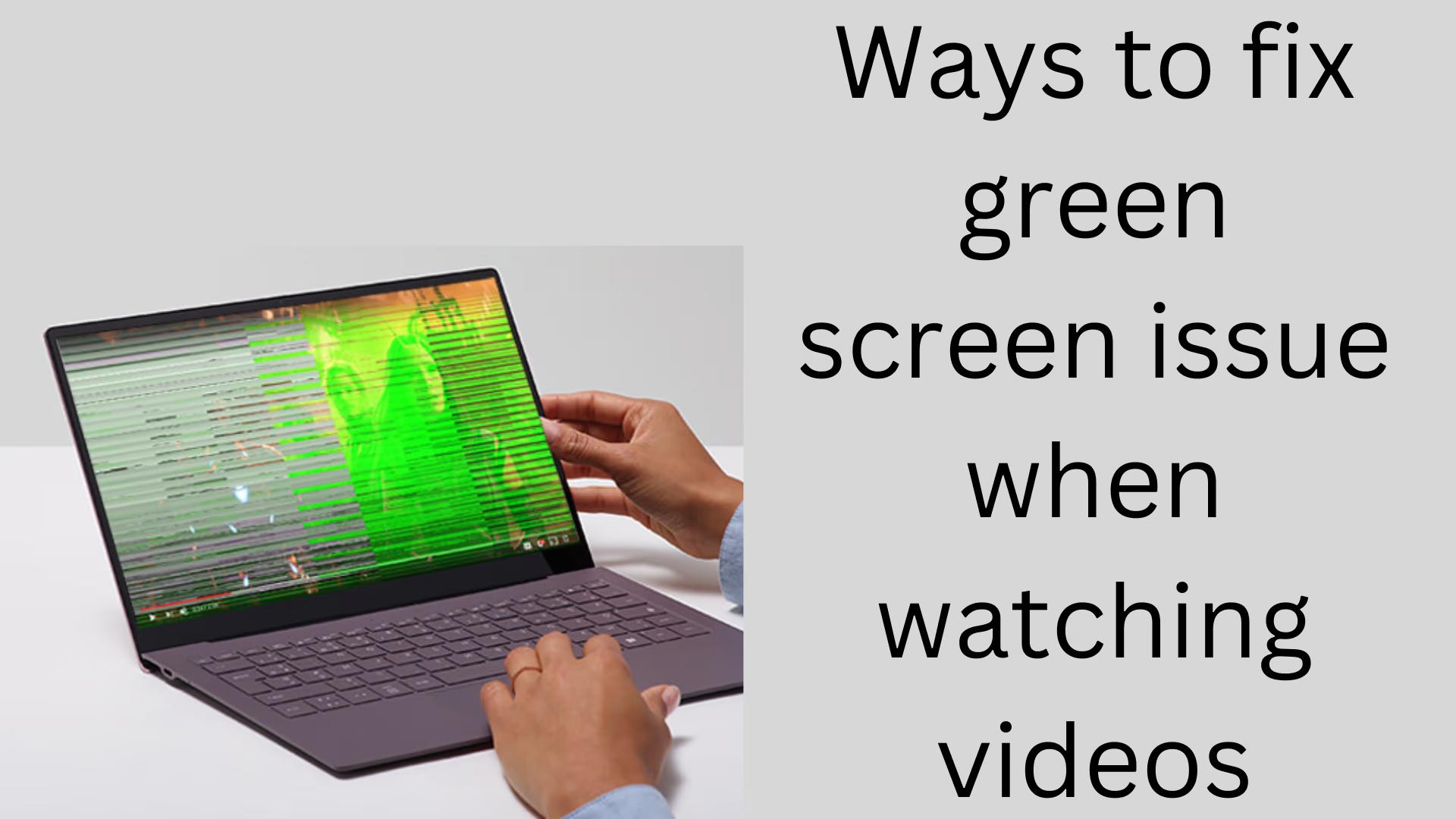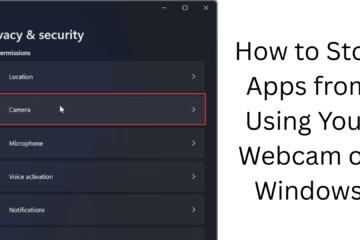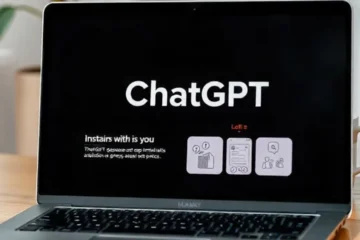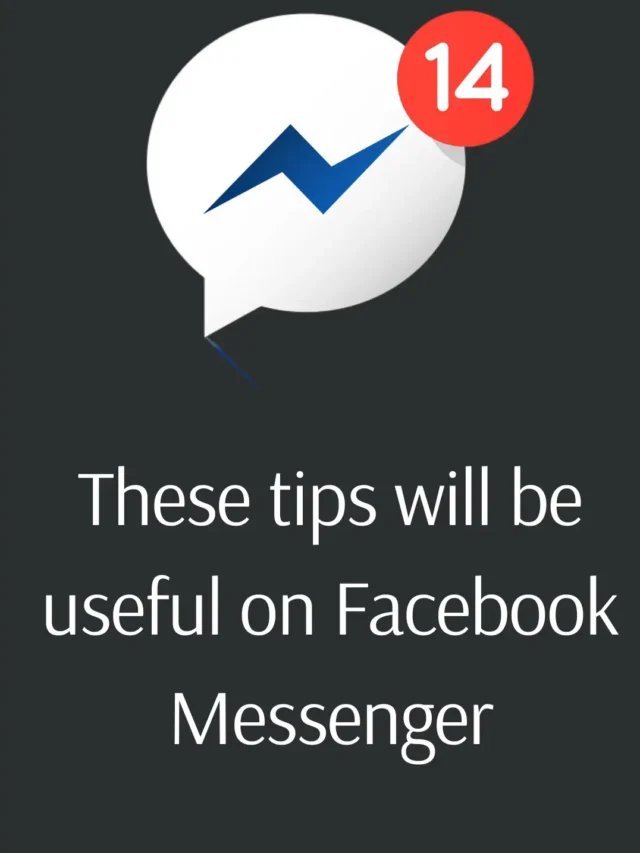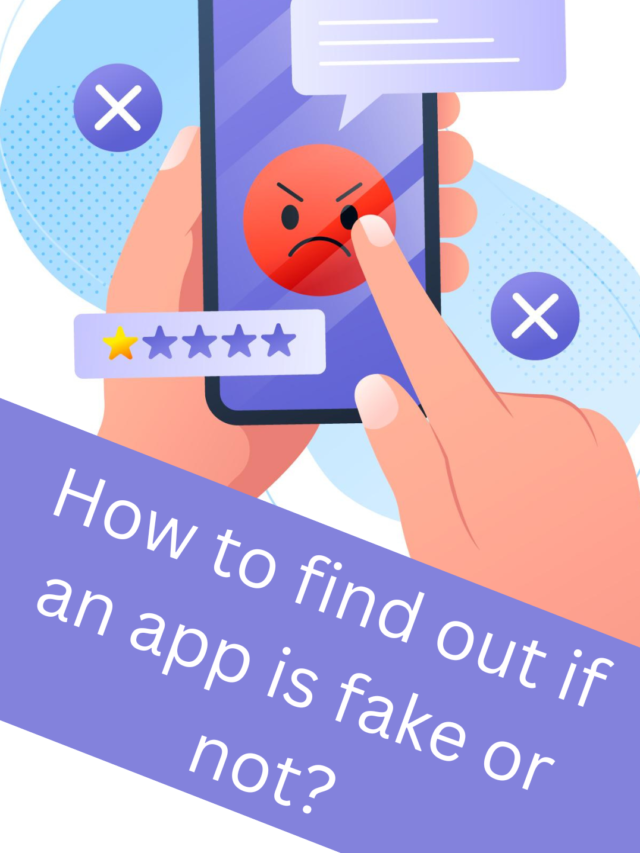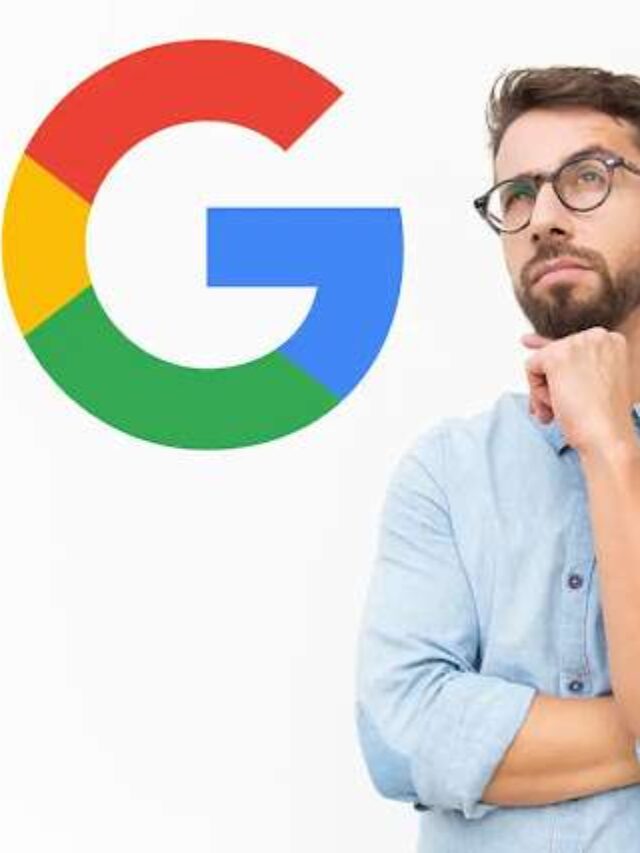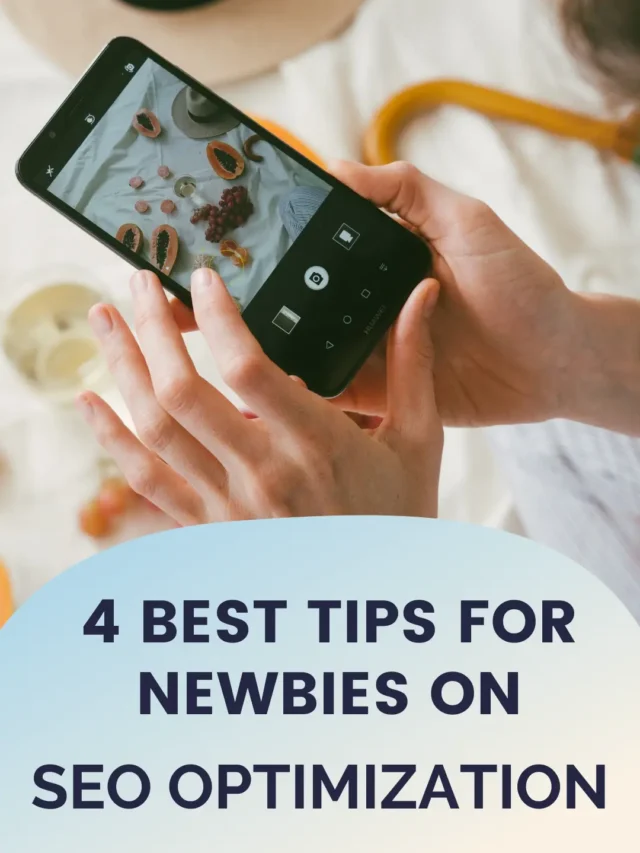What is the green screen issue?
When you watch a video on YouTube, Netflix, or any other video streaming platform and only a green color appears on the screen, it is called a green screen issue. This issue is mainly related to the graphics driver, browser settings, hardware acceleration, or other technical aspects of the system. There are several easy ways to fix it.
1. Turn off hardware acceleration in the browser
Turning off hardware acceleration in browsers like Google Chrome, Firefox, and Microsoft Edge can be an effective solution.
To turn off hardware acceleration in Chrome:
Open Chrome and click on the three dots (\⋮).
Go to Settings and open Advanced Settings.
Go to the System section and turn off “Use hardware acceleration when available”.
Restart the browser.
To turn off hardware acceleration in Firefox:
Open Firefox and go to Menu (≡) > Options.
Go to the Performance section and uncheck “Use recommended performance settings”.
Turn off “Use hardware acceleration when available”.
Restart the browser.
2. Update graphics driver
Outdated or corrupt graphics drivers can also cause the green screen issue. To update it:
Update graphics driver in Windows:
Press Windows + X and open Device Manager.
Click on Display adapters and select your Graphics Card (NVIDIA, Intel, AMD).
Right-click and select “Update Driver”.
Click on “Search automatically for drivers” and install the update.
Restart the system.
3. Clear browser cache and cookies
The cache and cookies may contain outdated or corrupt data, which may affect video playback. To clear it:
In Google Chrome:
Open Chrome and press Ctrl + Shift + Delete.
Select Cookies and other site data and Cached images and files in the Basic tab.
Click Clear Data.
In Firefox:
Go to Menu (≡) > Settings > Privacy & Security.
Click Clear Data in the Cookies and Site Data section.
Restart the browser.
4. Adjust video player settings
If you’re seeing the green screen problem in Windows Media Player, VLC, or other media players, changing the video output mode may fix it.
In VLC Media Player:
Open VLC and go to Tools > Preferences.
Change the Output in the Video section:
Set “Automatic” to “DirectX (DirectDraw)” or “OpenGL”.
Click Save and restart VLC.
5. Update Adobe Flash Player (if applicable)
Although most browsers now support HTML5, some sites still use Adobe Flash Player. To update it:
Go to Adobe’s official website.
Download and install the latest version.
Restart the browser.
6. Update Windows
Sometimes older Windows versions have video playback issues. To update it:
Press Windows + I and open Update & Security.
Click on Check for updates.
Install available updates and restart the system.
7. Play the video in a different browser or device
If the problem is occurring on one browser or device, try playing it on another browser (e.g. switch from Chrome to Firefox or Edge) or another device.
8. Disable extensions
Some browser extensions may affect video playback. To disable them:
In Chrome:
Open Chrome and type chrome://extensions/.
Disable all extensions one by one.
Restart the browser and check the video playback.
Conclusion
The green screen problem is easy to resolve if you follow the above steps correctly. First, turn off hardware acceleration, update graphics drivers, clear browser cache and cookies, and disable extensions. If the problem persists, update Windows or try another browser.
FAQs on how to fix the green screen issue when watching videos
1. What is the green screen issue and why does it happen?
A green screen issue occurs when only a green color appears on the screen while playing a video. It can usually be caused by graphics driver, browser settings, hardware acceleration, or browser extensions.
2. What is the easiest way to fix the green screen issue?
First, turn off hardware acceleration in the browser. If the problem persists, update the graphics driver, clear the browser cache and cookies, or disable browser extensions.
3. Does the green screen issue occur only on YouTube and Netflix?
No, this issue can occur on any video streaming platform, such as YouTube, Netflix, Amazon Prime, or any other website that has technical issues related to video playback.
4. Can updating graphics drivers solve the green screen problem?
Yes, if your graphics drivers are outdated or corrupt, updating them may solve the problem. You can update your graphics driver from Device Manager.
5. What to do if the problem persists even after changing the browser?
If the green screen problem persists even after changing browser settings and clearing the cache, try playing the video in a different browser (e.g. from Chrome to Firefox) or on a different device.
6. Can not update Windows cause this problem?
Yes, if your Windows operating system is outdated and not updated, it can cause problems with video playback. Always keep your system updated so that new bug fixes and improvements are available.