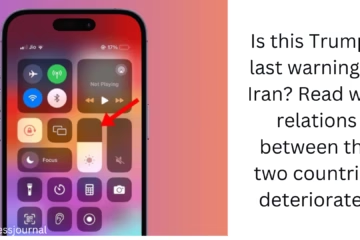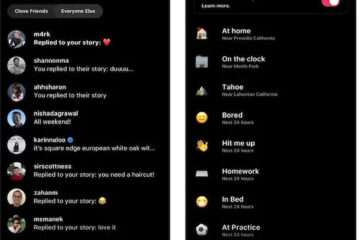Stop apps from getting installed automatically on Google Play
1. Uninstall unwanted apps
First, identify the apps that look suspicious or that you have not installed yourself.
Step 1: Go to Settings and select the “Apps” or “Applications” option.
Step 2: View the list of all installed apps.
Step 3: Click on the suspicious apps and select the “Uninstall” option.
2. Scan the device
Scan your device with an antivirus software. This will help remove any viruses or malware present in your device.
Popular antivirus apps:
Avast Mobile Security
Kaspersky Antivirus
Norton Mobile Security
3. Disable Unknown Sources
Make sure your device only allows apps to be installed from the Google Play Store.
Step 1: Go to Settings.
Step 2: Click on the “Security” option.
Step 3: Disable “Unknown Sources”.
4. Turn off auto-update settings
Turning off the auto-update feature on the Google Play Store can prevent the installation of unwanted apps.
Step 1: Open the Google Play Store.
Step 2: Click on the profile icon on the top right.
Step 3: Go to “Settings” > “Network Preferences” > “Auto-update apps” option.
Step 4: Select “Don’t auto-update apps”.
5. Avoid third-party apps
Always stay away from third-party apps. Download apps only from trusted sources.
6. Restart the device in safe mode
Running the device in safe mode makes it easier to identify suspicious apps.
Step 1: Press and hold the power button.
Step 2: Tap and hold “Power off”.
Step 3: Select the “Reboot to Safe Mode” option.
Step 4: Restart the device.
7. Use Google Play Protect
Google Play Protect is an important tool to keep your device secure.
Step 1: Open the Google Play Store.
Step 2: Click the profile icon on the top right.
Step 3: Go to the “Play Protect” > “Scan” option.
Step 4: Scan the device.
8. Update firmware and apps
Make sure your device’s firmware and all apps are up to date. This will keep your device safe from malware and other threats.
Security tips
Use strong passwords: Set a strong and unique password for your Google account.
Enable 2-factor authentication: Use 2FA for added security.
Avoid clicking ads: Stay away from suspicious websites and ads.
Keep a backup: Keep a backup of your important data so that the data is safe in case of a problem.
Conclusion
It is not difficult to solve the problem of apps automatically installing on Google Play. By following the methods mentioned above, you can not only solve this problem but also ensure the safety of your device. Always download apps from trusted sources and keep your device updated.
FAQ: How to stop the problem of apps being installed automatically on Google Play?
Question 1: What is the easiest way to remove apps being installed automatically?
Answer:
To remove such apps, go to Settings, select the “Apps” or “Applications” option, and uninstall the suspicious apps in the list.
Question 2: Can I solve the problem of apps by scanning my phone?
Answer:
Yes, scan your device with good antivirus software. This will help remove viruses and malware present in your device.
Question 3: How to turn off “Unknown Sources”?
Answer:
Go to Settings.
Select the “Security” option.
Turn off “Unknown Sources” so that apps can only be installed from the Google Play Store.
Question 4: How to turn off auto-update in the Google Play Store?
Answer:
Open Google Play Store.
Click on the profile icon.
Go to “Settings” > “Network Preferences” > “Auto-update apps”.
Select the “Don’t auto-update apps” option.
Question 5: Is it safe to download third-party apps?
Answer:
No, always download apps only from the Google Play Store or trusted sources. Avoid third-party apps.
Question 6: How to restart the device in Safe Mode?
Answer:
Press and hold the power button.
Tap and hold “Power off”.
Select the “Reboot to Safe Mode” option.
Restart the device.
Question 7: How to use Google Play Protect?
Answer:
Open Google Play Store.
Click on the profile icon.
Go to “Play Protect” > “Scan” and scan the device.
Question 8: Why is it important to keep the device’s firmware and apps updated?
Answer:
Keeping the device’s firmware and apps updated protects against malware.
Question 9: What are other tips to protect the device?
Answer:
Use strong passwords.
Turn on 2-factor authentication.
Avoid clicking on suspicious websites and ads.
Keep a backup of important data.
Question 10: Are the methods mentioned above completely safe?
Answer:
Yes, these methods will help you keep your device safe and stop auto-installing apps on Google Play.