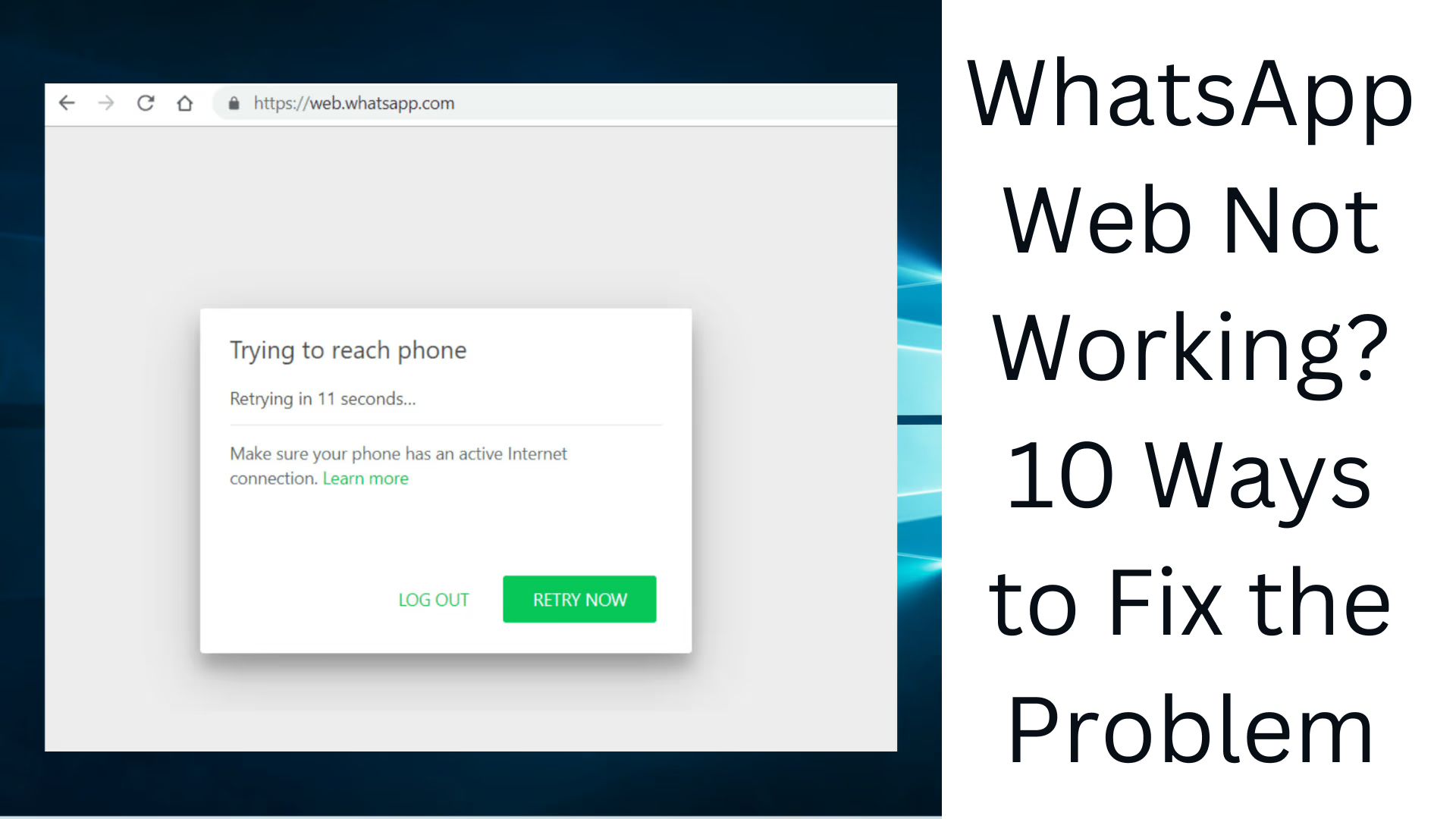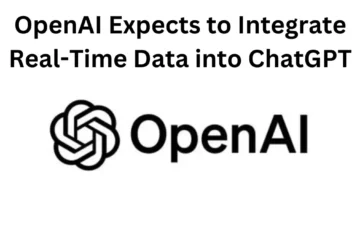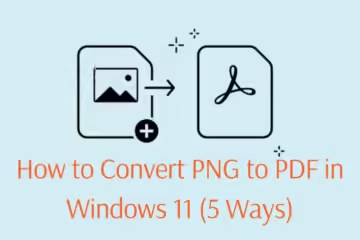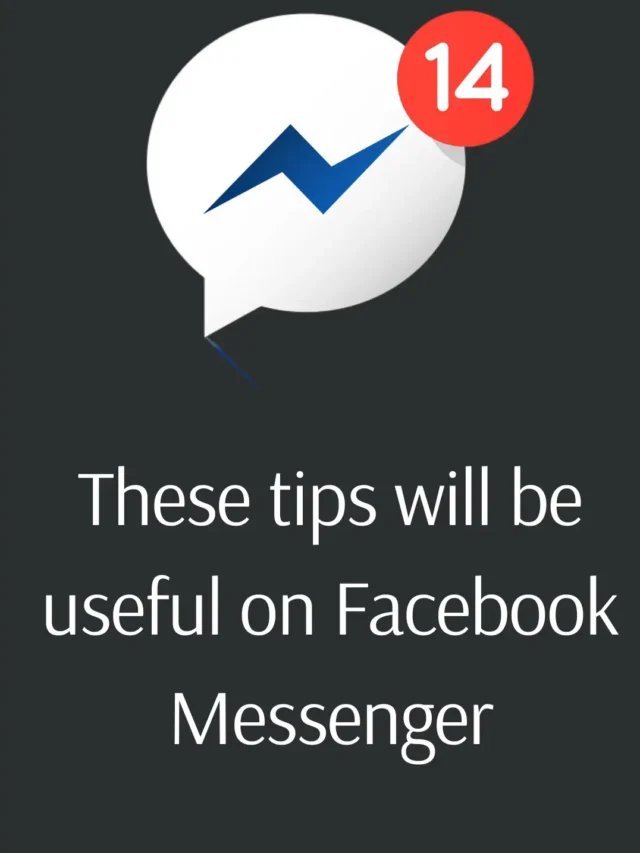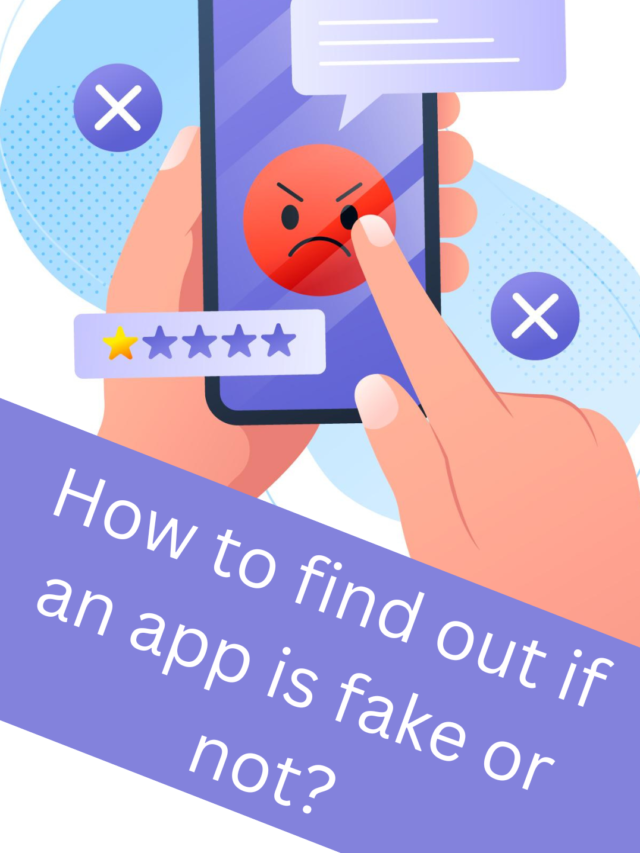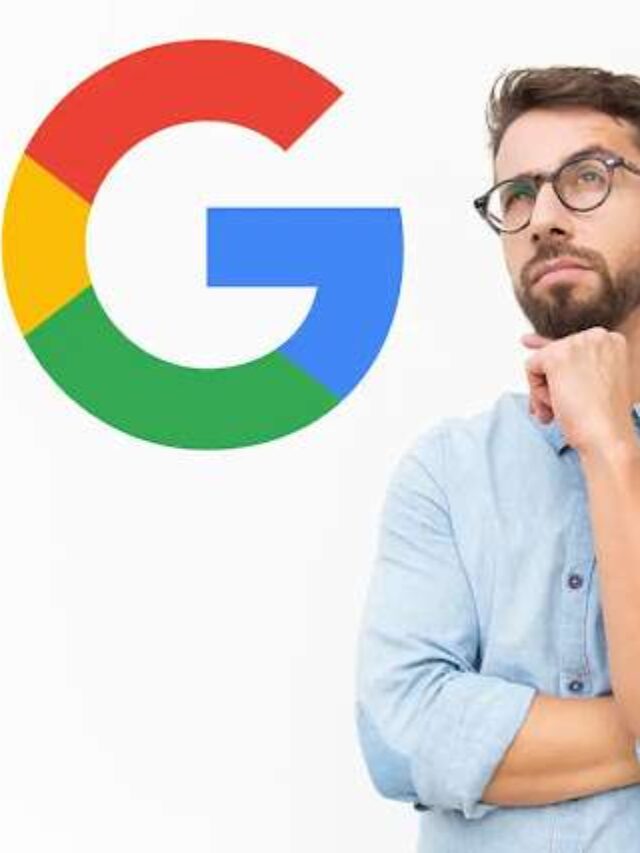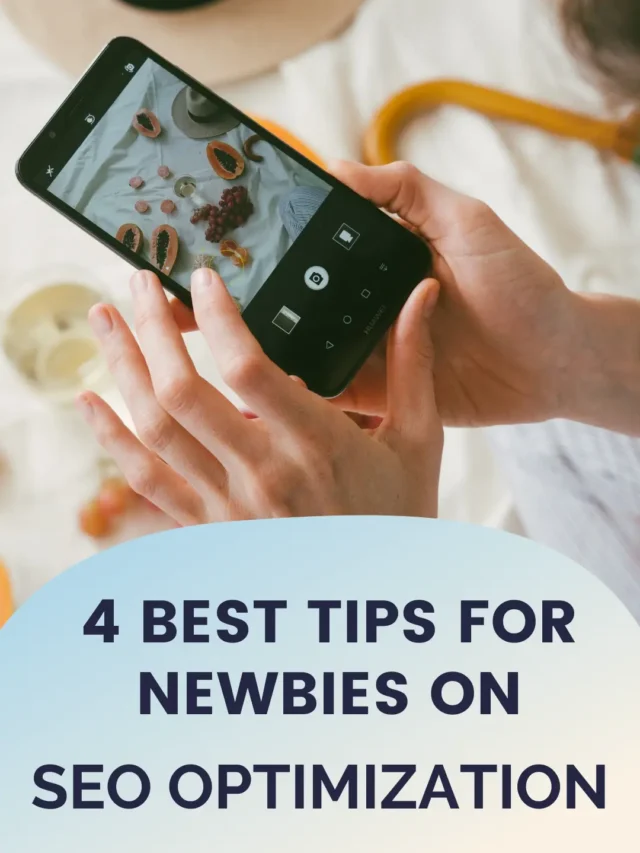WhatsApp Web is a great tool, through which we can easily use WhatsApp on our computer or laptop. But sometimes it does not work properly and users have to face problems. If this is happening to you, too, then don’t worry. Here we will discuss 10 effective methods, which can help solve your problem.
1. Check your internet connection
The most common reason for WhatsApp Web not working is a poor internet connection. Make sure your Wi-Fi or mobile data is working properly. If the connection is slow or unstable, refresh it or connect to another network.
2. Check WhatsApp server status
Many times, WhatsApp Web does not work due to WhatsApp’s server being down. You can check WhatsApp’s server status by visiting a website like Downdetector. If the server is down, you will have to wait for some time.
3. Update your browser
WhatsApp Web requires modern browsers like Chrome, Firefox, and Edge. If your browser is out of date, it may not work properly. So, follow the steps below to update the browser:
Chrome: Settings > About Chrome > Update.
Firefox: Help > About Firefox > Check for Updates.
Edge: Settings > About Microsoft Edge > Update.
4. Clear the browser cache and cookies
Sometimes the browser cache and cookies become outdated or corrupted, causing WhatsApp Web to not work. To clear it:
In Chrome: Settings > Privacy and Security > Clear browsing data > Delete cache and cookies.
In Firefox: Settings > Privacy > Clear data.
5. Rescan the QR code
If your WhatsApp Web is not connecting, scan the QR code again. To do so:
Open WhatsApp on your mobile.
Go to Linked Devices.
Tap Link a Device and scan the QR code.
6. Disable browser extensions
Some browser extensions (like adblockers or VPNs) may interfere with WhatsApp Web’s working. So, try disabling them temporarily:
In Chrome: Settings > Extensions > Disable extensions.
In Firefox: Go to Add-ons & Extensions and uninstall.
7. Update WhatsApp on mobile
If you have an older version of WhatsApp on your mobile, WhatsApp Web may not connect. To update it:
Android: Open the Google Play Store and update WhatsApp.
iPhone: Go to the App Store and update WhatsApp.
8. Restart your computer
Sometimes, WhatsApp Web does not work due to temporary system glitches. In such a case, restarting the computer can be a good option.
9. Check firewall and antivirus settings
Some antivirus software or firewall settings may block WhatsApp Web.
In Windows:
Open Control Panel.
Go to Windows Defender Firewall.
Click Allow an app through firewall and allow WhatsApp Web.
10. Use a different browser
If none of the above solutions work, try opening WhatsApp Web in another browser (like Edge, Firefox, or Opera). Sometimes, the problem may be due to the incompatibility of Chrome or other browsers.
Conclusion
There may be many reasons why WhatsApp Web is not working, but the above 10 easy solutions should help solve your problem.
Want to grow your business organically? Contact us now
WhatsApp Web Frequently Asked Questions (FAQ)
1. What is WhatsApp Web?
WhatsApp Web is a browser-based service that allows you to use WhatsApp on your computer or laptop.
2. Can I use WhatsApp Web without a mobile device?
No, you need to have the WhatsApp app installed on your mobile device and be connected to the internet to use WhatsApp Web.
3. Why is WhatsApp Web not working?
There could be many reasons for this, such as poor internet connection, outdated browser, server down, QR code not scanning, or interfering browser extensions.
4. Can I use WhatsApp Web on more than one device at the same time?
Yes, WhatsApp now offers multi-device support, allowing you to link up to four additional devices.
5. Is voice and video calling possible on WhatsApp Web?
No, voice and video calling options are not currently available on WhatsApp Web.
6. How do I turn on notifications on WhatsApp Web?
Open WhatsApp Web in your browser.
Click “Turn on desktop notifications” on the top left.
Go to your browser settings and allow notifications for WhatsApp Web.
7. Can WhatsApp Web be used without the mobile app?
No, you will need your mobile to set it up.
8. Is WhatsApp Web secure?
Yes, it uses end-to-end encryption, but you should make sure you only use it on trusted devices.
9. Can I send and download files from WhatsApp Web?
Yes, you can send and download images, videos, documents and other files from WhatsApp Web.
10. What to do if hatsApp Web is not logging in?
If you are having trouble logging in, then:
Check your internet connection.
Update browser and clear the cache.
Rescan the QR code.
Disable VPN or browser extensions.