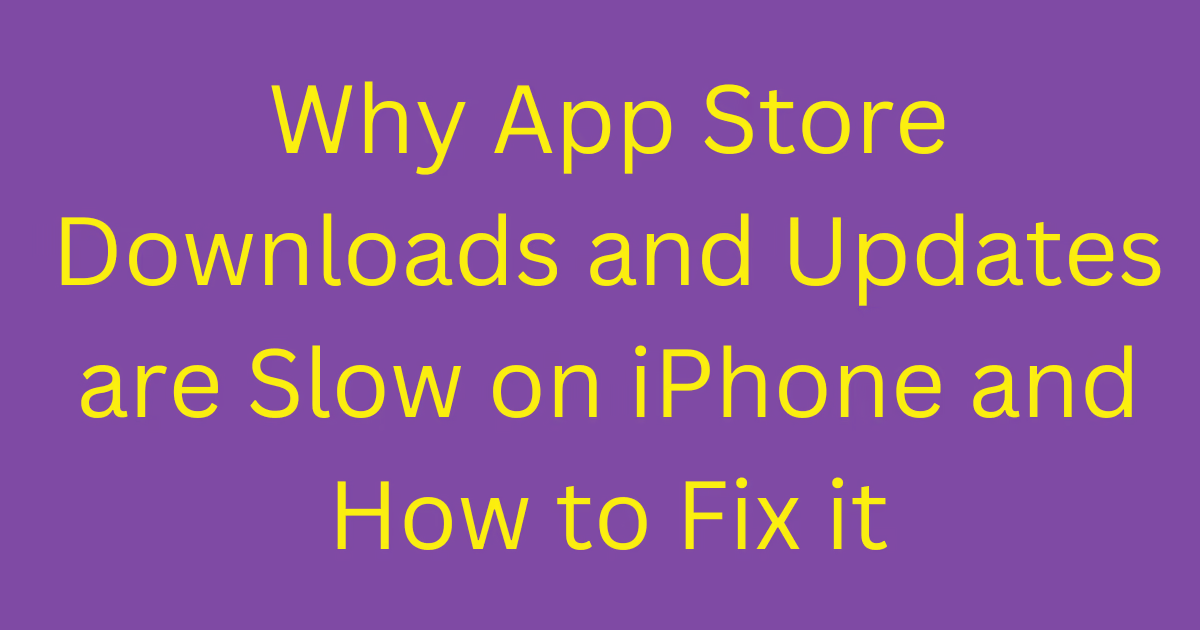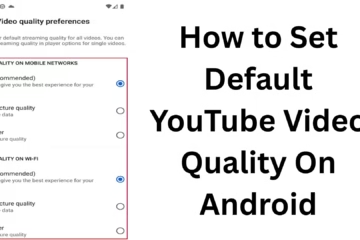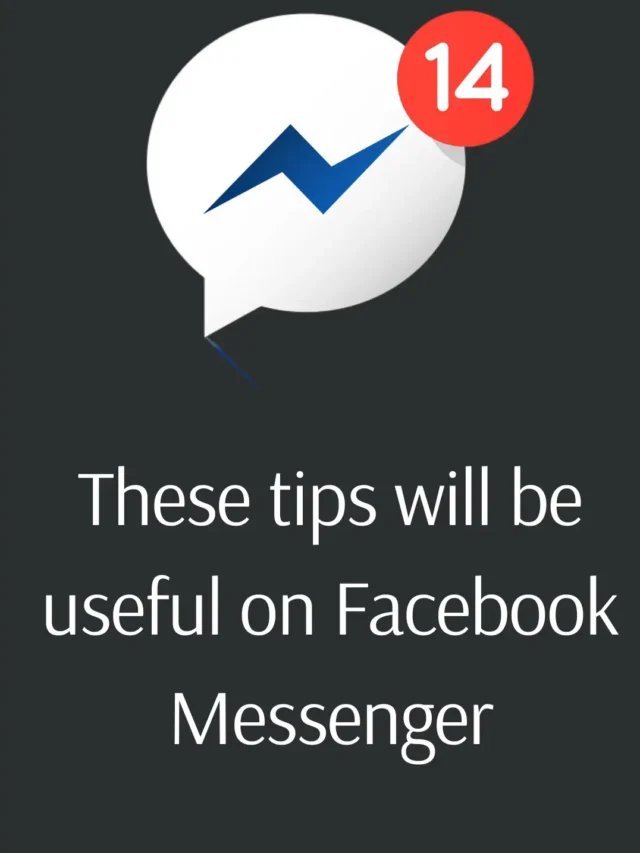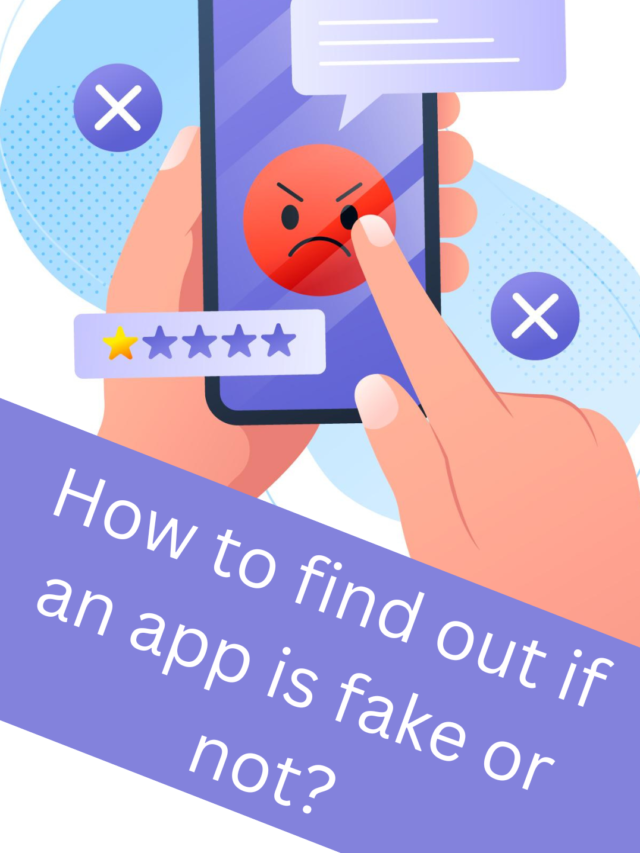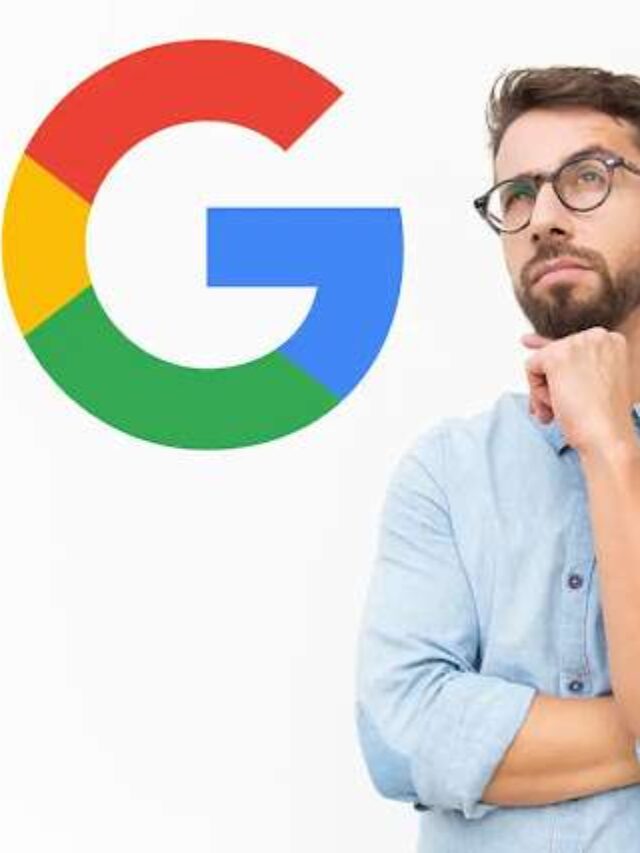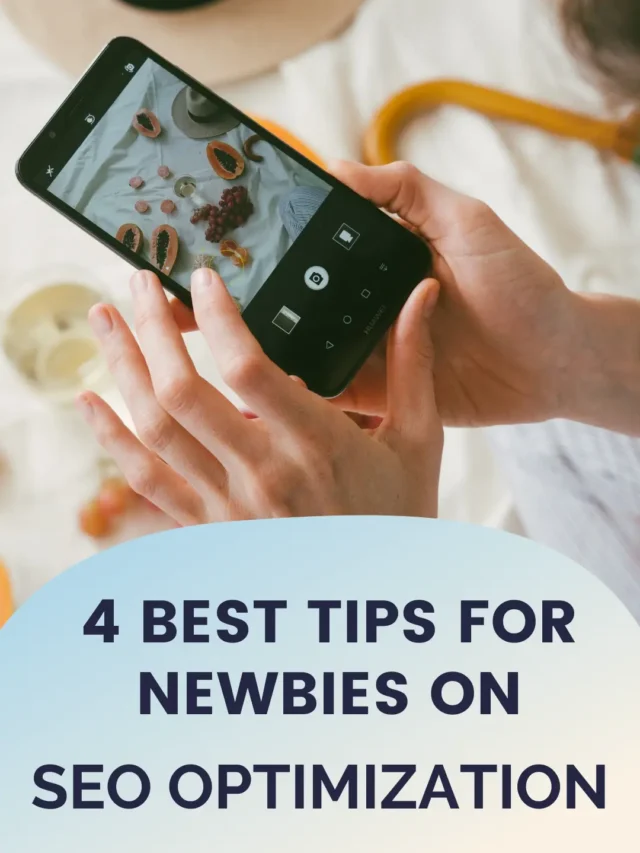If the speed of downloading or updating apps from the App Store on your iPhone is very slow, it can be quite frustrating. There can be many reasons why this problem can occur, such as a problem with the Internet connection, a glitch in the settings, or a problem related to the App Store itself. In this blog, we will learn in detail how you can solve this problem.
App Store Downloads and Updates are Slow on iPhone
1. Check your Internet connection
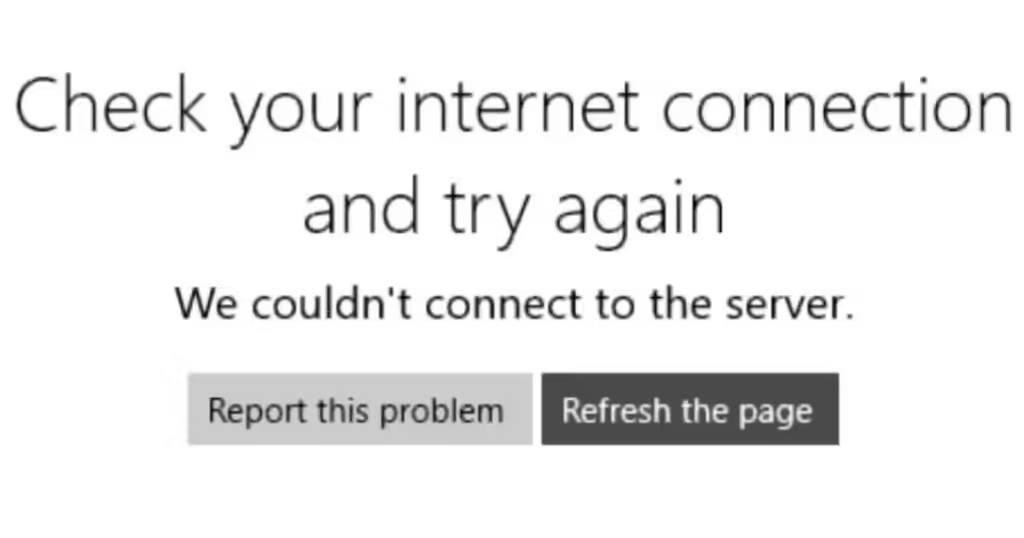
In most cases, the main reason for slow download speed is a poor Internet connection. Take the following steps to ensure this:
Wi-Fi connection: Make sure that your iPhone is connected to a stable Wi-Fi network. You can check your Internet speed by opening a website in the browser.
Switch networks: If Wi-Fi is slow, switch to a different Wi-Fi network or use mobile data.
Mobile data: If you are using mobile data, make sure you have a strong signal. Also, check that the permission to download apps from mobile data is given on your iPhone. For this, go to:
Settings > App Store > Cellular Data > Automatic Downloads and turn it on.
2. Restart iPhone
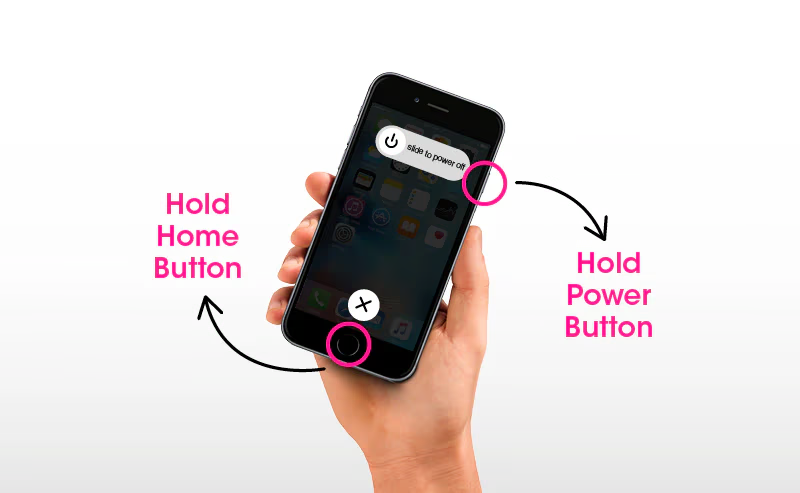
Sometimes minor software glitches can slow down downloads or updates from the App Store. In such a case, restarting your iPhone can be a simple and effective solution. To restart your iPhone:
Press and hold the Power button and the Volume button (depending on the iPhone model) until “Slide to power off” appears on the screen. Then turn it off and turn it on again after a few seconds.
3. Clear the App Store cache
The App Store cache can also cause such problems. To clear it:
Open the App Store and tap on any of the tabs at the bottom of the screen (such as “Featured”, “Top Charts” etc.) 10 times. This will clear the cache and the App Store will start working properly again.
4. Check iPhone Storage
If your iPhone is low on storage, it may be difficult to download or update apps. To check storage:
Go to Settings > General > iPhone Storage and see how much storage you have left. If storage is low, delete some unwanted apps or files.
5. Stop using a VPN

If you are using a VPN, it can also slow down your app download speed. To turn off VPN:
Go to Settings > VPN and disable the VPN. Then try downloading apps again.
6. Check for system updates
An outdated iOS version on iPhone can also cause the App Store to slow down. Make sure your iPhone is running on the latest iOS. To check for updates:
Go to Settings > General > Software Update and see if there is a new update available. If available, download and install it.
7. Reset network settings
If all your attempts fail, resetting network settings may be helpful. This will reset your Wi-Fi password and other network settings, but it may correct the download speed. To reset it:
Go to Settings > General > Reset > Reset Network Settings.
8. Check Apple’s server status
Sometimes the problem is not with your iPhone but with Apple’s servers. You can check Apple’s server status on their official website:
Visit [Apple System Status](https://www.apple.com/support/systemstatus/) website to make sure the App Store is working properly.
Conclusion
By following these steps, you can solve the App Store’s slow downloads and updates problem on your iPhone. If the problem persists, contacting Apple Support may also be an option.