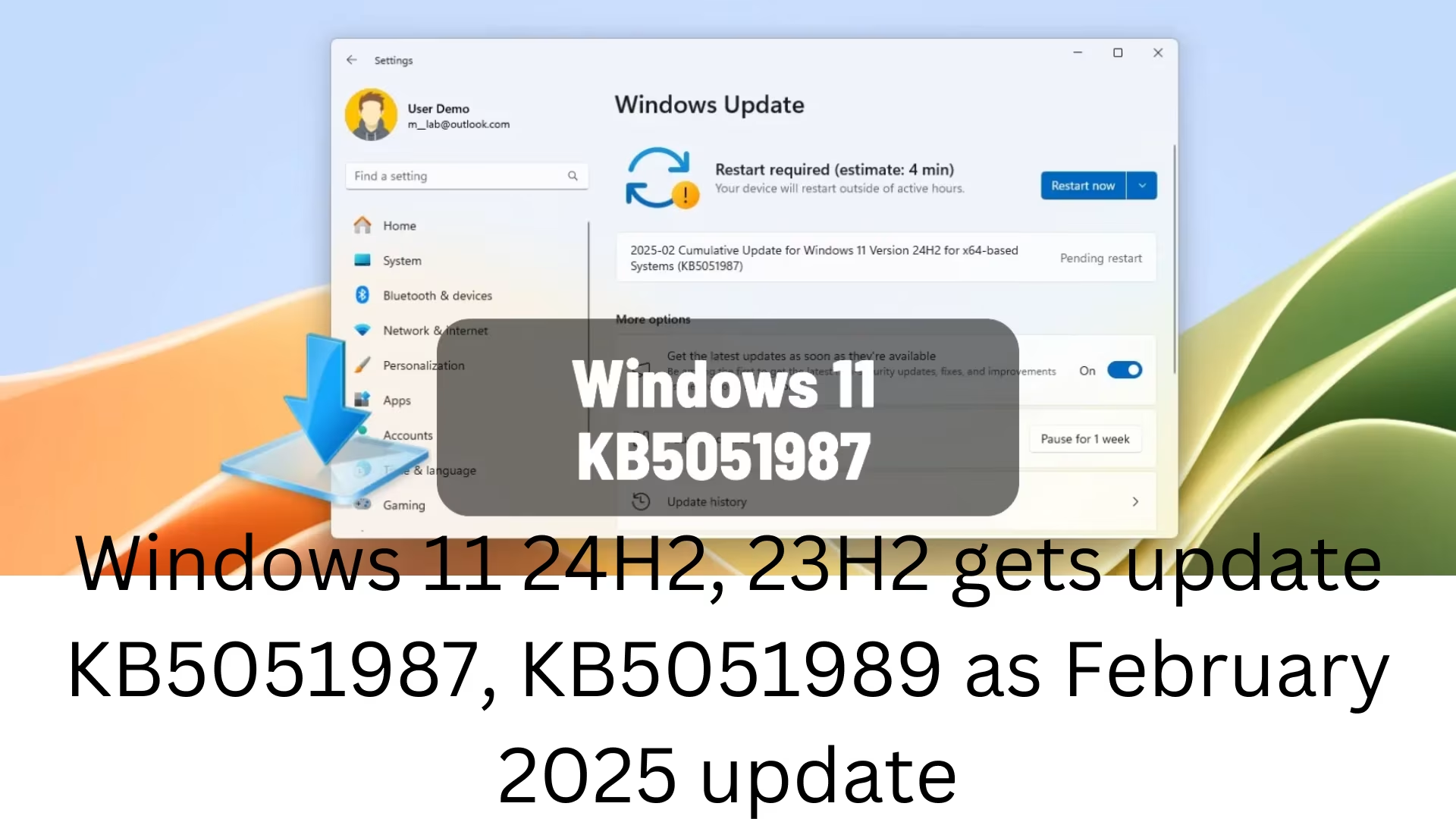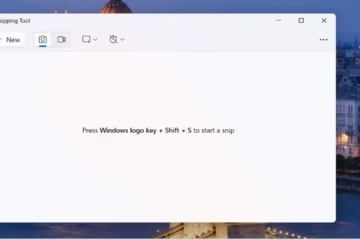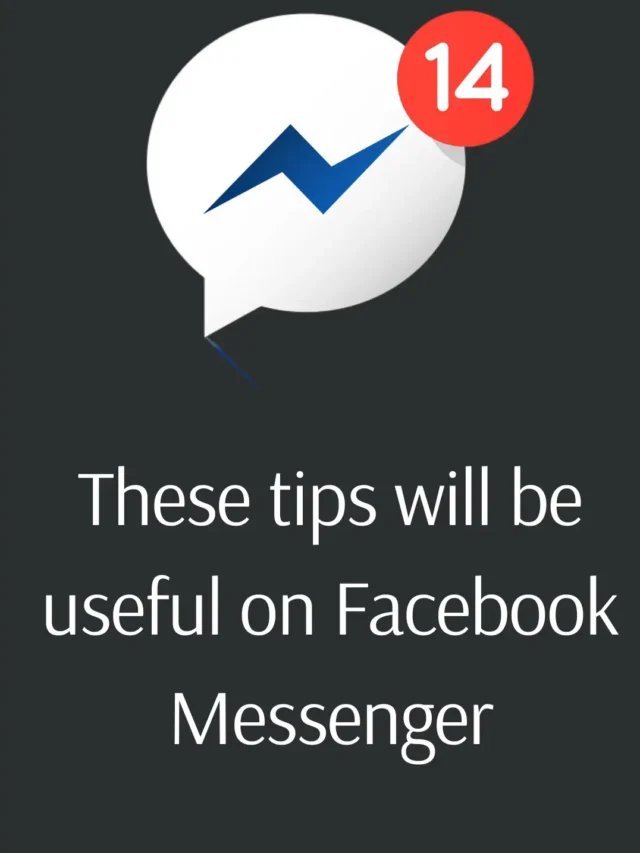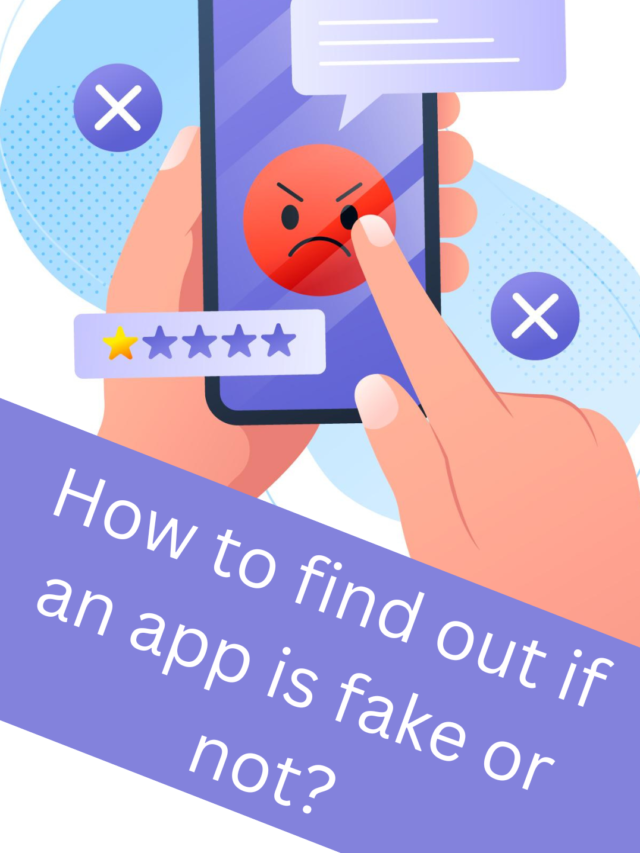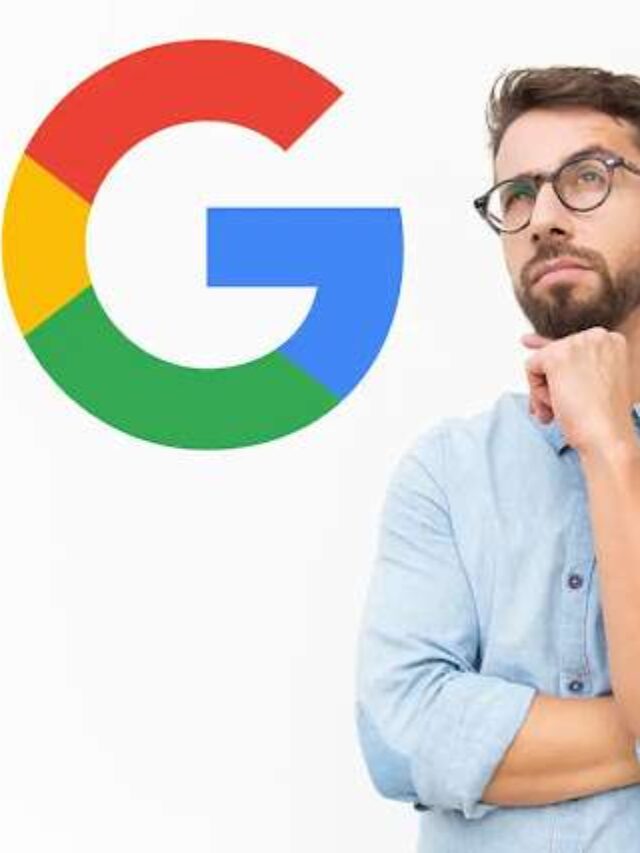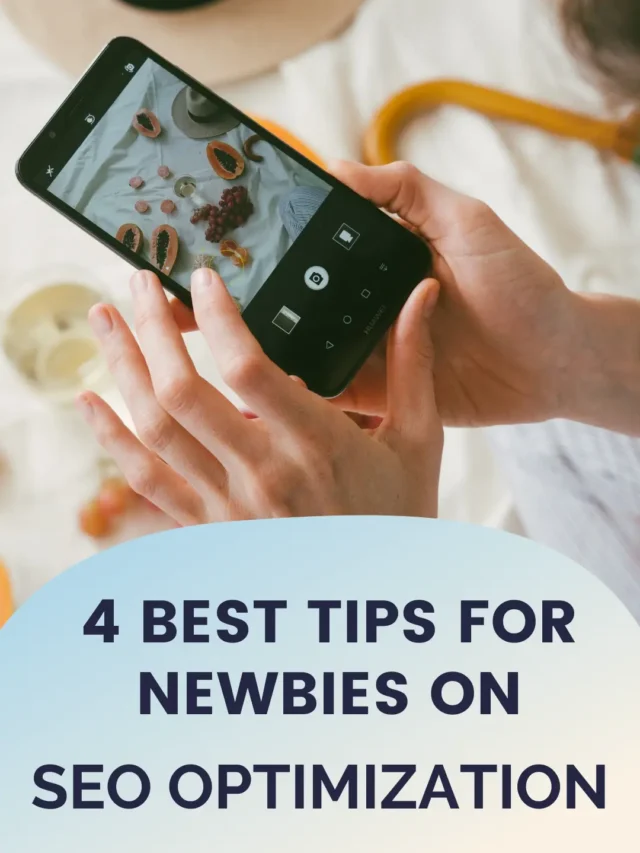Microsoft starts previewing the visual changes, fixes, and new features coming to the February 2025 update for Windows 11.
UPDATED 2/11/2025: Microsoft is now rolling out Windows 11 build 26100.3194 (KB5051987) for version 24H2 and Windows 11 build 22631.4890 (KB5051989) for version 23H2 (and 22621.4890 for version 22H2) in the Stable Channel. These builds include visible changes and several fixes for existing features, which the company is pushing as part of the Patch Tuesday update for February 2025.
According to the company’s official notes (Microsoft notes from the Release Preview Channel), Windows 11 build 22631.4890 (version 23H2) is slowly rolling out improvements for Taskbar, including a new icon for Windows Studio Effects. Introducing a new “Resume” feature to continue working on files you were working on your mobile device. File Explorer now shows files shared with you and updates the context menu for the left navigation pane items.
In addition, this release brings changes for Windows Share, Magnifier, and Snipping Tool and addresses issues with various components of the operating system.
As part of the Windows 11 rollout 26100.3194 for version 24H2, this release includes many of the same changes as build 22631.4890 for version 23H2, but in this update, Microsoft is adding (notes previously available in the Release Preview Channel and Microsoft support page) 6GHz support for Mobile Hotspot, and now users in the Standard User account can also change the time zone setting.
Update KB5051987 also includes fixes for Active Directory, Mouse, IME, Snapping Tool, Task Manager, and Windows update installation. Additionally, addresses oversaturation color for games when using Auto HDR.
windows 11 build 26100.3194 (24h2)
These are the non-security fixes and improvements anticipated in the next Patch Tuesday update for Windows 11 24H2.
Taskbar Preview Changes
In update KB5051987, the operating system also improves previews and animation when hovering over items in the taskbar. Additionally, a new icon will appear in the System Tray to highlight the Windows Studio Effects feature. This icon will appear only for Copilot+ PCs.
Resume New Feature
Windows 11 is introducing a new “Resume” feature with this update, which Microsoft also refers to as “work across devices,” like on build 22631.4890.
You can enable the feature by going to Settings > Apps > Resume and turning on the “Resume” switch.
file explorer with shared files
This release includes an updated version of Files Explorer that shows you items shared with you, including files, emails, Teams chats, and more.
The items will appear on the “Home” page in the “Shared” tab. You must be using a Microsoft account or a Microsoft Enter ID account.
Additionally, right-clicking items in the left navigation pane will display a “New” menu with an option to create folders.
6GHz Mobile Hotspot
The update KB5051987 supports 6 GHz connections for the Mobile Hotspot feature. However, you will need a network adapter that supports 6 GHz Wi-Fi and mobile hotspots.
Timezone changes for standard users
In the “Date & Time” settings page, it’s now possible for users in the “Standard Users” group to change time zone settings. In the past, it was restricted to those in the “Administrators” group.
windows backup
Microsoft notes that this rollout improves the restoration process when using the Windows Backup feature during the operating system’s initial setup by deployed a standard Taskbar without your previous apps. However, you can still find your older apps in the Start menu.
windows 11 build 22631.4890 (23h2)
These are the security patches and improvements rolling out as the Patch Tuesday update of Windows 11. These changes apply to version 23H2 as well as version 22H2.
Taskbar Preview Changes
Beginning with the update KB5051989, Windows 11 is improving previews and animation when hovering over items in the Taskbar. Additionally, a new icon will appear in the System Tray to surface the Windows Studio Effects feature. This icon will appear only for Copilot+ PCs.
Resume New Feature
Windows 11 introduces the “Resume” feature with this update, which Microsoft also refers to as “work across devices.” When you enable the feature, if you begin working on a document from your OneDrive account on your phone after you unlock your computer within five minutes of working with the file, a notification will appear on the desktop to pick up where you left off on your computer.
You must be using a Microsoft account across devices. It doesn’t work for work and school accounts, and it’s only supported for Word, Excel, PowerPoint, OneNote, and PDF files.
You can switch on the feature on Settings > Apps > Resume.
file explorer with shared files
After installation build 22631.4890, you will have an updated version of File Explorer that will show you items shared with you, including files, emails, Teams chats, and more.
The items will appear on the “Home” page in the “Shared” tab. You must be using a Microsoft account or a Microsoft Enter ID account.
Additionally, when right-clicking items in the left navigation pane, you will now see a “New” menu with an option to create folders.
Windows Share improvements
In the Windows Share experience, it’s now possible to share directly to supported applications. You can use this feature by right-clicking a file and selecting the share option.
Magnifier New Zoom Options
This preview also adds the reset zoom to fit the screen and reset the zoom to the last modification buttons to the Magnizer interface.
Fix in this release
As part of this non-security update, Microsoft is slowly pushing fixes for the Snipping and Chinese Pinyin IME.
Also, for everyone immediately, the Windows 11 build 22631.4890 is rolling out fides for Task Manager, Remote Desktop, virtual memory, IME, NFC, USB Print and IPP Over USB, WARP, and it’s also updating the list of drivers that are at risk for Bring Your Own Vulnerable Driver (BYOVD) attacks.
installation procedure
To download and install these Windows 11 updates, open the “Windows Update” settings, turn on the “Get the latest updates as soon as they’re available” option, and click the “Check for Updates” button. It’s important to note that it may take some time until you see the new features and changes on your computer as Microsoft rolls out improvements slowly.
If you prefer manually installing the February 2025 update for Windows 11, download the update for version 24H2 from the Microsoft Update Catalog website. This update for version 23H2 can be found on this Microsoft support page.
If you encounter issues after implementing this cumulative update, you can uninstall it using these instructions to revert to the previous version of the operating system.
Initially, the Windows 11 build 26100.3025 (KB5051987) was made available in the Release Preview Channel, but the update has now been updated to build 26100.3194 as an optional install in the Stable Channel. On February 11, the update was changed to build 26100.3194(KB5051987).
Update February 11, 2025: This content has been updated with new information, and it has been revised to ensure accuracy.
I hope you found this site useful. Before you move on, I wanted to ask whether you would consider supporting my work. As an independent site, generating content takes a lot of work and dedication, and because of those using adblockers and AI, advertising revenue is falling fast. Unlike many other sites, there is no paywall blocking readers here, so you can see why your help is necessary. With your support, I can continue the job I love doing. Thanks.
Post Credit: pureinfotech