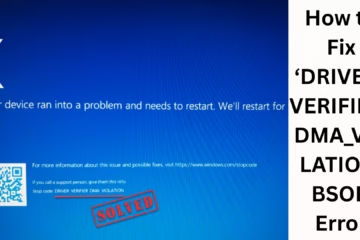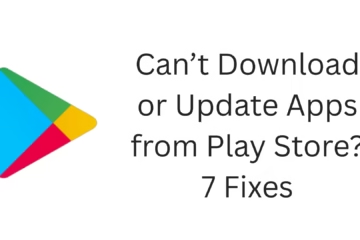1. Start the system in Safe Mode
When Windows Security finds the same virus again and again, the first step is to scan in Safe Mode.
1. Press Windows + R and type msconfig.
2. Go to the Boot tab and select Safe Boot.
3. Restart the system.
4. Go to Safe Mode and do a full scan with Windows Security.
2. Update Windows
Outdated Windows makes the system vulnerable to viruses.
Go to Settings and select Update & Security.
Click on Check for Updates.
Install the new update and restart the system.
3. Install a third-party antivirus
Apart from Windows Security, a third-party antivirus provides a more in-depth scan.
Install an antivirus like Malwarebytes, Norton, or Bitdefender.
Perform a full system scan.
If a virus is found, delete or quarantine it.
4. Clear temp files and cache
Viruses sometimes hide in Temporary Files.
Press Windows + R, type %temp%, and delete all the files.
Use the Disk Cleanup tool and clean System Files as well.
5. Use a System Restore Point
If you are having difficulty removing the virus, then resort to System Restore.
Open the Control Panel and select Recovery.
Click on Open System Restore.
Select an older restore point and complete the process.
6. Check Startup Apps
Many viruses hide in Startup Programs and get activated repeatedly.
Open Task Manager by pressing Ctrl + Shift + Esc.
Disable unknown programs by going to the Startup tab.
7. Reset Windows
If all the above methods fail, then Reset Windows.
Go to Settings > Update & Security > Recovery.
Click on Reset this PC.
Choose either ‘Keep My Files’ or ‘Remove Everything’.
Conclusion
If Windows Security repeatedly reports the same virus, it can be effectively removed using the methods mentioned above. By following these steps, you can keep your system safe and prevent the virus from recurring.
Windows Security is showing the same virus repeatedly – Frequently Asked Questions (FAQ)
1. Why is Windows Security showing the same virus repeatedly?
Windows Security may show the same virus repeatedly because the virus has not been completely deleted or is hidden in system files. This can also happen if the virus is present in startup programs or temp files.
2. What is the benefit of scanning in Safe Mode?
Scanning in Safe Mode runs only essential programs of the system, making it easier to detect and remove viruses.
3. Is Windows Security alone enough to remove viruses?
Windows Security is a good basic antivirus tool, but sometimes it is unable to detect every virus. That is why using a third-party antivirus such as Malwarebytes or Bitdefender can be beneficial.
4. Can deleting temp files remove viruses?
Yes, many viruses hide in the temp folder. Deleting the %temp% folder and using the Disk Cleanup tool can help eliminate the virus.
5. What to do if the virus keeps appearing even after removal?
Start the system in safe mode and do a full scan.
Perform a deep scan with a third-party antivirus.
Check startup programs and disable unwanted programs.
Perform a System Restore or Windows Reset if needed.
6. Will resetting Windows delete everything?
There are two options available during Windows Reset:
Keep My Files – Your files remain safe but apps and settings are deleted.
Remove Everything – This option removes all your files, apps, and settings.
7. Can a virus return through startup programs?
Yes, many viruses hide in startup programs and become active as soon as the system is turned on. Check the startup programs by going to Task Manager and disabling unknown or suspicious programs.
8. How does System Restore help?
System Restore lets you take your computer back to a state when the virus was not present. It is an effective method when other methods do not work.
9. Is Windows Reset necessary for every virus?
No, Windows Reset is not necessary for minor viruses. Full scan, deleting temp files, and using third-party antivirus is usually enough. Windows Reset should be the last option.
10. What to do to avoid the same virus appearing again and again in Windows Security?
Update Windows regularly.
Download files only from trusted websites.
Scan USB or external drives.
Use strong antivirus software.
Do not open unknown email attachments.