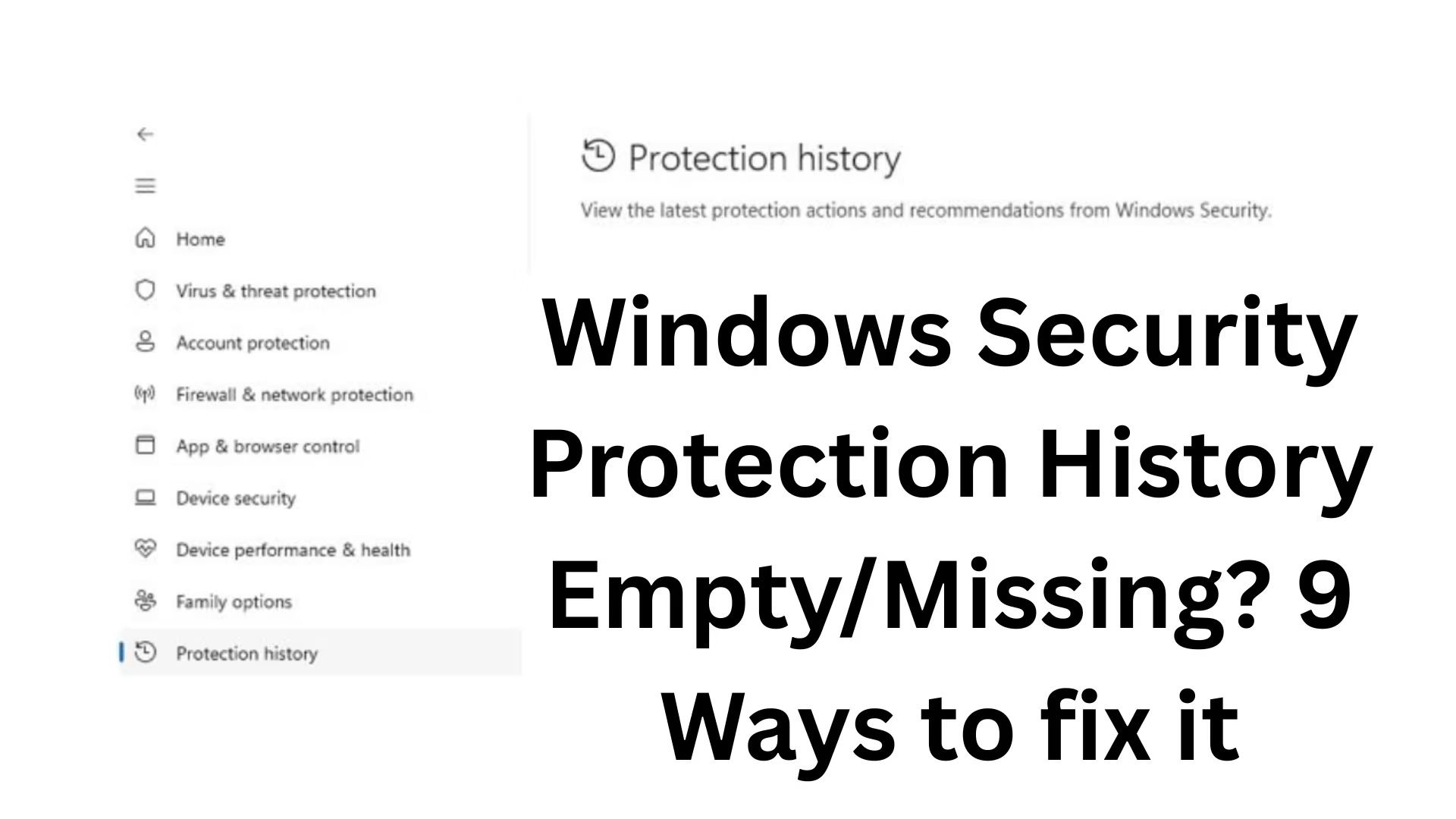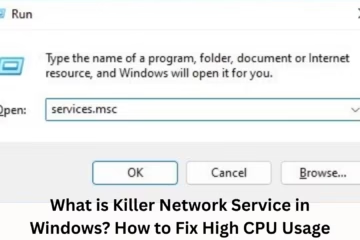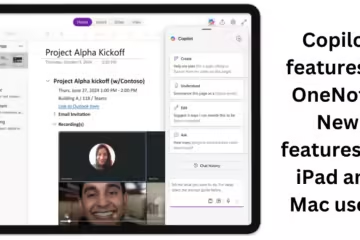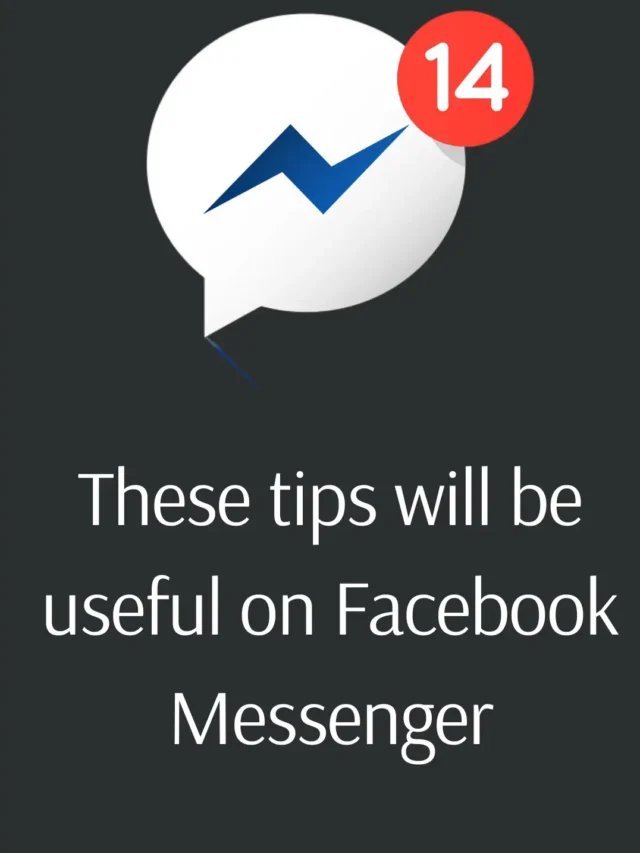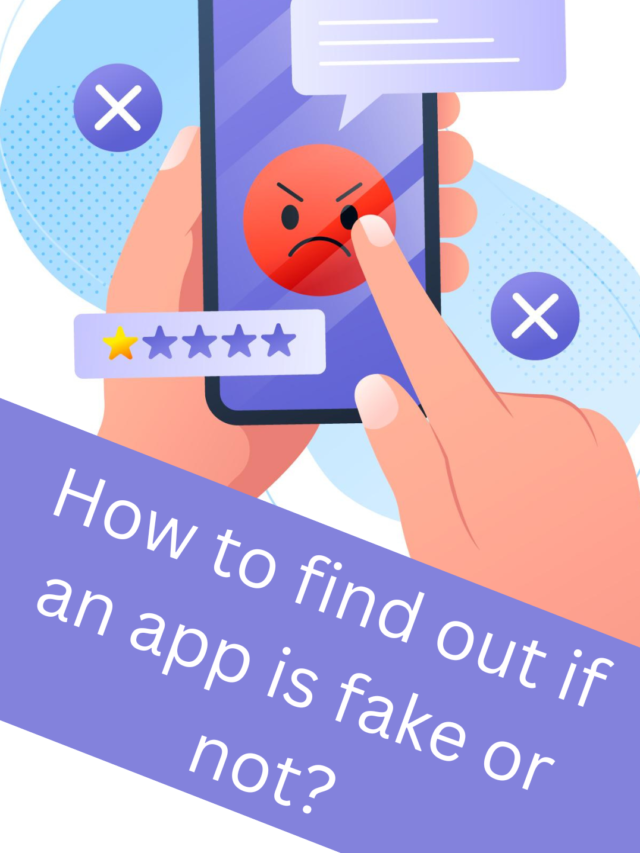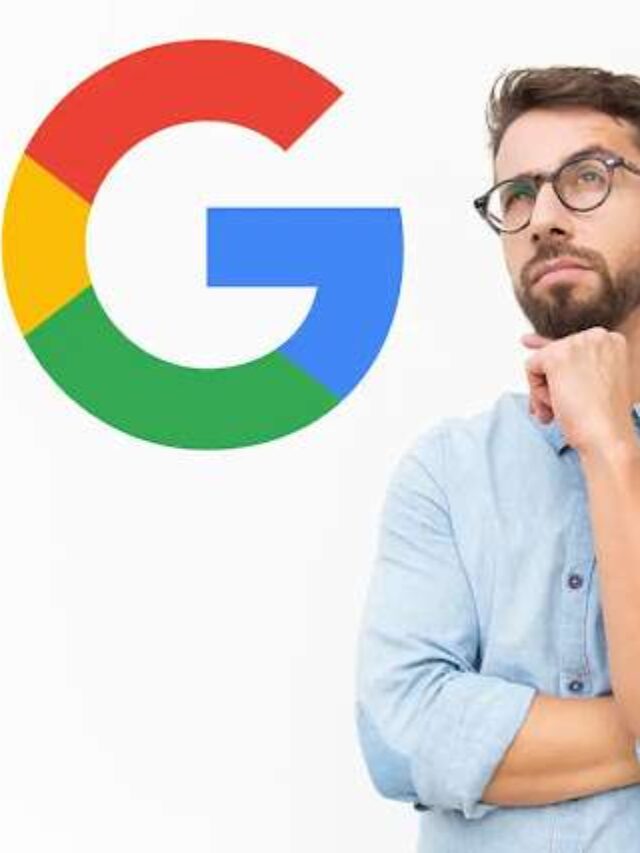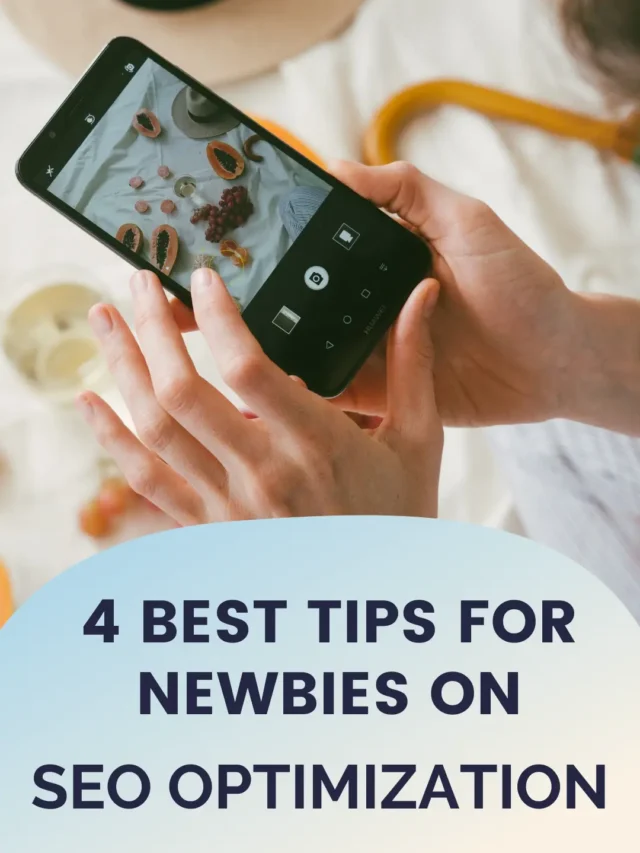In Windows 11 or Windows 10, Windows Security is a reliable way to protect our device from viruses, spyware, and other dangerous things. But many times users face the problem that the Protection History section is empty or no records are visible in it. If you are also facing this problem, then do not panic. In this article, we will tell you 9 effective solutions for Windows Security Protection History empty or missing.
1. Reset Windows Security
When Protection History stops appearing, first of all, we should try to reset the Windows Security app.
How to:
Go to Settings > Apps > Installed apps.
Search “Windows Security”.
Click on the three dots and select Advanced Options.
Scroll down and click on the Reset button.
This process can reset the app’s cache and data, which often resolves the issue.
2. Check Security Logs with Event Viewer
If nothing is visible in the Protection History of Windows Security, we can manually view the logs using Event Viewer.
Method:
Press `Win + R` and type `eventvwr.msc`.
Click on Windows Logs > Security.
From here, you can view all the security events.
3. Start Windows Defender Service
Sometimes the main service of Windows Defender stops, due to which Protection History stops appearing.
Steps:
Press `Win + R`, type `services.msc`.
Search for Windows Defender Antivirus Service and Security Center services.
If these are not running, then right-click> Start on them.
4. Fix Corrupted System Files with SFC
Sometimes system files get corrupted, which causes Protection History not to load correctly.
Solution:
Search for `cmd` in the Start Menu, select Run as administrator.
Type:
“`
sfc /scannow
“`
Wait for the process to complete, and then restart the system.
5. Install Windows Update
Sometimes, this problem occurs in older or buggy Windows versions. It is fixed in new updates.
How to:
Go to Settings > Windows Update.
Click on Check for Updates.
If any updates are available, install them and restart the system.
6. Check Group Policy or Registry Settings
Sometimes custom Group Policy or Registry settings in the system block Protection History.
Group Policy Steps (for Pro and Enterprise editions):
Press `Win + R` and type `gpedit.msc`.
Navigate to:
Computer Configuration > Administrative Templates > Windows Components > Microsoft Defender Antivirus > MAPS
Ensure that the ” Send file samples when further analysis is required option is Not Configured or enabled.
7. Turn off Storage Sense
If you have Storage Sense turned on, it may automatically delete the old Protection History.
To turn it off:
Go to Settings > System > Storage > Storage Sense.
Turn off Storage Sense and avoid the ‘Clean now’ option.
8. Run Windows Defender Offline Scan
Protection History appearing empty can sometimes be due to malware. So it is important to do an offline scan once.
To scan:
Go to Windows Security > Virus & Threat Protection > Scan options.
Select Windows Defender Offline scan and click Scan now.
9. Delete Threat History Files Manually
If all the above solutions work, then the Threat History files may have become corrupted. You can delete them manually.
To do this:
1. Go to the `C:\ProgramData\Microsoft\Windows Defender\Scans\History\Service` folder.
2. Delete all files in it.
3. Restart the computer.
> Note: The `ProgramData` folder is hidden. Show it first by using Show Hidden Files.
Conclusion
If your Windows Security Protection History is missing or appears empty, it may be due to a technical glitch, service interruption, or corrupt files. One of the 9 methods mentioned above will solve your problem. If the problem persists, it is advisable to contact Microsoft Support.
Want to grow your business organically? Contact us now
Frequently Asked Questions (FAQ) – Windows Security Protection History Empty/Missing
Question 1: Why is Protection History empty in Windows Security?
Answer: This problem occurs when the Windows Defender service is stopped, system files are corrupted, or Storage Sense deletes old data. Sometimes malware can also be the reason behind this.
Question 2: Can Protection History be recovered?
Answer: If the files are not deleted, some security logs can be viewed from Event Viewer, but once deleted, it is not possible to restore the history.
Question 3: What will happen if you reset Windows Security?
Answer: Resetting clears the app’s settings and cache, which often fixes the Protection History problem.
Question 4: Is Windows Defender Offline Scan necessary?
Answer: Yes, if there is malware hidden deep in the system that is affecting Windows Security, then Offline Scan helps in removing it.
Question 5: Does this problem occur in both Windows 10 and Windows 11?
Answer: Yes, the Protection History Empty problem can be seen in both versions, especially if the system is not updated or any service is stopped.
Question 6: Can Registry or Group Policy changes cause this issue?
Answer: Yes, Protection History may be blocked or disabled if a Group Policy or Registry key is changed incorrectly.
Question 7: Can a third-party antivirus be responsible for this?
Answer: Yes, if you have installed a third-party antivirus, it may disable Windows Defender, which may prevent Protection History from appearing.